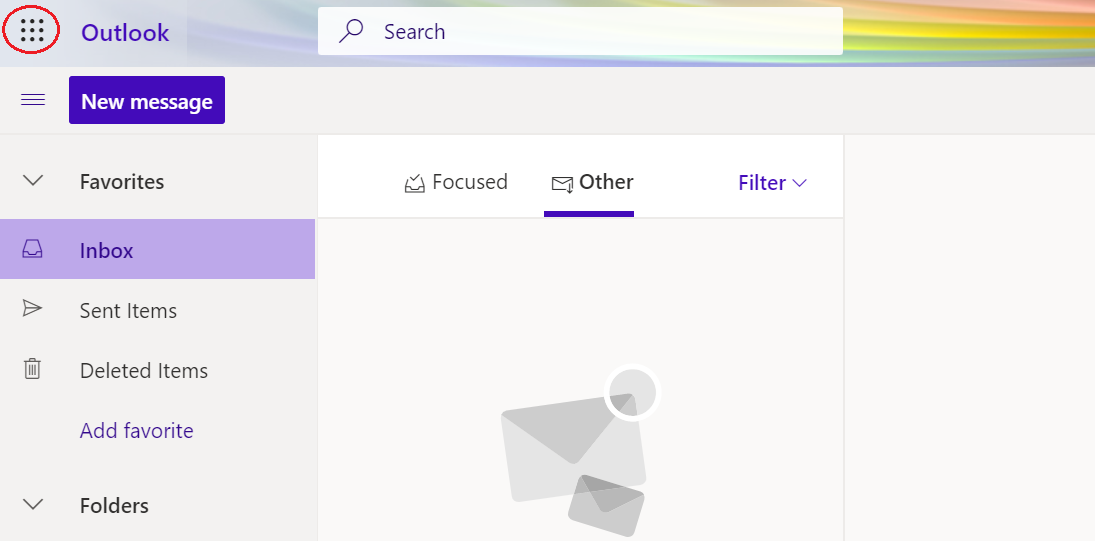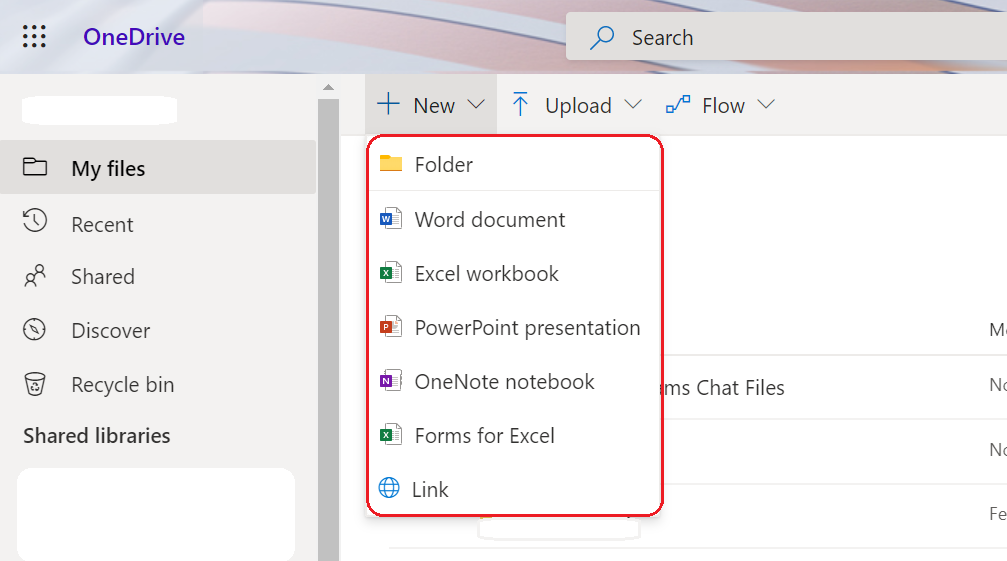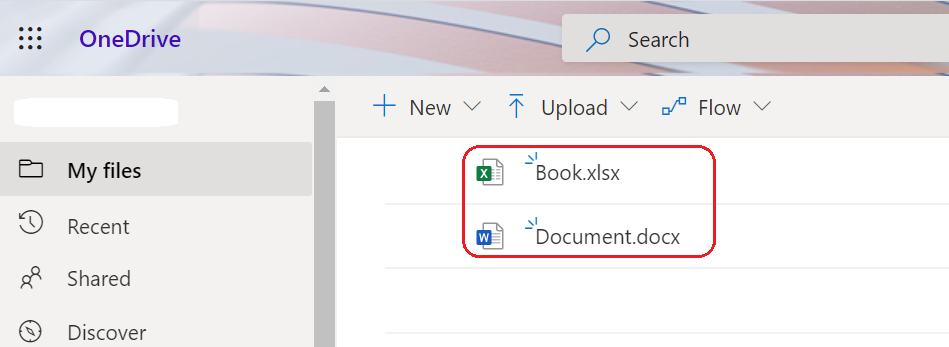/
Create and Edit Files in Office Web Apps
Create and Edit Files in Office Web Apps
You can access Office Web Apps to create a new file or edit an existing file. If you have never accessed OneDrive before, when you navigate to your OneDrive library, you'll be prompted to wait while OneDrive is being configured. Once the space is ready and available, you'll be able to follow the below instructions.
To create a new file using Office Web Apps:
- Log in to Webmail and click the waffle icon. Click OneDrive to display your document library. Both are circled in the below screenshots.
- Click New, then select the type of document that you want to create.
- A new tab will open for the document selected. You may be prompted for a document name; if so - enter a name for the new document, and click OK.
- The document will open in the Office Web App appropriate to the document type.
To edit an existing file in Office Web Apps:
- Log in to Webmail, click the waffle icon and select OneDrive to display your document library.
- Open the document you wish to edit.
- The document will open and you will be able to edit in the Web app.
Related articles
Related content
Office for iPad and iPhone
Office for iPad and iPhone
More like this
OneDrive File Saving Quick Manual
OneDrive File Saving Quick Manual
More like this
Microsoft OneDrive and Canvas Integration
Microsoft OneDrive and Canvas Integration
More like this
OneDrive for Business
OneDrive for Business
More like this
Create View or Edit Links for Folders and Files
Create View or Edit Links for Folders and Files
More like this
OneNote
OneNote
More like this