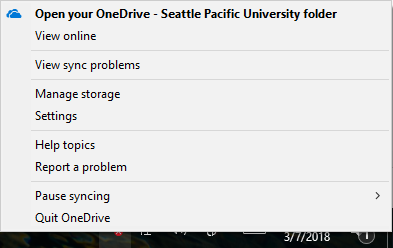/
Adding Multiple OneDrive Accounts
Adding Multiple OneDrive Accounts
- Right click OneDrive tray, bottom right of your desktop. If you are unable locate it, please click the carrot arrow that is pointing upwards. One completed, you will see this menu as seen in the image below.
- Click Settings
- Under account, click Add an Account
- Log into either your personal or work/school OneDrive
- Sync it to a different folder, or default will change to OneDrive for Business - Name of Business
Works for another OneDrive for Business or personal OneDrive accounts
, multiple selections available,
Related content
OneDrive for Business FAQ's
OneDrive for Business FAQ's
More like this
Choose which OneDrive Folders Sync to your Computer
Choose which OneDrive Folders Sync to your Computer
More like this
OneDrive for Business
OneDrive for Business
More like this
OneDrive for Business
OneDrive for Business
More like this
Syncing Docs to OneDrive for Business
Syncing Docs to OneDrive for Business
More like this
OneDrive for Business - Web
OneDrive for Business - Web
More like this