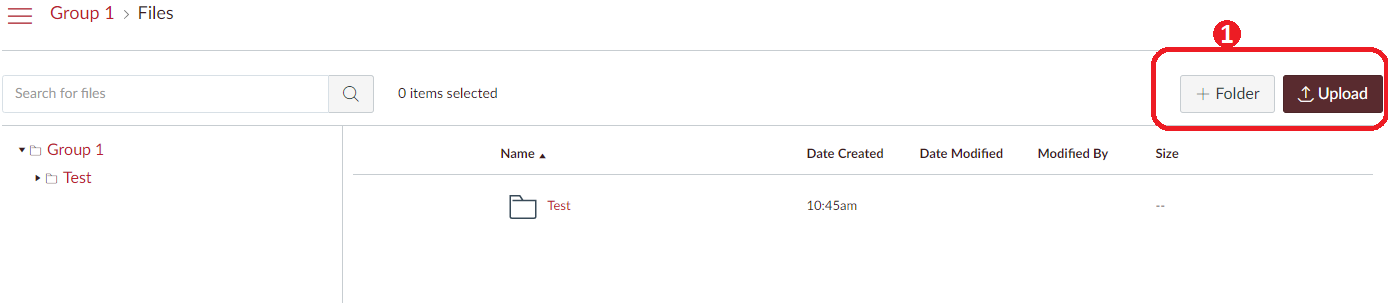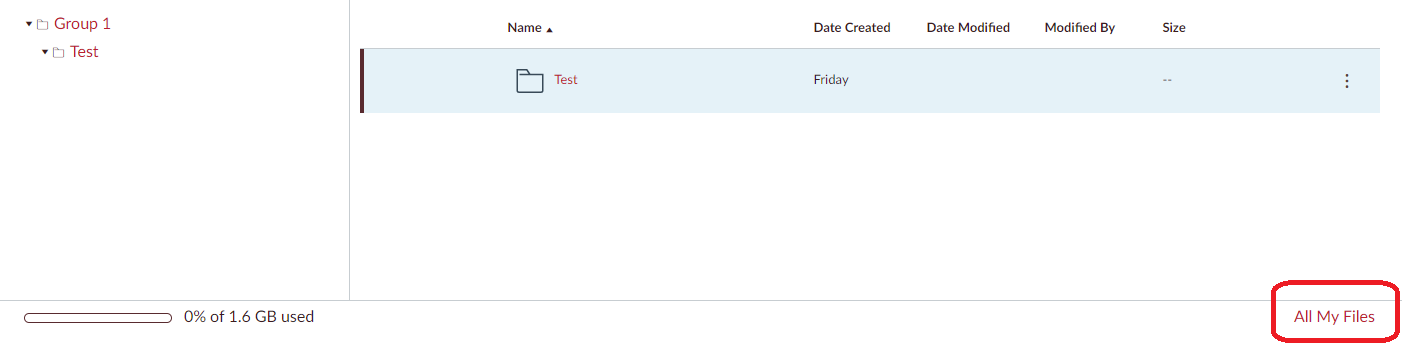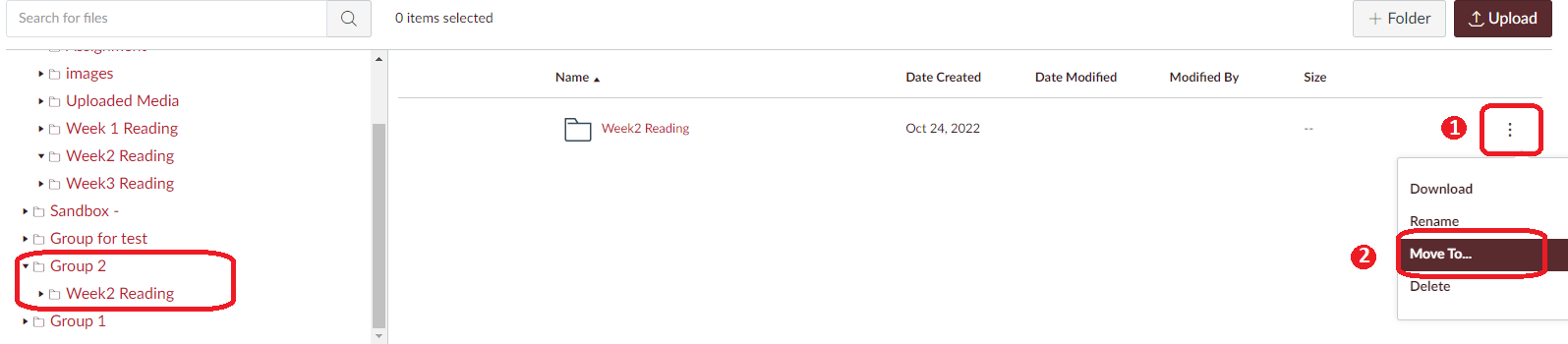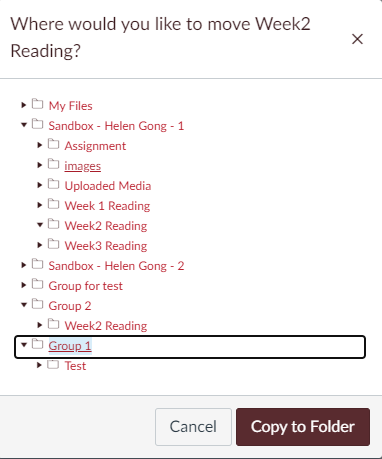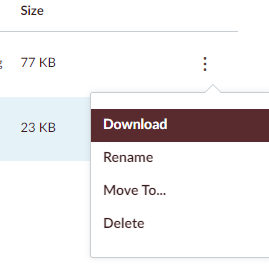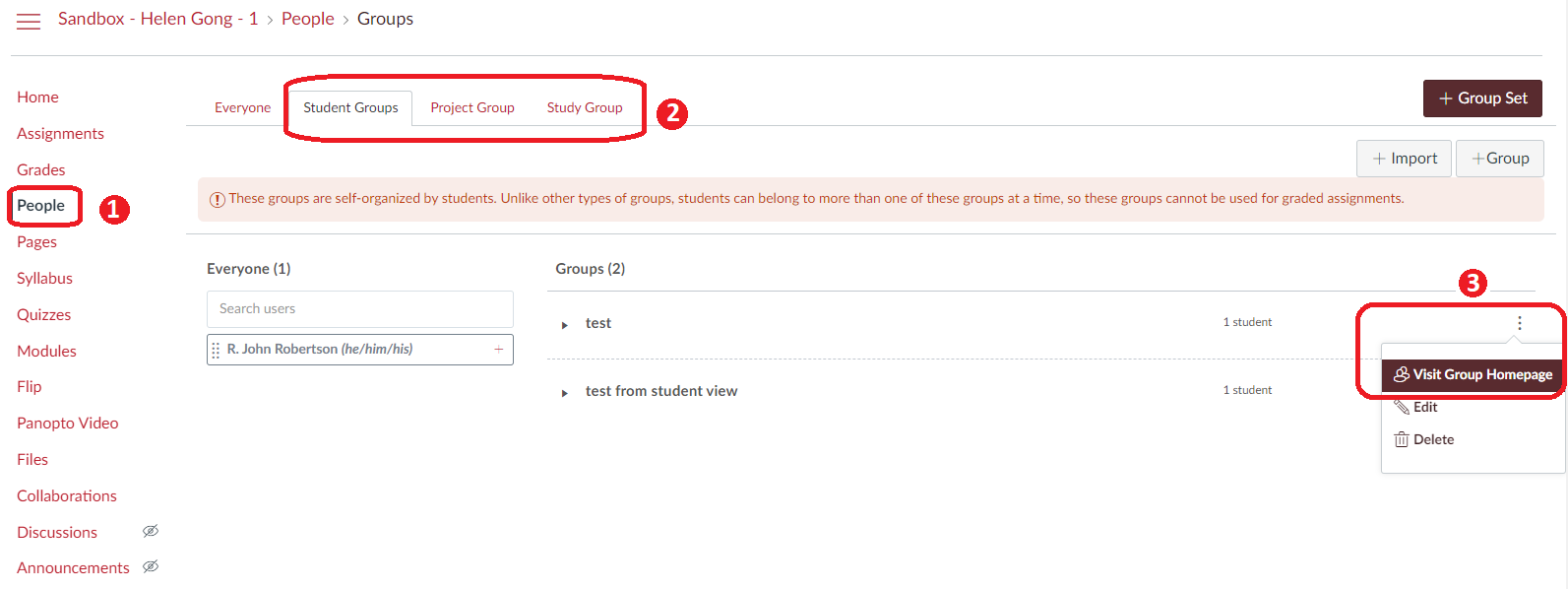Group Files
How Can I Use Group Files as a Student
Upload and share new documents in groups
All group members can access and share documents in Group Files.
Step 1. Navigate to the group you want to share documents with.
- Go to Global navigation bar > Groups
Step 2. In the Group space, click Files.
Step 3. You can upload documents by clicking the Upload button. Also, you can create folders to sort your documents [1].
Share existing documents by "All My Files" link
Step 1. Click the "All My Files" link in the bottom right corner of the group files page to access all your files on Canvas.
Step 2. Locate the document/folder [1] that you want to share with the other group and click "Move to..." [2].
Step 3. Select the folder/subfolder of the group you want to copy the document/folder to and click on "Copy to Folder".
Note
When uploading a group file, it will automatically by published for the group to view.
Edit documents in Group Files
All group members are able to modify documents in the Group Files.
- Select the document you want to modify, and you can Download, Rename, Move To or Delete.
How Can I Use Group Files as an Instructor to Support Learning
As an instructor, you can view all activities within all groups. You can share documents with specific groups to support their projects or tasks in your course to facilitate group learning.
Step 1. Navigate to the group you want to share documents with.
- Click People [1], choose Group set [2], and Visit Group Homepage [3].
Step 2. Upload documents to the Group Files or click the link of “All My Files” and copy documents from your existing document list.
You may post a new group announcement to inform the group members about the documents you shared.
Additional Resources
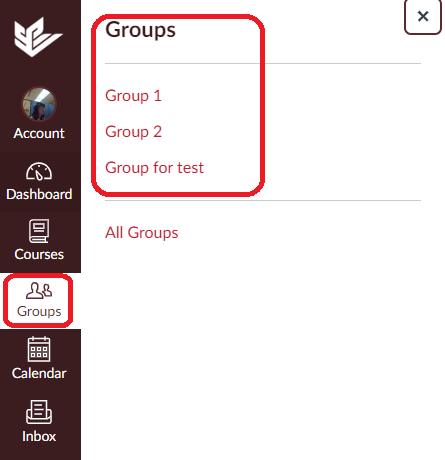
.png?version=1&modificationDate=1672839800667&cacheVersion=1&api=v2&width=402&height=250)