Azure Dev Tools for Students is accessible to all current SPU students while Azure Dev Tools Premium is available to any student enrolled in a Computer Science or Engineering course. If you do not have a pre-existing account follow each of these instructions. If you have a pre-existing account which has expired you may email help@spu.edu requesting your account be re-activated and skip to step five.
Imagine Premium provides a wider selection of software including Windows Operating systems
- Navigate to the SPU OnTheHub Webstore
- Select Register in the top right corner
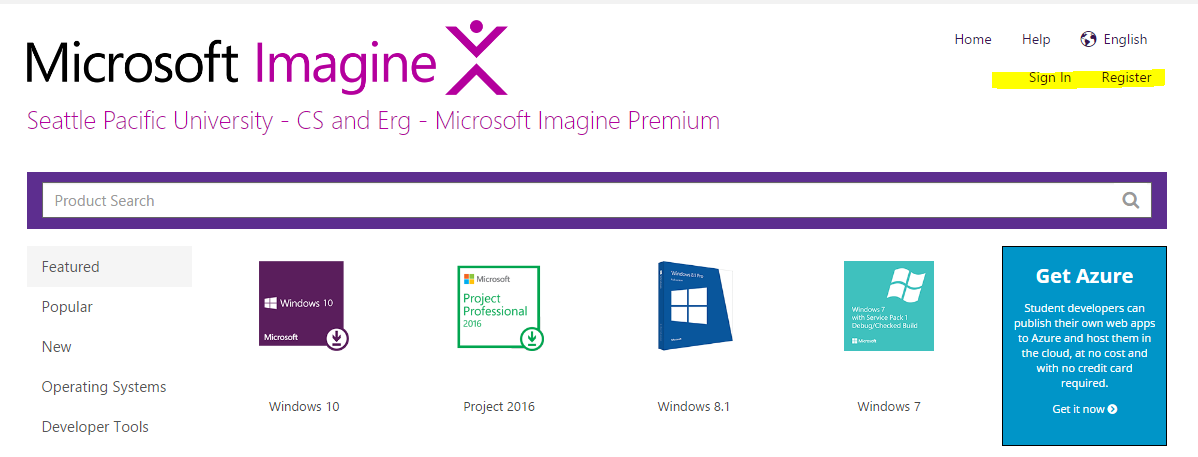
- Select Request an Account
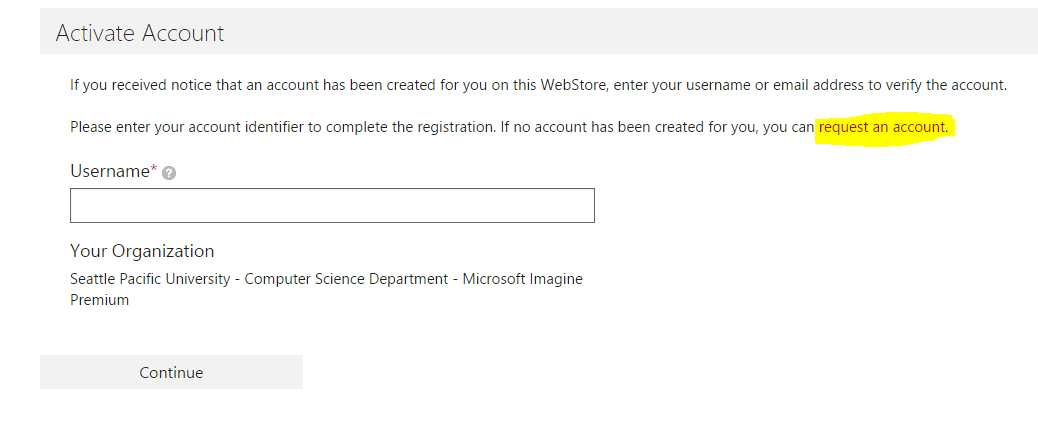
- Fill out the required information. Include your SPU ID number in the Issue Description field.
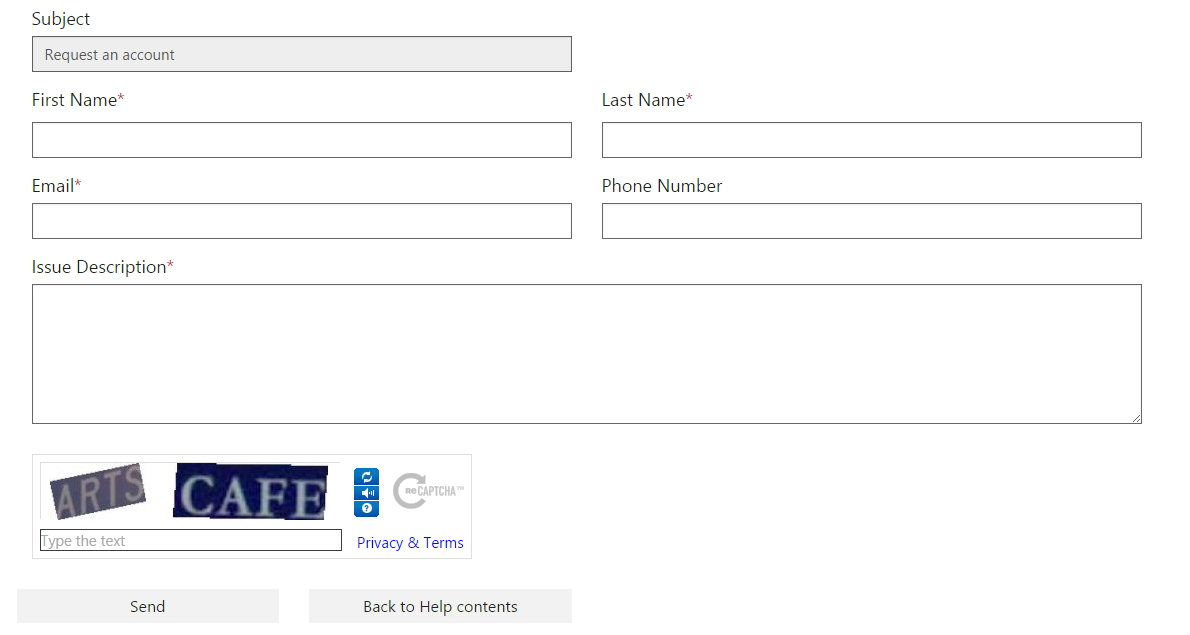
- After you have requested an account you will receive an email regarding your eligibility for Imagine Premium. If you are eligible, return to the Register screen (step 2). Then enter the email you requested the account with as your Username and proceed with setting up your account.
- Requests may take 1-2 business days
- If you are unable to complete any of these steps you may also directly email cis-stem@spu.edu
Related articles
-
Page:
-
Page:
-
Page:
-
Page:
-
Page: