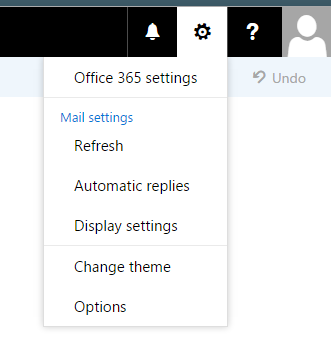/
Advanced Shared Mailbox Features in Webmail
Advanced Shared Mailbox Features in Webmail
Overview
After you Access a Shared Mailbox in Webmail, you may want to set rules to automatically filter email or that send an automatic response to emails received, or set an out of office greeting.
Set an Out of Office Greeting
- Log in to SPU Webmail and follow the instructions to Access a Shared Mailbox in Webmail.
- In the new window that opened, click on the gear icon in the upper right and select "Automatic replies" to set up an out of office message.
Create Rules to Filter Email
- Log in to SPU Webmail and follow the instructions to Access a Shared Mailbox in Webmail.
- After the mailbox opens, follow the steps to Create an Email Rule in Webmail.
Related articles
Filter by label
There are no items with the selected labels at this time.
, multiple selections available,
Related content
Outlook 365 - Webmail
Outlook 365 - Webmail
More like this
Update External Email Address
Update External Email Address
More like this
Outlook Email Signatures
Outlook Email Signatures
More like this
Email Client Configuration
Email Client Configuration
More like this
Sharing and Collaboration - Microsoft Forms
Sharing and Collaboration - Microsoft Forms
More like this
Personal Privacy Settings
Personal Privacy Settings
More like this