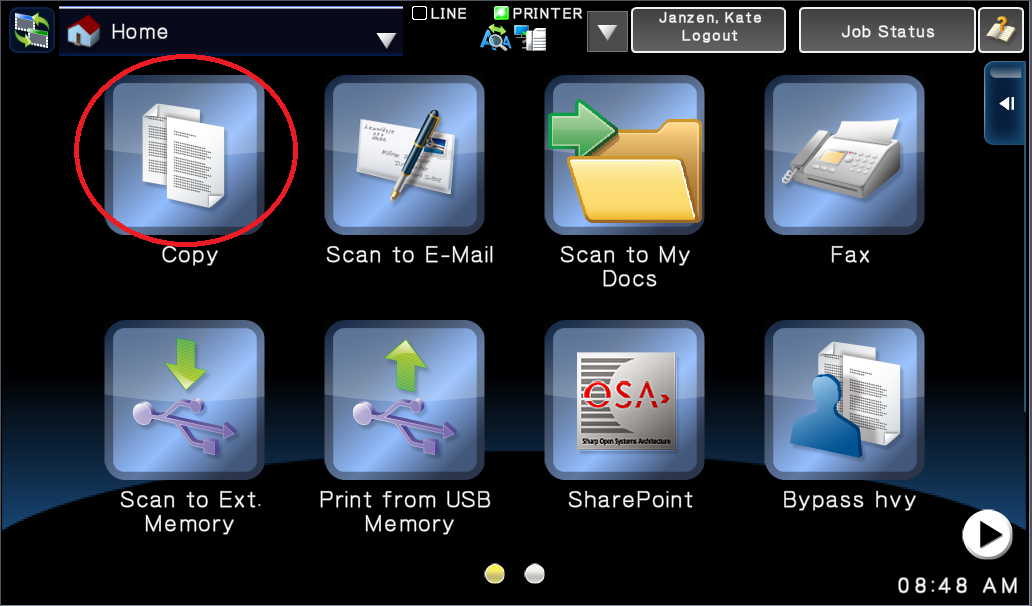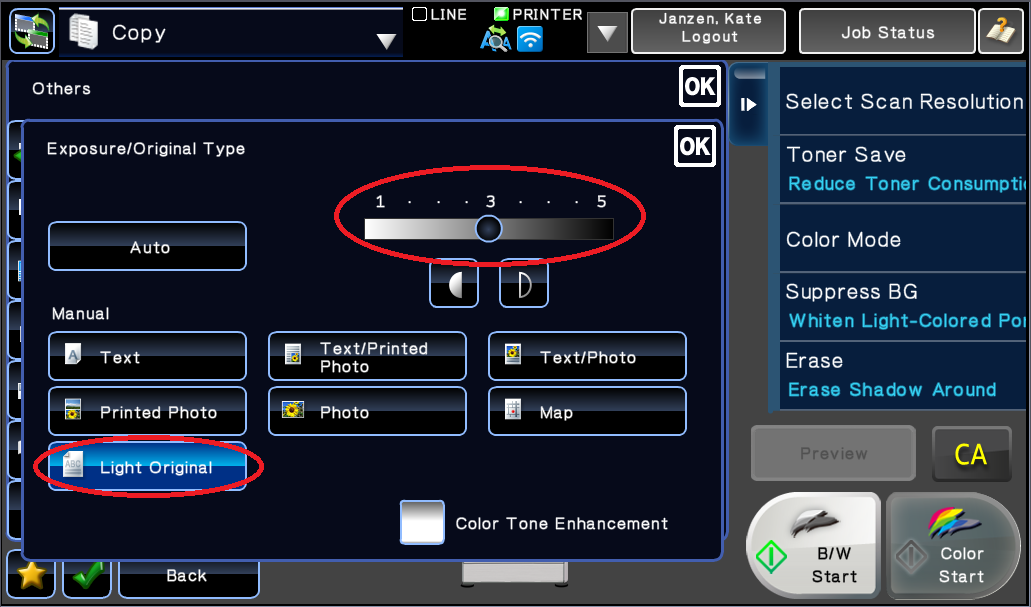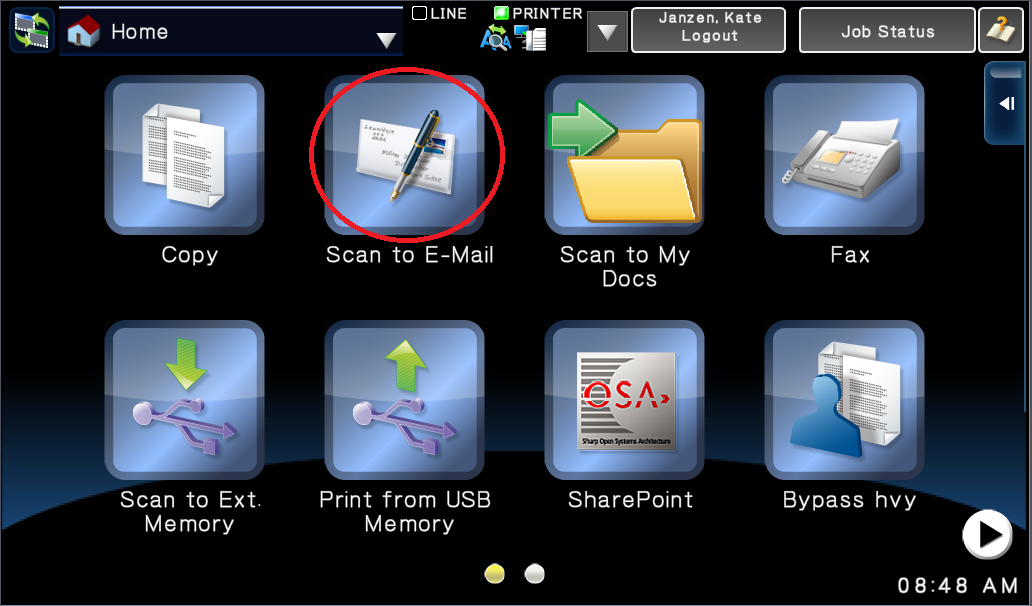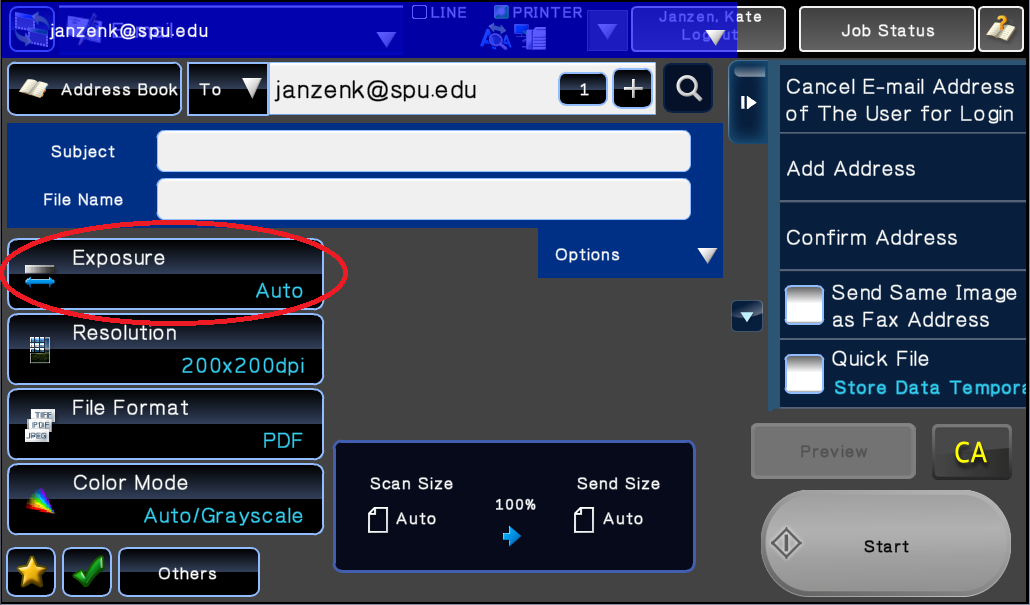Adjust Brightness on Scans or Copies
Adjust Brightness on Scans or Copies
Steps
- Log in to the MFP with your Falcon Card and select Copy
- Select Others from the bottom left hand corner
- Click Exposure.
- Select Light Original (for optimum brightness)
- Move the slider to the right or left to adjust the brightness.
- Select OK twice, and then select Start
Steps to adjust brightness on scans
- Log in to the MFP with your Falcon Card and select one of the Scan options.
- Select Exposure
- Select the document type
- Move the slider to the right or left to adjust brightness.
- Select OK and then select Start
Related articles
, multiple selections available,
Related content
Screen Brightness Adjustment for Windows
Screen Brightness Adjustment for Windows
More like this
Scan to USB
Scan to USB
More like this
Scan Double-Sided Documents (MFP)
Scan Double-Sided Documents (MFP)
More like this
Advanced Printer Settings - Mac
Advanced Printer Settings - Mac
More like this
Copy
Copy
More like this
Faculty and Staff Printing
Faculty and Staff Printing
More like this