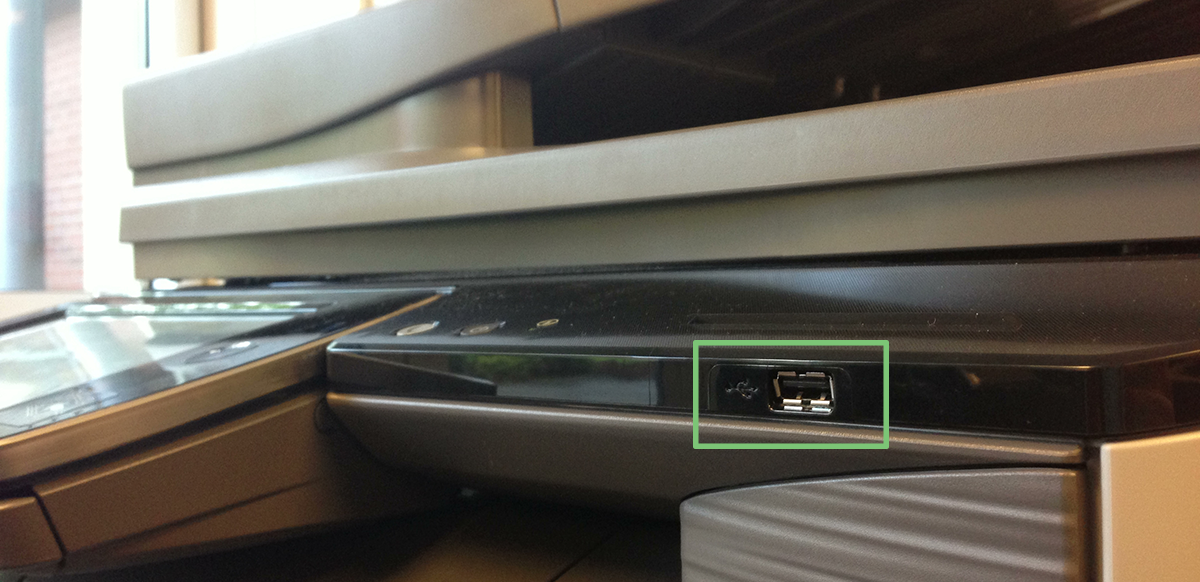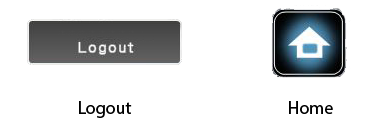/
Scan to USB
Scan to USB
Steps
- Insert a USB flash drive into the built-in USB port on the MFP.
- Log into the MFP using your Falcon Card.
- Select an account to use. The account will not be charged.
- Place a document on the scanning bed.
- From the Main Menu, tap Scan to Ext. Memory.
6 - Set a name for the scanned document.
- Tap Start to begin printing.
- When finished with the MFP, tap the Logout button at the top of the screen.
To go to the Main Menu and use a different function, tap the Home Button on the MFP, approximately 2" to the right of the screen.
Related articles
, multiple selections available,
Related content
Print from USB
Print from USB
More like this
Copy
Copy
More like this
Fax from MFP
Fax from MFP
More like this
Scan Double-Sided Documents (MFP)
Scan Double-Sided Documents (MFP)
More like this
Adjust Brightness on Scans or Copies
Adjust Brightness on Scans or Copies
More like this