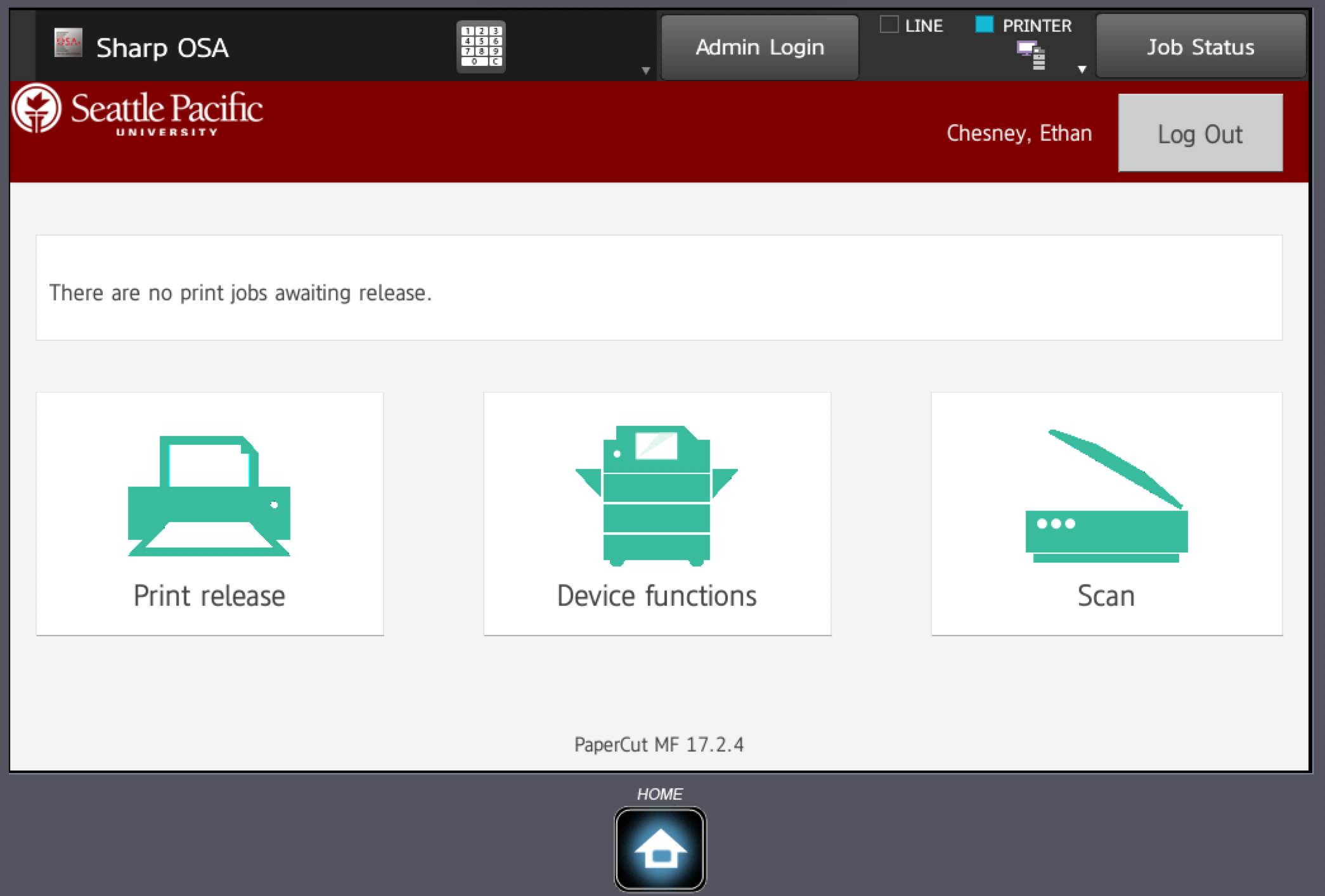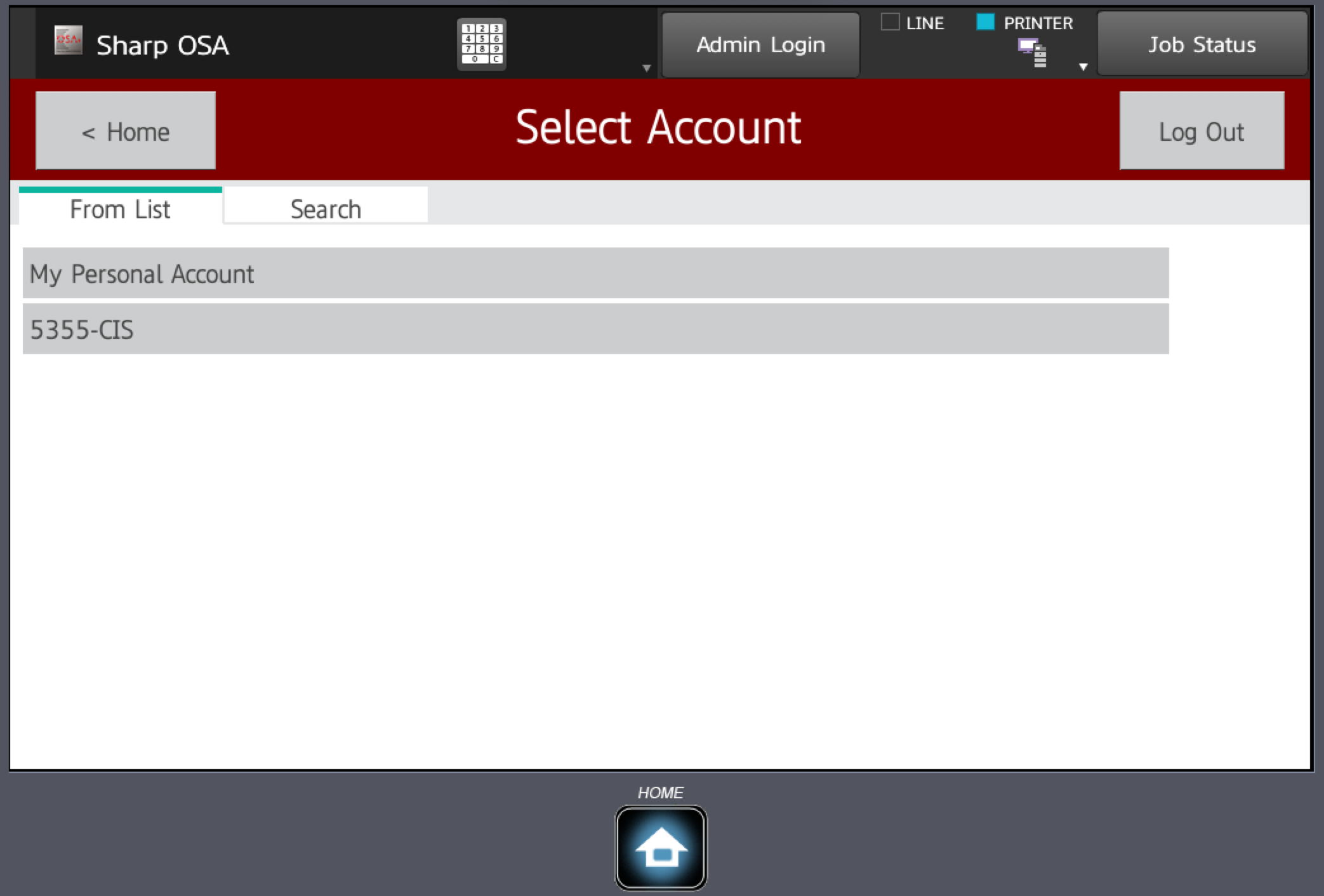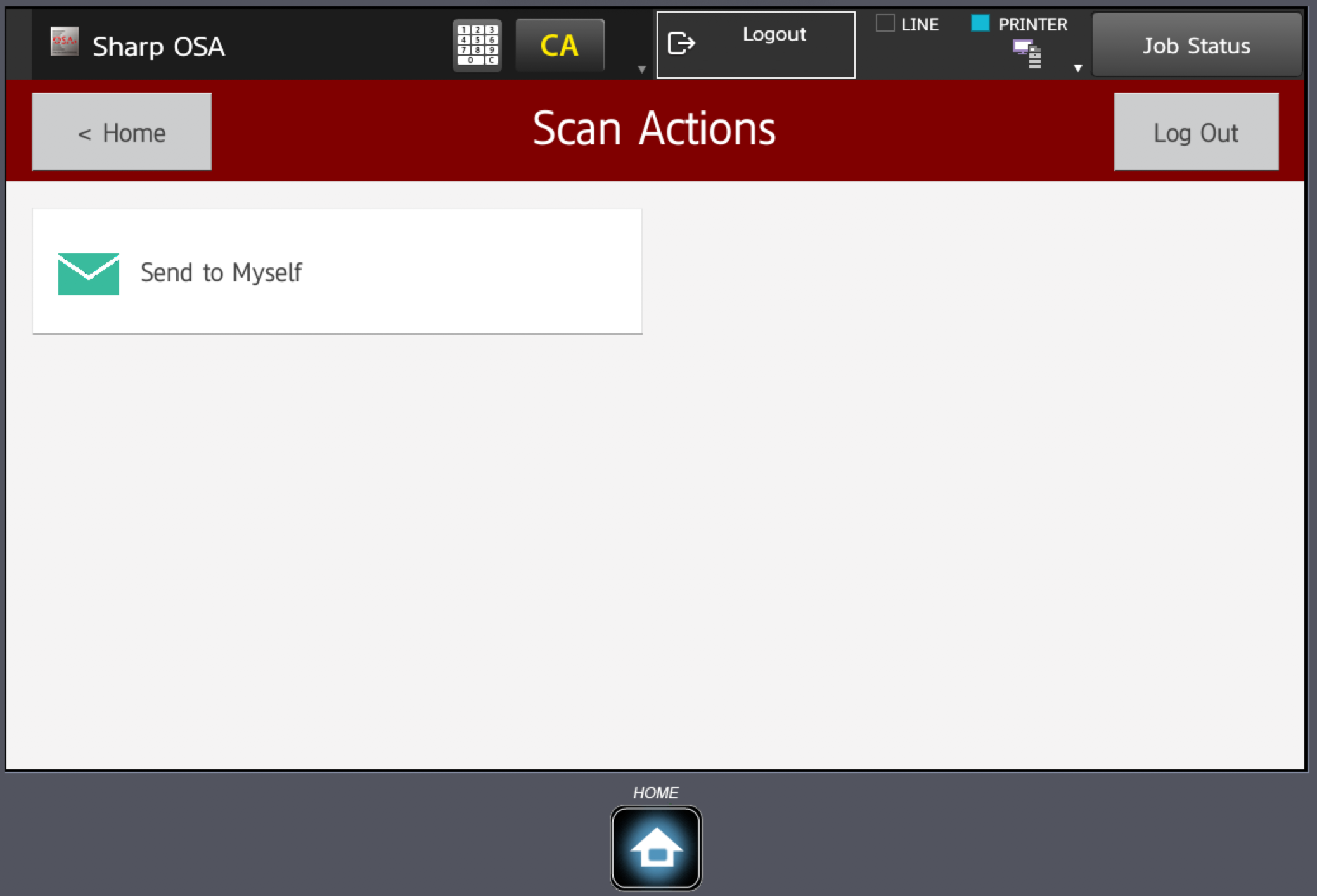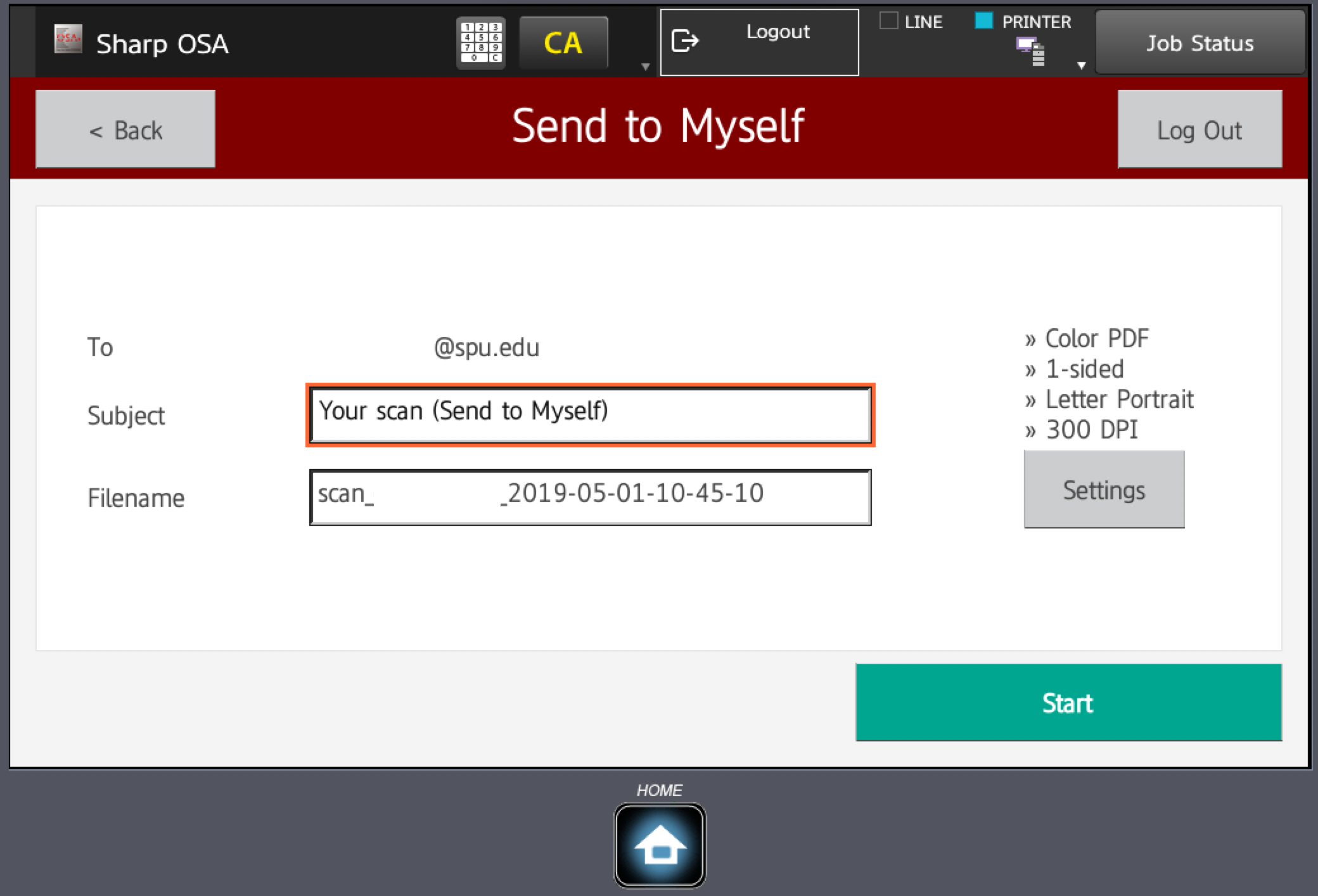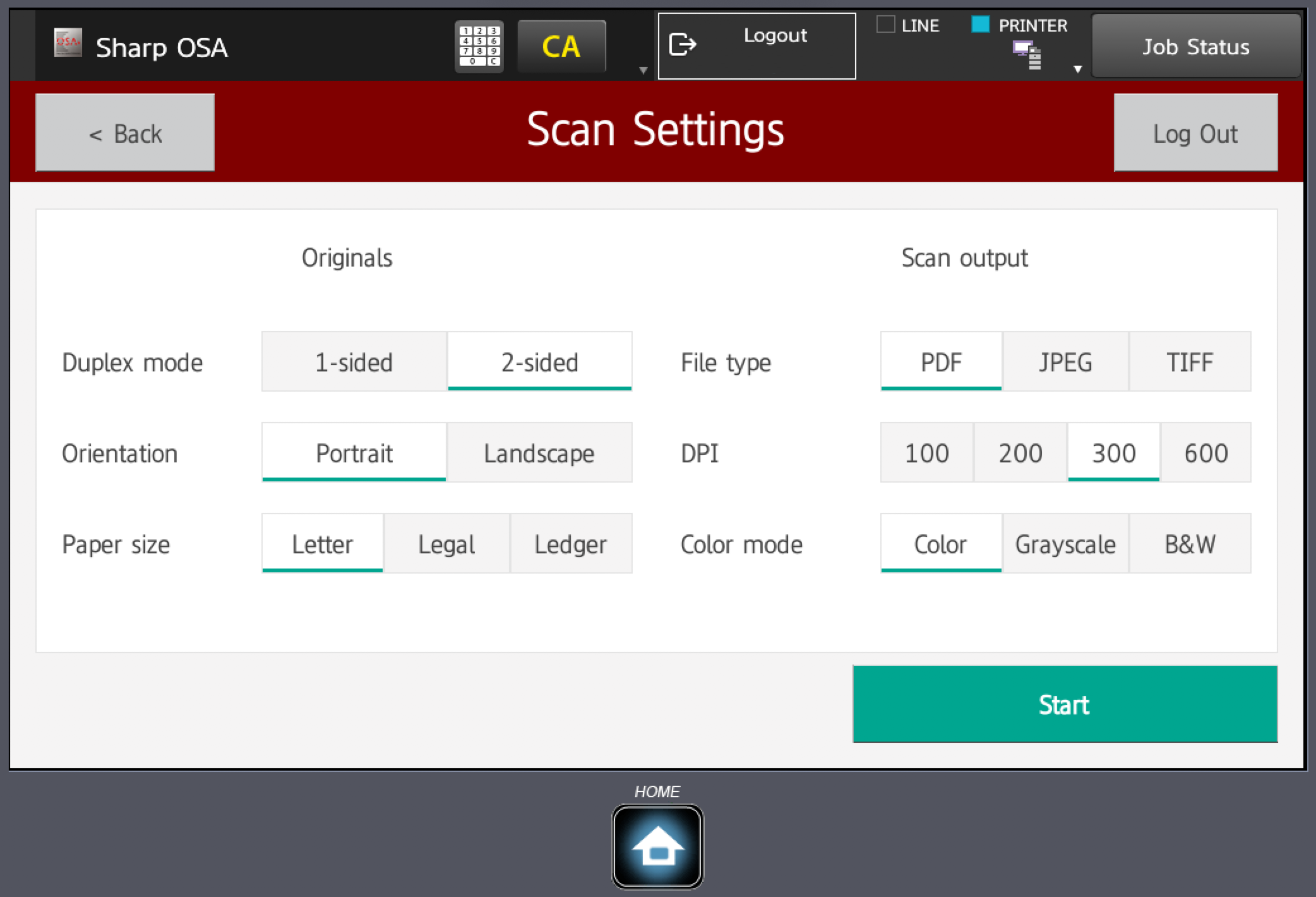Scan Double-Sided Documents (MFP)
Steps
- Log into an MFP using your Falcon Card.
- Select the Scan Option
- Select an account to use. The account will not be charged.
- Place your document in the document feeder.
- From the Main Menu, tap either Scan to Email or Scan to USB.
- On the right-hand side of the screen, tap Settings.
- Under Duplex Mode select 2-sided.
- Tap Start to begin scanning.
- When finished with the MFP, tap the Logout button at the top of the screen.
To go to the Main Menu and use a different function, tap the Home Button on the MFP, approximately 2'' to the right of the screen.
Related articles
, multiple selections available, Use left or right arrow keys to navigate selected items