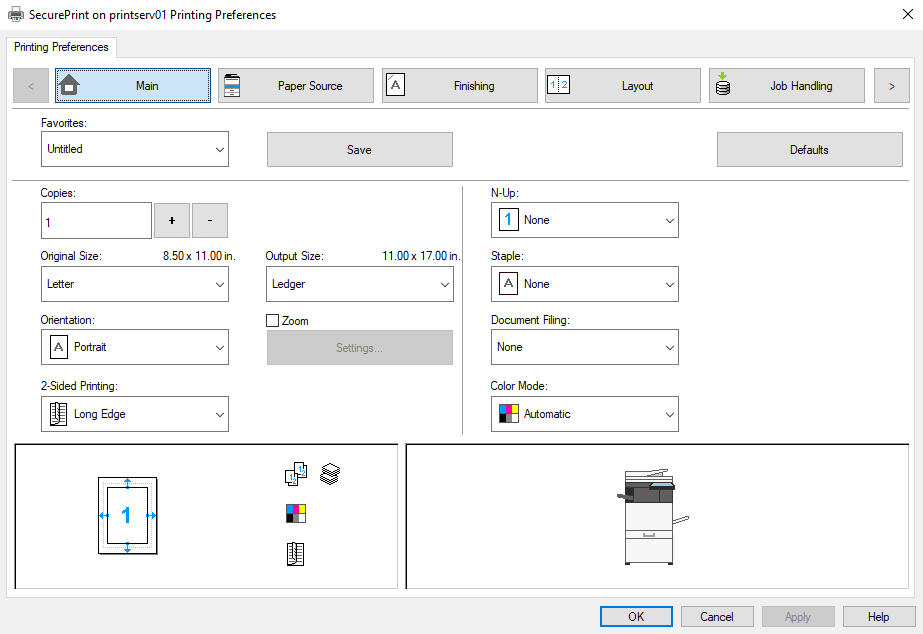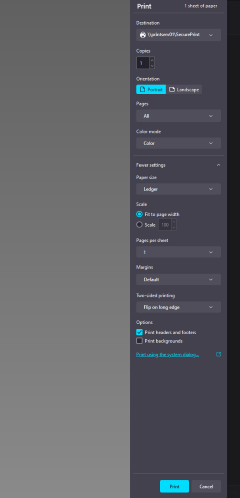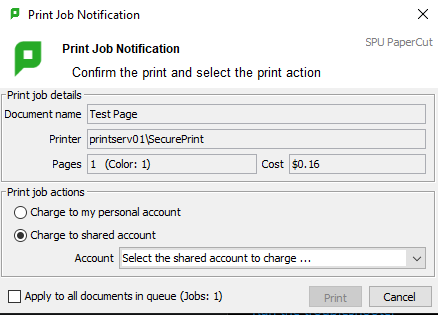Bypass Tray Printing
When printing from the Bypass tray, remember to always do the following:
- Set the paper type to "heavy," even if you print labels or other paper types.
- Load the paper in the bypass tray prior to releasing the print job at the MFP.
With the recent enrollment and deployment of Windows 11 devices, some advanced printing options such as printing from the bypass tray have changed. Please refer to this wiki page for more information.
Steps
- Click File -> Print and select SecurePrint.
- Select Printer Preferences.
In other applications it may be called Properties, Print Properties, Preferences, Options or something similar. - A new dialogue box will open. Set the proper settings needed and select the bypass tray.
Make sure you have properly specified the paper size your job will be printed on and click on apply and OK. - Load paper in the bypass tray.
- Click Print to continue.
- The PaperCut dialogue box will appear. Select which account to charge the print job to.
- Log into the machine and release your pending job.
Related articles
, multiple selections available, Use left or right arrow keys to navigate selected items