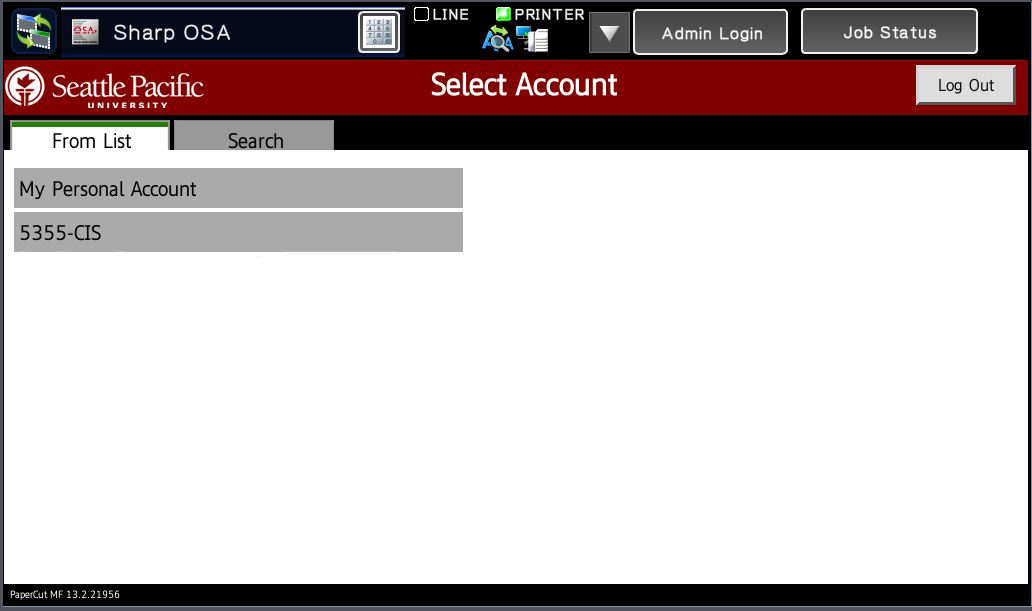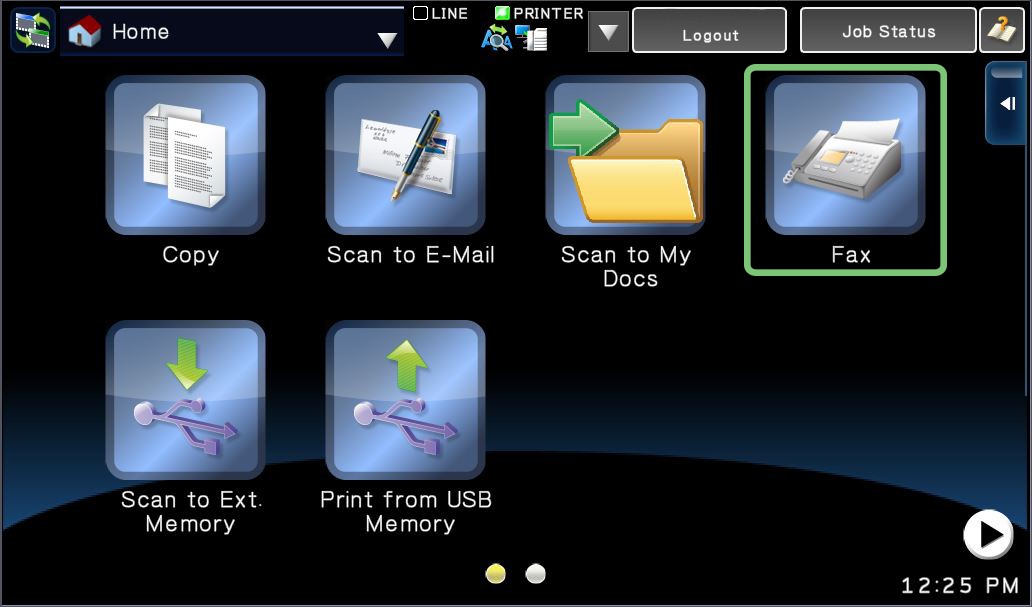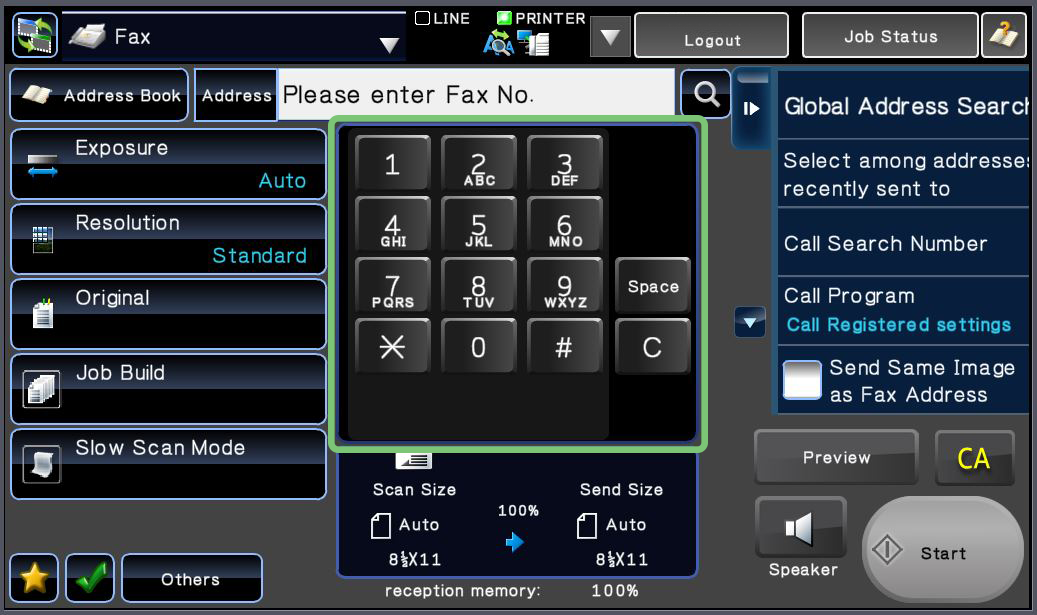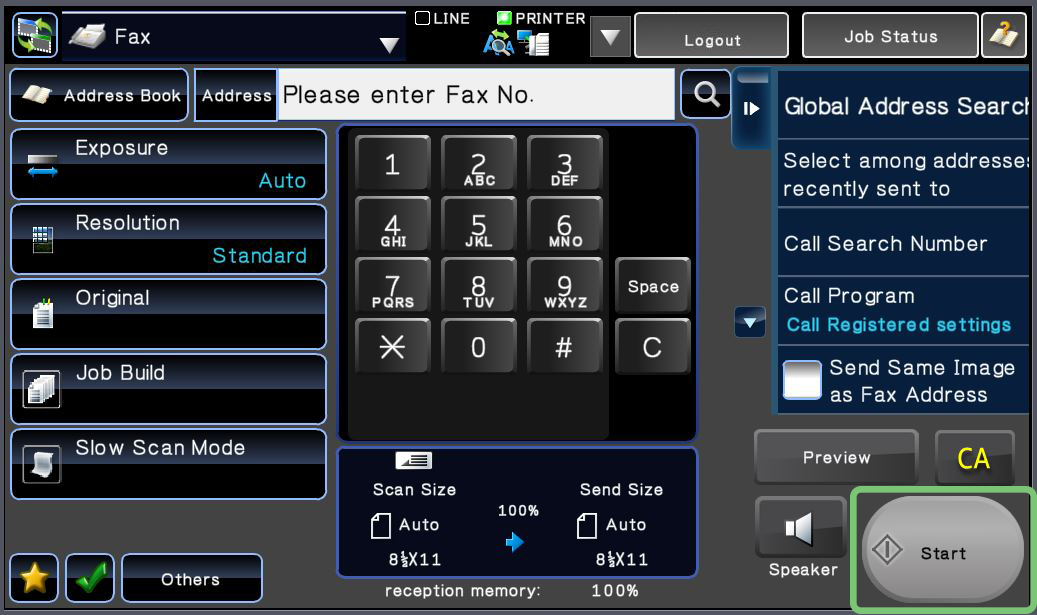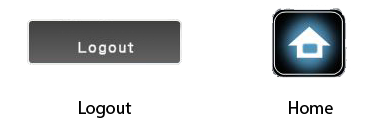/
Fax from MFP
Fax from MFP
Steps
- Log into an MFP using your Falcon Card.
- Select an account to use. The account will not be charged.
- Place your document on the scanning bed or the document feeder.
- From the Main Menu, tap Fax.
- Enter a fax number. If the recipient is on campus, use their 4-digit extension. For all off campus faxes, begin with a 9 and enter the full 10-digit number (e.g. 91234567890)
- Tap Start to scan the document and fax it.
- When finished with the MFP, tap the Logout button at the top of the screen.
To go to the Main Menu and use a different function, tap the Home Button on the MFP, approximately 2" to the right of the screen.
Related articles
Related content
Fax from Computer
Fax from Computer
Read with this
Scan to USB
Scan to USB
More like this
MFP Functions
MFP Functions
Read with this
Copy
Copy
More like this
Print from USB
Print from USB
More like this
MFP - Memory Busy Error
MFP - Memory Busy Error
More like this