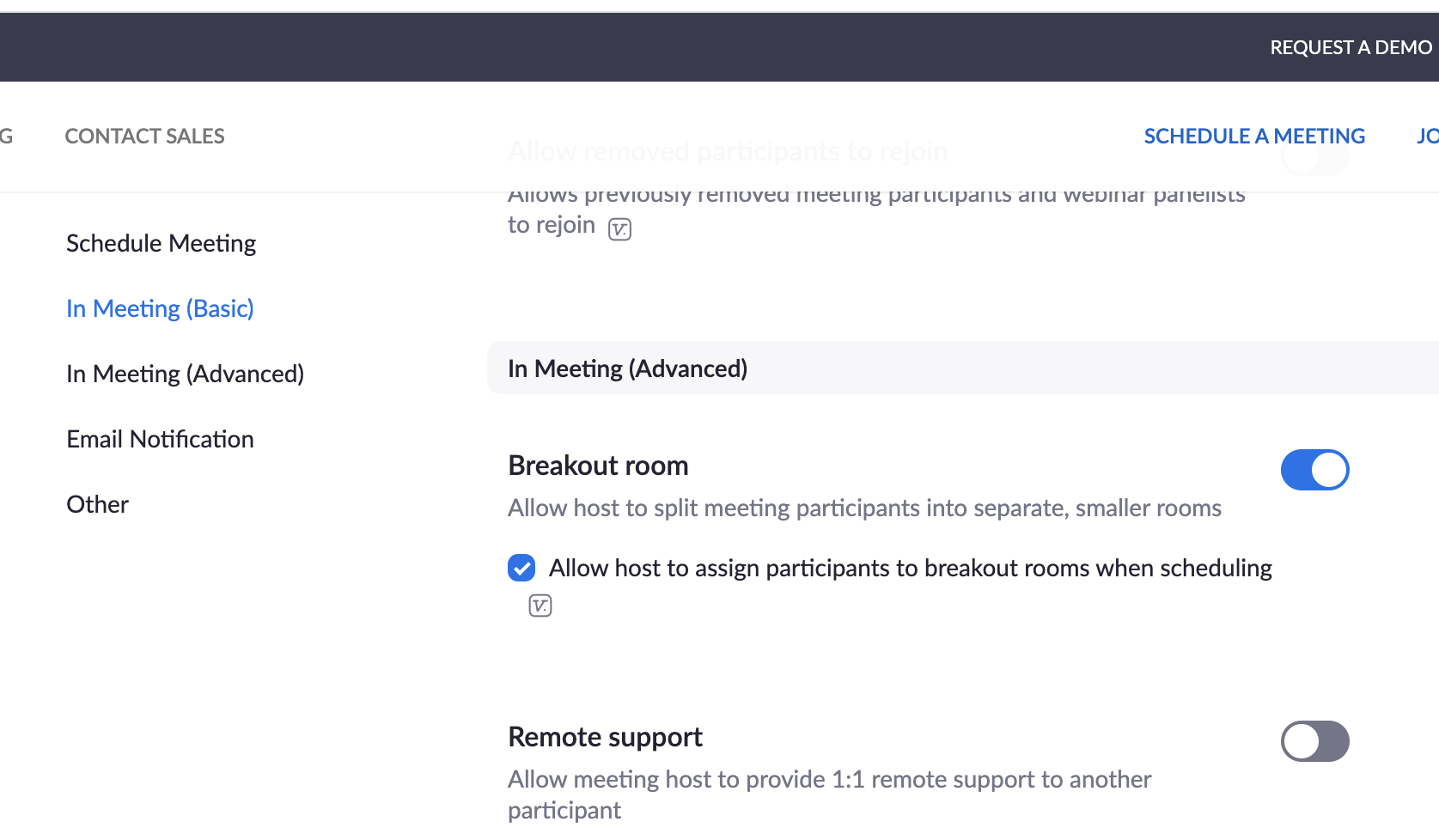Breakout Rooms
Prerequisites
To manage breakout rooms as the host, you will need:
- Zoom Account
- Zoom Desktop Client
Enable Breakout rooms on your account
- Go to the top right-hand corner of your Zoom page, Click on your Account name
- Go to Settings → Advanced Features →View Advanced Features
- Navigate to the Breakout rooms options and verify that the settings is enabled.
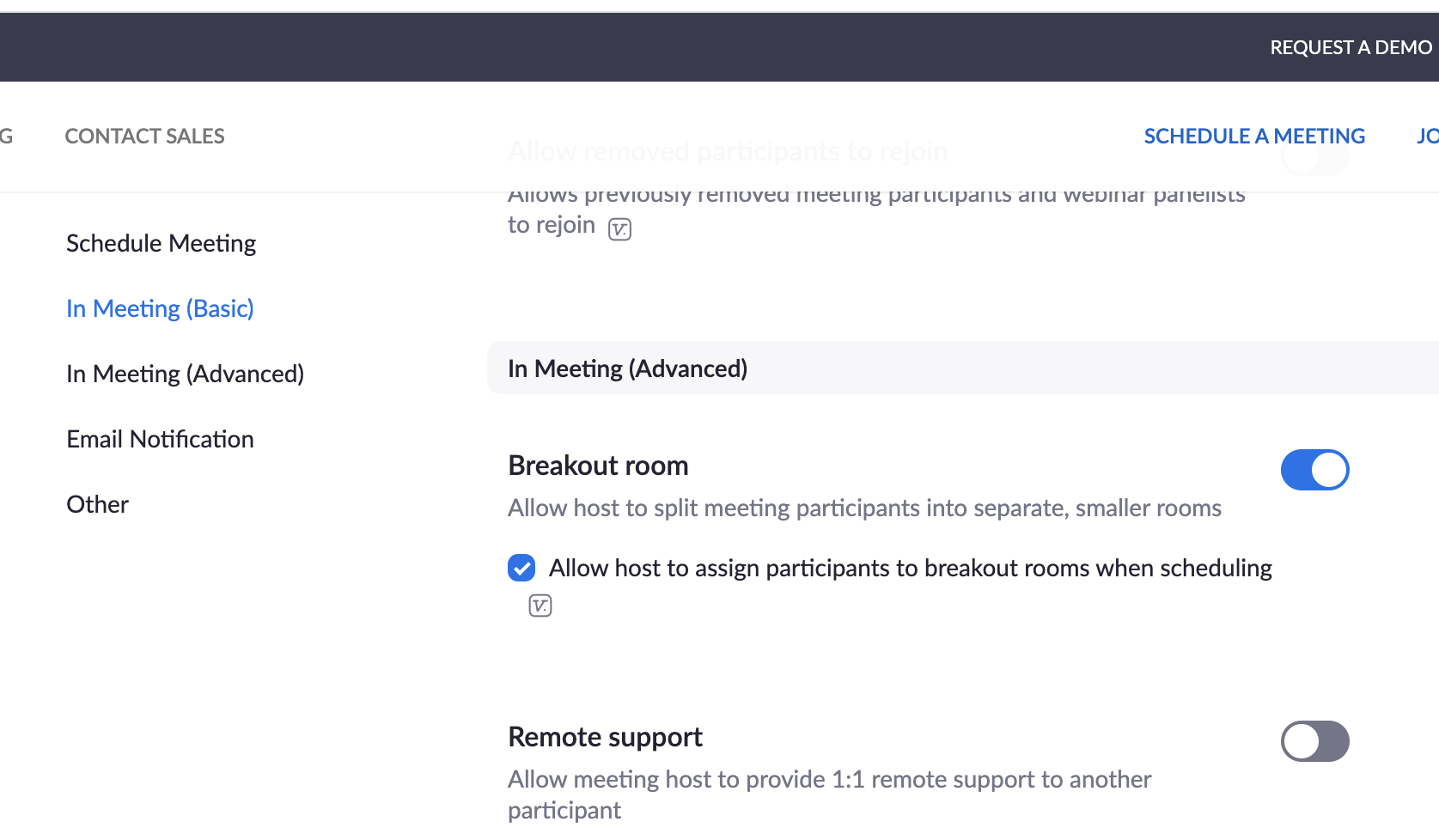
Getting Started with Breakout Room
Watch this video on Getting started with Zoom Breakout Rooms!

As the host, you can assign your meeting/class participants to breakout rooms when scheduling the meeting/class.Pre-Assigning Breakout Rooms
- Participants must have a Zoom account to be pre-assigned into breakout rooms.
- Students, Faculty and Staff can create a Basic Zoom account by following the steps listed here (under 'Getting Started').
*This option is available when scheduling meetings in the Zoom web portal. Full, step-by-step instructions can be found here.
Learn More