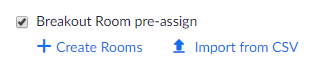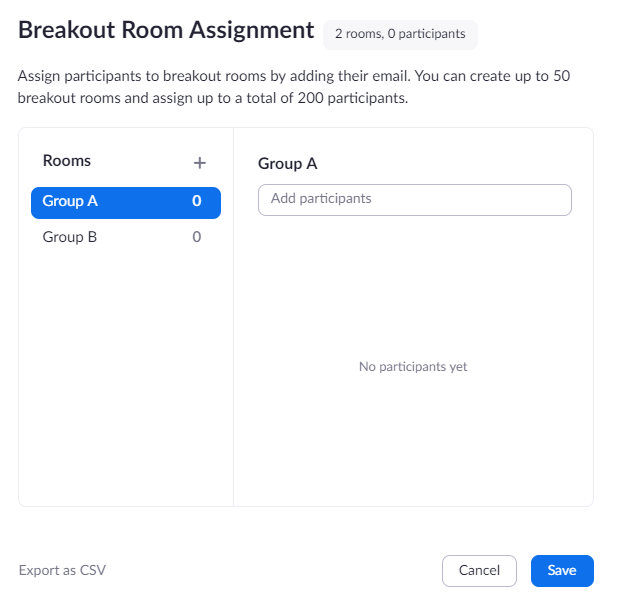Pre-assigning participants to breakout rooms
Info
Watch this video on how to pre-assign participants to breakout rooms
Overview
Meeting hosts can split the meeting participants into breakout rooms when scheduling meeting. The host can pre-assign participants to breakout rooms.
Prerequisites:
- Breakout rooms should be enabled in host's meeting settings
- Host should have a desktop client on Windows or Mac, version 4.5 or higher is preferable. Note : If you are using Zoom mobile app, you can see the breakout rooms with pre-assigned participants.
- Participants should have a desktop client or mobile App, version 4.5 or higher.
Important!
- Participants when joining a meeting with pre-assignments, they need to be signed in to their Zoom account for the pre-assignments of breakout room to be applied.
- Participants can't be pre-assigned if they join from the web client.
Pre-assigning participants to breakout rooms using web portal
- The host needs to sign in to Zoom web portal
- Click Meetings and schedule a meeting
- In the Meeting Options section, select Breakout Rooms pre-assign and click Create rooms
- Click the plus icon beside Rooms to add breakout rooms.
- Click the pencil icon to rename it.
- In the Add participant text box, search for participant's name or email address to add them to breakout rooms.
- Click Save
Editing Breakout Rooms
- Sign in to the Zoom Web portal
- Click Meetings and click on the meeting that needs to be edited
- In the Breakout Rooms section, click View Detail.
- Edit the breakout rooms as needed.
Starting a meeting with pre-assigned breakout rooms
- Start the meeting with participants pre-assigned to breakout rooms.
- Click Breakout Rooms in the meeting controls to access the breakout rooms you created.
3. Click Open all rooms to start the breakout rooms.
Note
- If a participant is not be automatically assigned to the breakout room you specified when scheduling the meeting. Recover to pre-assigned breakout rooms to assign participants to their pre-assigned breakout rooms.
- You can manually assign participants using the in-meeting breakout room controls.
For more information on how to pre-assign participants in breakout rooms using CSV file Click Here!