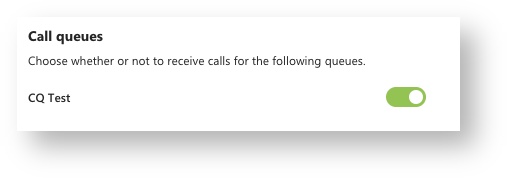Teams Calling - Common Tasks
Calling Basics
Use the following links to learn how to operating basic functions in Teams Calling.
- Make a Call
- Basic tasks during a call:
- Call History
- Contacts
- Reducing background noise in calls
Set up & Use voicemail
To change your voicemail settings, click your profile picture, then Settings > Calls.
In the Voicemail section, click Configure voicemail. Here you can:
- Record a greeting
- Set voicemail answer rules
- Set greeting language
- Create custom voicemail and Out of Office text-to-speech greetings
- Set when to use Out of Office greetings
To check your voicemail, choose Calls > Voicemail .
Select a voicemail in your list and use the playback controls to listen to the recording or read a transcript (if it's available).
To call someone back, select More options > Call back. You’ll be able to check the status of anyone with a Teams account to see if they’re available for a call.
Call Queue Status
Managing Call Settings in Teams
You can control the settings for your own phone number in Teams. Click here to learn more.
Call Forwarding
Forward calls to individuals within SPU or external 10-digit phone numbers. Click here to learn more.
Call Delegates
Add other SPU employees as delegates and grant them permissions to make or receive calls on your behalf. Click here to learn more.
Call Parking
Call parking allow a user the ability to put a call on hold and let someone else in their department pick up that call. Click here to learn more.
Call parking can be enabled by CIS for a department. If you want this feature for your department, contact the CIS Help Desk at help@spu.edu.