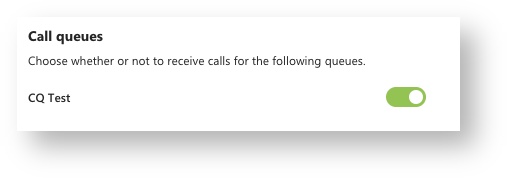/
Teams Calling - Auto Attendants & Call Queues
Teams Calling - Auto Attendants & Call Queues
, multiple selections available,
Related content
Microsoft Teams Calling
Microsoft Teams Calling
More like this
Teams Calling - Common Tasks
Teams Calling - Common Tasks
More like this
Teams Calling - Shared Calling
Teams Calling - Shared Calling
More like this
Teams Calling - Quickstart Guide
Teams Calling - Quickstart Guide
More like this
Teams Calling - International Calling
Teams Calling - International Calling
More like this