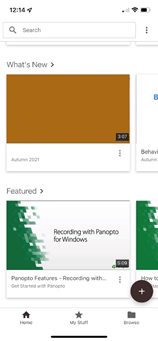Using Panopto Mobile
Using Panopto Mobile
The Panopto app allows students to record Panopto videos on their personal devices.
For alternate submission methods using Panopto, see Panopto Capture
This wiki is recommended for students only.
For More Information
Go to the Panopto Help page for more information on uploading video content with the Panopto mobile app.
https://support.panopto.com/s/article/How-to-Use-the-Panopto-Mobile-App#hTargetInstance3
Related articles
, multiple selections available,
Related content
Panopto System Requirements
Panopto System Requirements
More like this
Getting Started in Panopto
Getting Started in Panopto
More like this
Connecting Panopto to Canvas
Connecting Panopto to Canvas
More like this
Sharing Panopto Videos
Sharing Panopto Videos
More like this
Creating Panopto Videos
Creating Panopto Videos
More like this
Panopto and Zoom Recordings
Panopto and Zoom Recordings
More like this