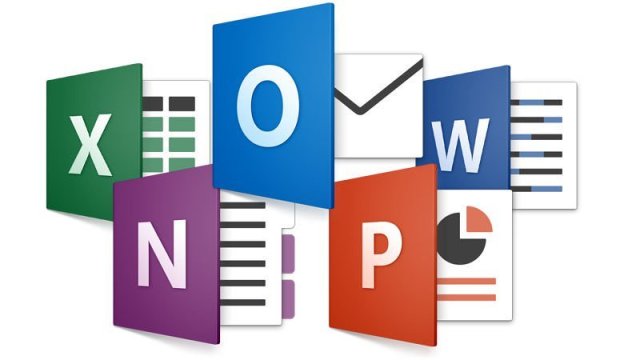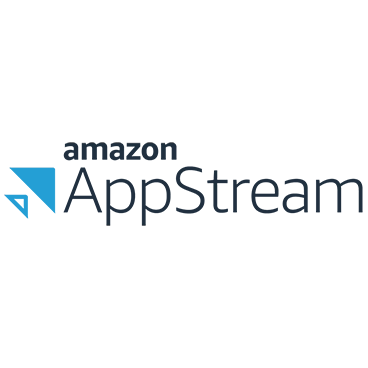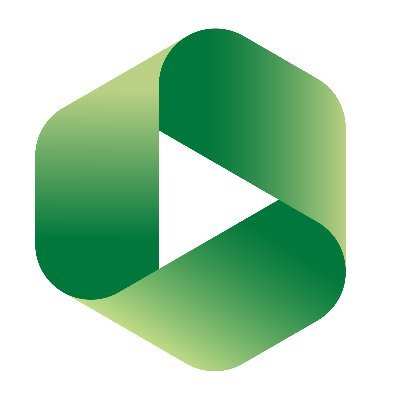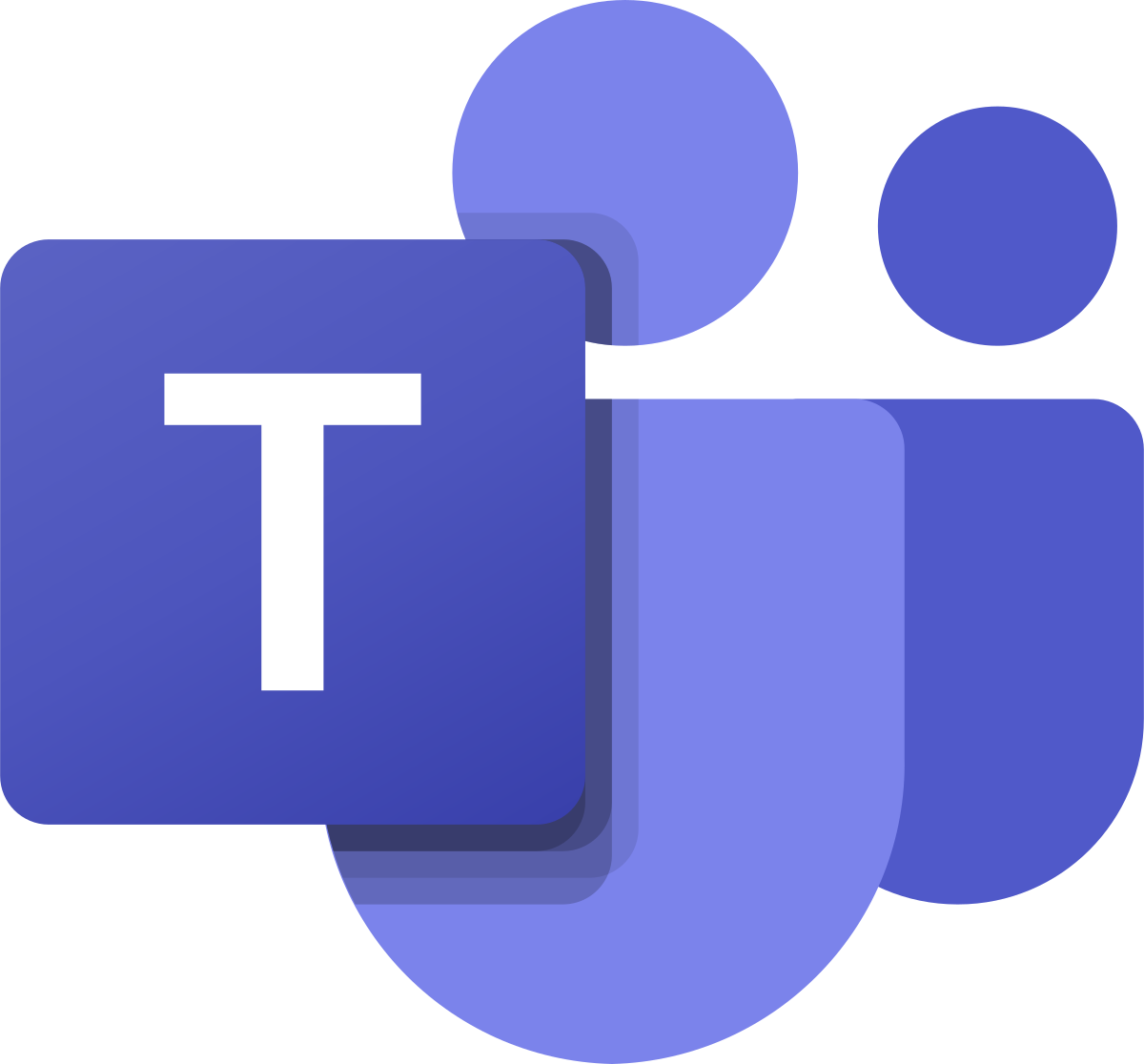Welcome to new students, and welcome back to returning students! We are so excited to have you at SPU. Know that the CIS HelpDesk is here to support you as you begin a new quarter.
Need a Computer?
The CIS HelpDesk has a limited supply of refurbished computers available for SPU students to purchase. For information on pricing and how to inquire about purchasing, see here: Affordable Laptop Program for Students.
Accessing Campus WiFi
Connection to WiFi is available all across campus. For complete instructions, see here: Network and Internet
- Students will follow these instructions
- Campus guests will follow these instructions
Microsoft Office 365 for Education
There are many Microsoft Office products available to you as an SPU student, including:
SPU Email
Check your SPU email frequently for important campus-wide communications and information from your professors about your classes. SPU users get 50 GB (gigabytes) of email storage space. See here for help with configuring your SPU email across all your devices (computers, tablets, phones, etc).
Microsoft Teams
Microsoft Teams (the replacement for Skype) is another great collaboration tool that all SPU students have access to. Instant message your classmates, set up a study group online, share files, and more. See here for more information: Study Groups In-Person and Online.
OneDrive for Business
As an SPU student you receive 1 TB (terabyte) of cloud storage space in OneDrive for Business, which is tied to your SPU account and uses your SPU credentials (username and password). Your documents can be stored securely here and your account is accessible from any of your devices, on or off-campus. Documents can also be shared with others for group collaboration. Learn more here.
Microsoft Office Suite
Current students may obtain the latest version of Microsoft Office for Windows or Mac through the Microsoft Student Advantage Program. There is no cost to install the software on up to 5 personal devices, including your computer (PC or Mac), tablet (iPad or Android), or mobile phone (iPhone or Android). The Office Suite provides powerful productivity tools including: Word, Excel, Power Point, OneDrive, and Outlook. Learn more here.
Minecraft for Education
You have access to play Minecraft at no additional cost through your SPU account. See here for more information.
Virtual Computer Labs Online
As of spring quarter 2020, the academic software programs you may need for some of your classes (such as MATLAB, Food Processor, and more) are now available via /wiki/spaces/HDOP/pages/34637700.
AppStream is intended for use from your personal computer so you do not have to visit an on-campus computer lab to complete your homework assignments. See the complete list of software available and more information here: /wiki/spaces/HDOP/pages/34637700.
Banner
Use the SPU Banner system to access your financial aid, academic records, and class registration information. To access Banner, go to the mySPU menu and log in with your SPU username and password.
Canvas
Canvas is the SPU Learning Management System. The Educational Technology and Media (ETM) department has a wealth of content to help you use this system. You can learn more here .
Please contact your professor if you are experiencing any issue with Canvas, such as a course not appearing or not seeing your course content. If the issue then still hasn't resolved, contact the Educational Technology & Media office at etmhelp@spu.edu or at 206-281-2170.
Printing and Copying
SPU provides a campus-wide printing/copying program for students. There are Multi-Function Printers (MFPs) located across campus for your use.
- Students are granted free print credit at the beginning of each quarter that accumulates through the academic school year.
- Students enrolled in 12 or more credits get $5.00 per quarter
- Students enrolled in 11 credits or less get $2.50 per quarter.
- When print credit has been used up, you can load Falcon Funds on your SPU ID Card for additional printing.
- You can print black and white OR full color prints on paper sizes from 8 1/2" x 11" up to 12" x 18".
- The costs are $0.05 per page for black & white and $0.10 per page for color.
- You may print directly from your computer or a USB flash-drive, copy, and scan to email.
- Document scanning on the MFPs is free and does not require print credit.
- You can submit print jobs via the web from on or off campus and print them from any MFP once arriving on campus.
Instructions are posted at each MFP and on the CIS website: MFP Student Printing.
Watch Out for Scams!
While many illegitimate messages are filtered out of your inbox some may still get through. SPU will NEVER ask you to send or verify your login credentials or other personal/confidential information via email. Your account credentials should not be shared with anyone!
Phishing
Phishing scams often come in the form of email messages attempting to steal your username and password. PLEASE DO NOT reply to these messages or follow web links where you must confirm or enter your username and password.
If you have questions about the legitimacy of a message, please forward it to help@spu.edu and we can assist. See last year's CyberSecurity Awareness Month blog post about phishing for additional information.
Job Scams
Occasionally you may receive an email scam offering an employment opportunity from someone who appears to be associated with SPU. Please delete these messages and do not respond. To safely search for a job, check out SPU's Handshake platform. All employers on Handshake are vetted to guarantee their trustworthiness.
Here is a blog post with more information to help you identify and avoid employment scammers. If you have any questions about the legitimacy of an email message please forward it to help@spu.edu.
Peer-to-Peer File Sharing and Copyright Compliance
File sharing software that copies and distributes songs, movies, videos, games, and software applications without the permission of the owner is a Copyright Law violation that can subject you to criminal and civil liability. Content owners use technological means to track the file sharing of their intellectual property on the Internet. SPU is required by law to inform you if we are aware you have violated copyright law and must provide your information to copyright owners for legal action if you do not cease illegal activity.
You are still responsible for the activities of your computer when connected to the campus network. See here for more information about copyright compliance.
Update Your Emergency Contacts and SPU Alert Info
It is important to be made aware of campus emergencies in real-time, as information is available. SPU-Alert is the system used to notify you of campus emergencies via text, email, and voice calls. We need your current contact information so that we can send you alerts during a campus emergency.
The beginning of the school year is a great time to review and update your information. Log into the Banner Information System, go to the Personal Menu, update your information on the Emergency Alert System, and also your Emergency Contact Information.
CIS HelpDesk Support
Need help with Banner or logging in to Canvas? Computer running slowly or might have a virus? We're here to help!
Due to COVID-19 the HelpDesk is restricting in-person support to appointment-only. Phone and email support are available during our normal business hours. Please submit a ticket to request an appointment.
In-Person Support (By Appointment)
Please submit a ticket to request an in-person appointment. The CIS HelpDesk is located in Lower Marston Hall.
Office Hours
Monday-Friday: 7:30 AM to 5:00 PM
SPU will NEVER ask you to send your login credentials or other personal/confidential information via email. Your account credentials should never be shared with anyone.
Whether you are instructing in-person classes, 100% online, or a hybrid of both, please refer to the following resources for the upcoming academic year.
2020 Classroom Tech
Watch: SPU Classroom Technology Training
On August 19th, as part of an all-day CIS technology training mini conference, CIS and ETM hosted a lesson on classroom technology for the upcoming year. You can find a recording of this training here.
Subjects covered specifically in the SPU Classroom Technology video are:
00:00-25:45 - review of existing technology in classrooms (computer podium, projector controls, document camera), troubleshooting potential technology issues
25:45-38:00 - recording lessons in an on-campus classroom (Panopto), hardware needed to record, recording challenges in the classroom
Live streaming in classrooms is currently not supported by CIS or ETM.
Watch: Microsoft Teams and VoIP Training
An additional training offered at the August 19th CIS mini conference was titled, "The Future of Phone Calls at SPU: Microsoft Teams/VoIP." Please find this recorded training here.
Aside from being SPU's eventual replacement for the existing, legacy phone system on campus, Microsoft Teams is a useful collaboration tool that allows faculty, staff, and students to instant message one another, have video meetings, share files, and more. See here for the quick start guide.
Need a Webcam or Mic?
If you need a webcam or microphone for teaching please contact ETM at etmhelp@spu.edu or at 206-281-2170.
Check Your Classroom Technology
We encourage all faculty to test the technology resources they will use for classes this quarter.
In-Person Classes
Stop by your classroom, log in to the podium computer (or try plugging in your laptop if you plan to use it for your lessons), check for access to your OneDrive for Business, do a quick run-through of your presentation, and test any specialized software. If you spot any problems please contact the CIS Help Desk at 206-281-2982 or www.spu.edu/cishelpdesk .
If you need a refresher on how to operate the podium PCs or other presenting technologies in classrooms, please first refer to the recorded lesson on SPU Classroom Technology. To schedule a one-on-one training with a technician, please contact the CIS HelpDesk at 206-281-2982 or www.spu.edu/cishelpdesk.
Please do not unplug, power off equipment, or move computer podium cables. Before leaving your classroom please return the podium equipment exactly how you found it.
Online Classes
If you will teach online, please also familiarize yourself with setting up a Zoom class. Start here for information about features available on Zoom and how to get signed up. CIS recommends that all faculty request a Zoom Pro account. This will allow you to host a class over Zoom of unlimited duration and with up to 300 participants.
Emergency Classroom Support
Even with good preparation it is always possible that some technology will not function as expected in the classroom. It is CIS's priority is to assist you in these cases.
If you run into technology problems in your classroom, CALL THE CIS HELPDESK at 206-281-2982. We will do everything we can to provide assistance on the phone or immediately dispatch a technician to your room.
Our goal is to correct technology issues before they turn into a classroom crisis. If you experience any trouble at all during a class period but can't wait for support, please be sure and let us know about it later.
Do not unplug, power off the equipment, or move the computer podium cables. Before leaving your classroom please return the podium equipment exactly how you found it.
Software in Classrooms and Academic Labs
All classroom and lab computers have a broad range of software installed and configured, but please let the CIS HelpDesk know if anything is missing. Additionally, if there are any new software needs, please inform the CIS HelpDesk as soon as possible. There is often a review and testing process required for new software.
For more information on how to request new software for academic computers or how to request an update to existing software, see here.
Virtual Computer Labs Online
As of spring quarter 2020, the academic software programs you and your students may need for your classes (such as MATLAB, Food Processor, and more) are now available via Amazon AppStream.
AppStream is intended for use from non-SPU/personal computers so it is not necessary to visit an on-campus computer lab. See the complete list of software available and more information here: Amazon AppStream Apps.
Physical Computer Labs
Physical computer lab setups, specifically those with Mac computers, are being finalized to include social distancing requirements as we enter into fall quarter. Please contact the lab coordinator of a given area with questions about in-person access hours.
Affordable Laptop Program for Students
If one of your students is in need of a personal computer: the CIS HelpDesk has a limited supply of refurbished computers available for students to purchase via a one-time charge to their student account. For more information see here: Affordable Laptop Program for Students.
Minecraft for Education
Included in SPU's licensing subscription for Office 365 products this year is access to Minecraft at no additional cost. See here for more information.
CIS HelpDesk Support
Due to COVID-19, the HelpDesk is restricting in-person support to appointment-only. Phone and email support are available during our normal business hours. Please submit a ticket to request an appointment.
In-Person Support (By Appointment)
Please submit a ticket to request an in-person appointment. The CIS HelpDesk is located in Lower Marston Hall.
Office Hours
Monday-Friday: 7:30 AM to 5:00 PM
It is a different start to the school year this fall than many of us were hoping for, but it is here and students are arriving back on campus. Last spring our campus quickly adapted to online learning. This summer faculty and staff have worked tirelessly to plan as much as possible for the unknown challenges of the fall term. Now that we are here, CIS looks forward to supporting our community as we continue to navigate these challenging times in service of our students and the SPU mission.
Training
Watch: August CIS Training Mini Conference
On August 19th CIS held an all-day virtual training mini conference. All 7 lessons were recorded and are available to watch through Microsoft Stream:
- The Future of Phone Calls at SPU: Microsoft Teams/VoIP
- Streamline Appointment Scheduling with Microsoft Bookings
- SPU Documentation Systems
- Online File Storage - OneDrive, Teams, and SharePoint
- Jira Task Management
- Password Management
- SPU Classroom Technology
Upcoming Technology Training
Stay tuned for more technology training sessions hosted by CIS in the coming months. To see past trainings offered, make a recommendation for a future training topic, and more, visit our page: CIS Training Offerings.
Tools and Services
Move From Legacy Phone Systems to Teams Calling
It was announced in the previous technology blog post from June 11th that SPU is transitioning from our current legacy phone system to Microsoft Teams Calling. In anticipation of this switch, on August 19th CIS offered a training session on Microsoft Teams and calling. If you missed it, you can watch it in CIS Training Library. CIS is working department-by-department to move calling over to Microsoft Teams. If your department wants to go sooner rather than later, please contact Josh Kanehen (kanehj@spu.edu) to be put on the early adopters list.
As departments move over to Teams, folks will need to begin using the full phone number to call members of those departments (i.e.: no more dialing just an extension). Alternatively, call the users directly in the Teams application!
Office Hours and Online Appointments with Microsoft Bookings
Allow others to easily view your availability and schedule appointments online with Microsoft Bookings, CIS's preferred alternative to Calendly Pro. Microsoft Bookings was a topic at the CIS training mini conference on August 19th, from which you can watch the recorded lesson. Find more information on getting started in the Technology Service Catalog .
Webinar Hosting
Thinking of hosting a webinar? There are several options available to you, including:
Zoom + Panopto
Live stream a Zoom meeting to an audience of up to 300 using Panopto. This is a no-cost option. For information on getting started, see here or submit a CIS HelpDesk ticket .
Microsoft Teams
Another no-cost option using Microsoft Teams. For information on getting started, see here or submit a CIS HelpDesk ticket .
Zoom Webinar
This is an add-on that CIS can apply to your SPU-provided Zoom Pro account for a fee. Features such as automated registration, "raise a hand," live polling, Q&A and more are available. The cost varies depending on the number of webinar attendees. Please submit a CIS HelpDesk ticket to get started, and see here for more information.
Risk & Compliance
Stay Safe While Working From Home
As many of us continue to work from home this academic year, remember the importance of cybersecurity. Please reference this blog post from April for information on implementing SPU resources designed to keep your devices and data safe, securing your home WiFi network, and using CIS-vetted collaboration tools only.*
*See: Regulated Data Chart
CIS HelpDesk Support
Due to COVID-19 the HelpDesk is restricting in-person support to appointment-only. Phone and email support are available during our normal business hours. Please submit a ticket to request an appointment.
In-Person Support (By Appointment)
Please submit a ticket to request an in-person appointment. The CIS HelpDesk is located in Lower Marston Hall .
Office Hours
Monday-Friday: 7:30 AM to 5:00 PM
Welcome to campus housing at Seattle Pacific University! Make sure to take advantage of the many technology services that are available to you as a campus resident. Find information on those services below, and contact the CIS HelpDesk with any questions.
New to SPU?
We're excited to have you here! In preparation for your arrival to campus, check out our technology reference page here: New Students. For instructions specifically about getting your email set up and configured on all of your devices (computers, smartphones, tablets), see here: Email Client Configuration.
Campus WiFi and Networking
There is robust wireless internet throughout every residential building. Many students bring multiple devices to campus that will connect to the campus wireless network. Once connected and registered, devices can seamlessly roam throughout campus on the WiFi. Here is a quick guide to network connectivity in the residence halls and campus apartments:
- For laptops, smart phones, and tablet computers see: SPU-Wireless Internet Access.
- For gaming consoles see: Registering Non-Browser Devices for Network Access.
- For wired connections see: Wired Connections in Residence Halls.
- For video and streaming devices see: Other Network Devices.
Personal wireless access points and routers negatively impact the campus network and are NOT ALLOWED.
Guest WiFi
Guest WiFi is available for parents, friends, and campus guests. Connect to the network ID called SPU-Guests, then launch a web browser and follow the guest registration instructions. Guests must provide a valid, non-SPU email address or a text-messaging cell phone number for registration. Guest WiFi is bandwidth-limited. SPU students should use the network named SPU-Wireless for high speed internet access. Learn more here.
Campus Printing and Personal Printers
There are Multi-Function Printers (MFPs) available to you in many locations on campus. Each quarter you will receive credits to use towards printing and copying. We encourage all students to use these MFPs rather than bring a personal computer on campus.
If you do need a personal printer on campus, please know that wireless printers DO NOT WORK on the campus wireless network. Disable the wireless networking on your printer and use a USB cable (available at the SPU Bookstore or other stores) to connect to your computer.
For Information about on-campus printing and copying see: Student Printing
Cable TV Service
- Cable TV is via the Comcast Xfinity On Campus streaming service only; wired cable service is no longer provided
- Service is available to SPU students who live in campus housing units
- Watch on select Apple and Android tablets and phones
- Up to 20 hours of cloud-based DVR storage
- Students who wish to watch Xfinity On Campus directly from their TVs: a Smart TV running the Xfinity On Campus app or an ethernet-based Roku device will be necessary
- Apple TV and Google Chromecast will not work with Xfinity On Campus
- Learn more here
CIS HelpDesk Support
Need help with Banner or logging in to Canvas? Computer running slowly or might have a virus? We're here to help!
Due to COVID-19 the HelpDesk is restricting in-person support to appointment-only. Phone and email support are available during our normal business hours. Please submit a ticket to request an appointment.
In-Person Support (By Appointment)
Please submit a ticket to request an in-person appointment. The CIS HelpDesk is located in Lower Marston Hall.
Office Hours
Monday-Friday: 7:30 AM to 5:00 PM
SPU will NEVER ask you to send your login credentials or other personal/confidential information via email. Your account credentials should not be shared with anyone.