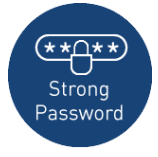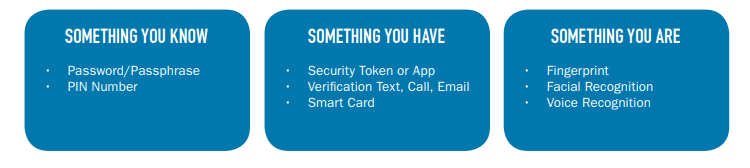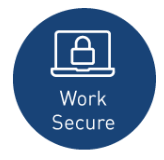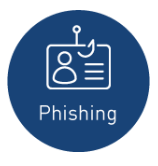Cyber Security Month Week 2, 2019 / Secure IT
Welcome to week 2 of National Cybersecurity Awareness Month (NCSAM). NCSAM is a collaborative effort between government and industry to raise awareness about the importance of cybersecurity and to ensure that all Americans have the resources they need to be safer and more secure online. NCSAM 2019 will emphasize personal accountability and stress the importance of taking proactive steps to enhance cybersecurity at home and in the workplace. This year’s overarching message – Own IT. Secure IT. Protect IT. – will focus on key areas including citizen privacy, consumer devices, and e-commerce security.
Strong Password
Creating a strong password is an essential step to protecting yourself online. Using long and complex passwords is one of the easiest ways to defend yourself from cybercrime. No citizen is immune to cyber risk, but #BeCyberSmart and you can minimize your chances of an incident.
Simple Tips to Secure IT
- Use a long passphrase. According to NIST guidance, you should consider using the longest password or passphrase permissible. For example, you can use a passphrase such as a news headline or even the title of the last book you read. Then add in some punctuation and capitalization.
- Don’t make passwords easy to guess. Do not include personal information in your passwords such as your name or pets’ names. This information is often easy to find on social media, making it easier for cybercriminals to hack your accounts.
- Avoid using common words in your password. Substitute letters with numbers and punctuation marks or symbols. For example, @ can replace the letter “A” and an exclamation point (!) can replace the letters “I” or “L.”
- Get creative. Use phonetic replacements, such as “PH” instead of “F”. Or make deliberate, but obvious misspellings, such as “enjin” instead of “engine.”
- Keep your passwords on the down-low. Don’t tell anyone your passwords and watch for attackers trying to trick you into revealing your passwords through email or calls. Every time you share or reuse a password, it chips away at your security by opening up more avenues in which it could be misused or stolen.
- Unique account, unique password. Having different passwords for various accounts helps prevent cybercriminals from gaining access to these accounts and protect you in the event of a breach. It’s important to mix things up. Find easy-to-remember ways to customize your standard password for different sites.
- Double your login protection. Enable multi-factor authentication (MFA) to ensure that the only person who has access to your account is you. Use it for email, banking, social media, and any other service that requires logging in. If MFA is an option, enable it by using a trusted mobile device, such as your smartphone, an authenticator app, or a secure token, a small physical device that can hook onto your key ring.
- Utilize a password manager to remember all your long passwords. The most secure way to store all of your unique passwords is by using a password manager. With just one master password, a computer can generate and retrieve passwords for every account that you have protecting our online information, including credit card numbers and their three-digit Card Verification Value (CVV) codes, answers to security questions, and more.
Multi-Factor Authentication (MFA)
Have you noticed how often security breaches, stolen data, and identity theft are consistently front-page news these days? Perhaps you, or someone you know, are a victim of cybercriminals who stole personal information, banking credentials, or more. As these incidents become more prevalent, you should consider using multi-factor authentication, also called strong authentication or two-factor authentication. This technology may already be familiar to you, as many banking and financial institutions require both a password and one of the following to log in: a call, email, or text containing a code. By applying these principles of verification to more of your personal accounts, such as email, social media, and more, you can better secure your information and identity online!
What It Is
Multifactor authentication (MFA) is defined as a security process that requires more than one method of authentication from independent sources to verify the user’s identity. In other words, a person wishing to use the system is given access only after providing two or more pieces of information, which uniquely identifies that person.
How It Works
There are three categories of credentials: something you either know, have, or are. Here are some examples in each category. In order to gain access, your credentials must come from at least two different categories. One of the most common methods is to login using your user name and password. Then a unique one-time code will be generated and sent to your phone or email, which you would then enter within the allotted amount of time. This unique code is the second factor
Work Secure
Businesses face significant financial loss when a cyber attack occurs. In 2018, the U.S. business sector had the largest number of data breaches ever recorded: 571 breaches. Cybercriminals often rely on human error, employees failing to install software patches or clicking on malicious links to gain access to systems. From the top leadership to the newest employee, cybersecurity requires the vigilance of everyone to keep data, customers, and capital safe and secure. #BeCyberSmart to connect with confidence and support a culture of cybersecurity here at SPU.
Simple Tips to Secure IT
- Treat business information as personal information. Business information typically includes a mix of personal and proprietary data. While you may think of trade secrets and company credit accounts, it also includes employee personally identifiable information (PII) through tax forms and payroll accounts. Do not share PII with unknown parties or over unsecured networks.
- Technology has its limits. As “smart” or data-driven technology evolves, it is important to remember that security measures only work if used correctly by employees. Smart technology runs on data, meaning devices such as smartphones, laptop computers, wireless printers, and other devices are constantly exchanging data to complete tasks. Take proper security precautions and ensure correct configuration to wireless devices in order to prevent data breaches.
- Be up to date. Keep your software updated to the latest version available. Maintain your security settings to keeping your information safe by turning on automatic updates so you don’t have to think about it, and set your security software to run
regular scans. - Social media is part of the fraud toolset. By searching Google and scanning your organization’s social media sites, cybercriminals can gather information about your partners and vendors, as well as human resources and financial departments. Employees should avoid oversharing on social media and should not conduct official business, exchange payment, or share PII on social media platforms.
- It only takes one time. Data breaches do not typically happen when a cybercriminal has hacked into an organization’s infrastructure. Many data breaches can be traced back to a single security vulnerability, phishing attempt, or instance of accidental exposure. Be wary of unusual sources, do not click on unknown links, and delete suspicious messages immediately.
Phishing
Phishing attacks use email or malicious websites to infect your machine with malware and viruses in order to collect personal and financial information. Cybercriminals attempt to lure users to click on a link or open an attachment that infects their computers, creating vulnerability to attacks. Phishing emails may appear to come from a real financial institution, e-commerce site, government agency, or any other service, business, or individual. The email may also request personal information such as account numbers, passwords, or Social Security numbers. When users respond with the information or click on a link, attackers use it to access users’ accounts
How Criminals Lure You In
The following messages from the Federal Trade Commission’s OnGuardOnline are examples of what attackers may email or text when phishing for sensitive information:
- “We suspect an unauthorized transaction on your account. To ensure that your account is not compromised, please click the link below, and confirm your identity.”
- “During our regular verification of accounts, we couldn’t verify your information. Please click here to update and verify your information.”
- “Our records indicate that your account was overcharged. You must call us within 7 days to receive your refund.”
- To see examples of actual phishing emails, and steps to take if you believe you received a phishing email, please visit “
Simple Step to Secure IT
- Play hard to get with strangers. Links in email and online posts are often the way cybercriminals compromise your computer. If you’re unsure who an email is from—even if the details appear accurate—do not respond, and do not click on any links or attachments found in that email. Be cautious of generic greetings such as “Hello Bank Customer,” as these are often signs of phishing attempts. If you are concerned about the legitimacy of an email, call the company directly.
- Think before you act. Be wary of communications that implore you to act immediately. Many phishing emails attempt to create a sense of urgency, causing the recipient to fear their account or information is in jeopardy. If you receive a suspicious email that appears to be from someone you know, reach out to that person directly on a separate secure platform. If the email comes from an organization but still looks “phishy,” reach out to them via customer service to verify the communication.
- Protect your personal information. If people contacting you have key details from your life, your job title, multiple email addresses, full name, and more that you may have published online somewhere they can attempt a direct spear-phishing attack on you. Cybercriminals can also use social engineering with these details to try to manipulate you into skipping normal security protocols.
- Be wary of hyperlinks. Avoid clicking on hyperlinks in emails and hover over links to verify authenticity. Also ensure that URLs begin with “https.” The “s” indicates encryption is enabled to protect users’ information.
- Double your login protection. Enable multi-factor authentication (MFA) to ensure that the only person who has access to your account is you. Use it for email, banking, social media, and any other service that requires logging in. If MFA is an option, enable it by using a trusted mobile device, such as your smartphone, an authenticator app, or a secure token a small physical device that can hook onto your key ring.
- Shake up your password protocol. According to NIST guidance, you should consider using the longest password or passphrase permissible. Get creative and customize your standard password for different sites, which can prevent cybercriminals from gaining access to these accounts and protect you in the event of a breach. Use password managers to generate and remember different, complex passwords for each of your accounts.
- Install and update anti-virus software. Make sure all of your computers, Internet of Things devices, phones, and tablets are equipped with regularly updated antivirus software, firewalls, email filters, and anti-spyware.
CIS HelpDesk Support and Hours
If you have questions or need more information
You may visit the CIS HelpDesk Monday – Friday 7:30 am-5:00 pm in Lower Marston Hall
Submit a Helpdesk Request via the Portal: www.spu.edu/cishelpdesk
The CIS HelpDesk can be reached by phone at (206) 281-2982
Monday – Friday 7:30am – 5:00pm
Monday – Thursday 5:00pm – 9:00pm
Saturday 9:00am – 1:00pm
Email any time at help@spu.edu
Beginning Monday, September 30th, and continuing through the rest of the academic year, the CIS HelpDesk will offer extended support hours (evenings and Saturdays).
Office Hours
Monday - Friday 7:30 a.m. - 5:00 p.m.
Extended Hours
(Telephone, email, and classroom support, CIS HelpDesk visits by appointment)
Monday - Thursday 5:00 p.m. - 9:00 p.m.
Saturday 9:00 a.m. - 1:00 p.m.
.png?version=1&modificationDate=1570440890503&cacheVersion=1&api=v2&width=424&height=149)