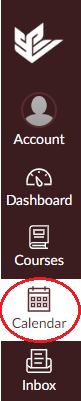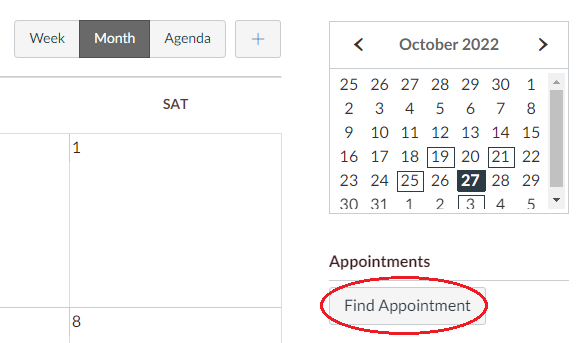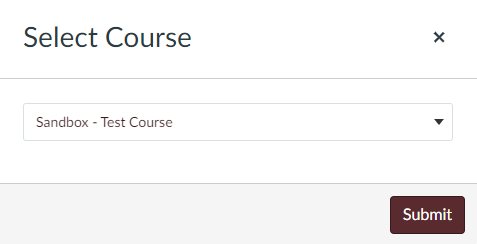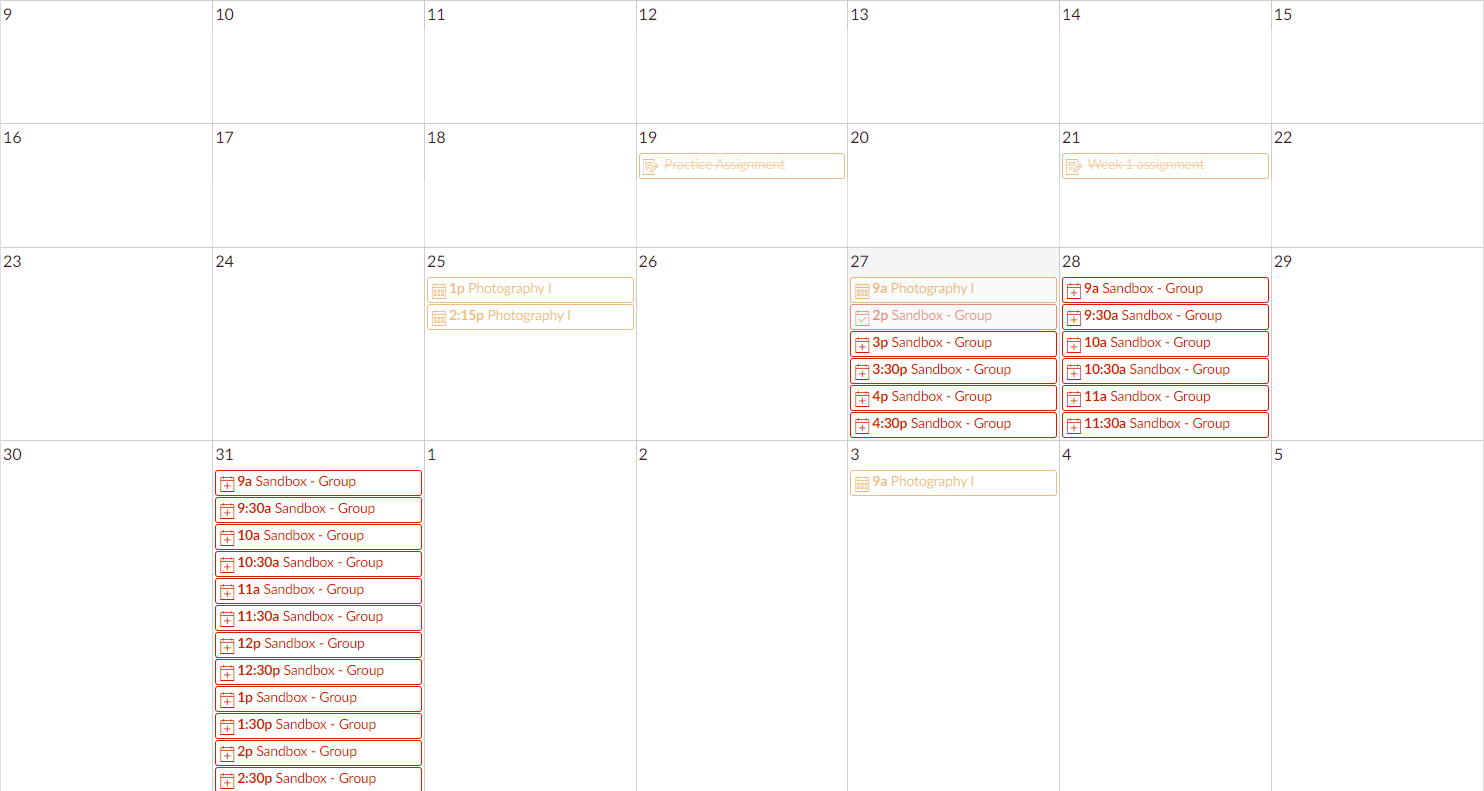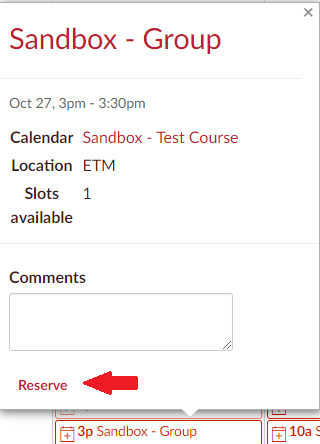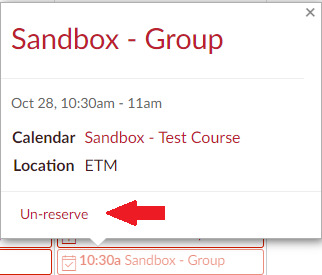This tutorial is applied for Students who are actively taking at least a course on Canvas.
Signing up for an Appointment through Canvas Calendar
- Go to Canvas homepage, click on Calendar on the left corner of the screen.
- On the right side of the screen, click on Find Appointment to search for available time slots in your courses.
- There will be a pop up box asking you to select a course you want to find appointment like below.
- After selecting your desired course, your calendar will show all the time slots that you can book with the instructor.
- When you click on a time slot, the box will show more details for you to comment and Reserve.
- If you want to change your reserved time slot, click on the time you reserved previously, and there is an Un-reserve option for you to cancel the meeting.
Additional Resources