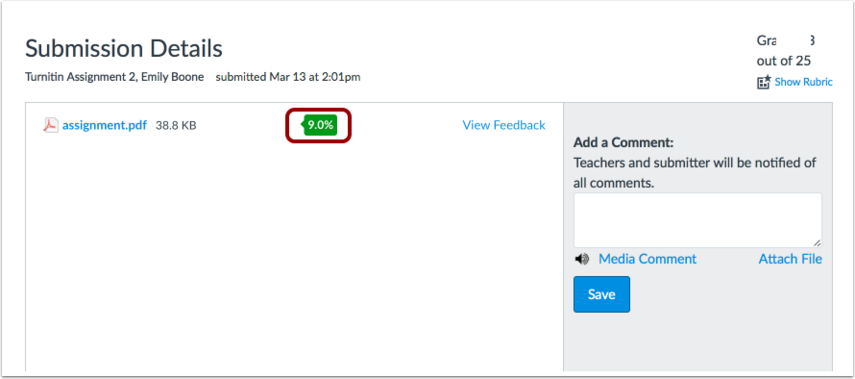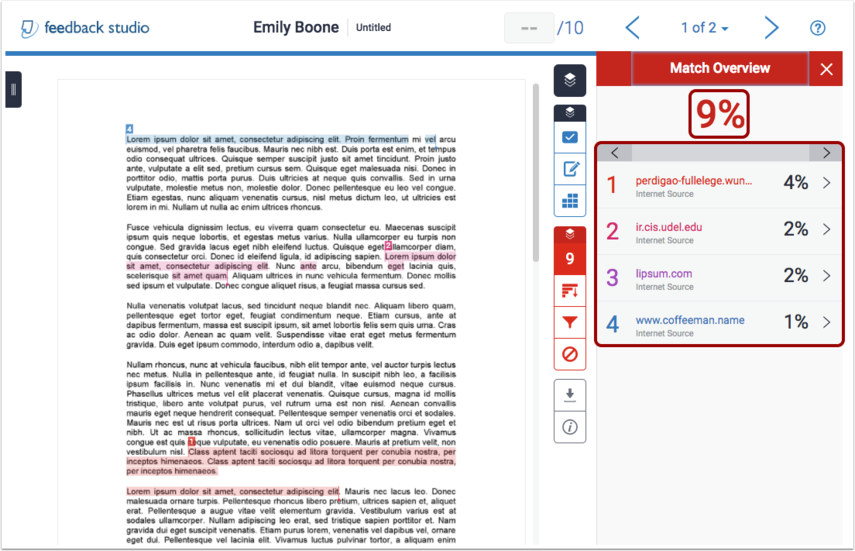TurnItIn For Students
Accessing the Originality Report and Instructor Feedback
Turnitin is a tool that detects and compares the content submitted to any content or information located elsewhere, producing an originality report. When viewing the originality report, it will be given to you in percentage.
- If you want to view your report and instructor's comments go to your assignment.
- Go to your "Grades".
- From the list, click on the specific assignment.
- If you choose to "View Feedback", you will be able to see some small marks your professor has made.
- If you choose to view all marks as well as the originality report, click on the percentage, in color, located right next to your assignment name.
Understanding the Originality Report
As mentioned before, your originality report will be displayed as a percentage. Each percentage corresponds to a specific color:
- Blue means that the content in the assignment does not match up to any outside sources.
- Green means that there was little to no match up to outside content (1 word - 24% of the text).
- Yellow means that 25 to 49% of the text matched up to an outside source.
- Orange means that 50-74% of the text was found to match up with something elsewhere.
- Red means that 75-100% of the text was recognized from an outside source.
Viewing Originality Sources
Originality Sources are the specific places from which your assignment did (or did not) match up to content found elsewhere.
To view the location of this content, as well as instructor feedback, click on the colored percentage button. You will see a red box titled "match overview". Below that title you will find the locations of these outside sources.
, multiple selections available, Use left or right arrow keys to navigate selected items