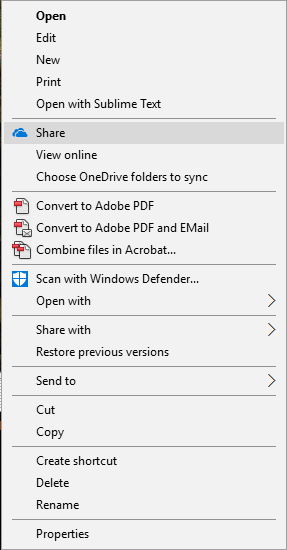You can create links for individual files in your OneDrive for Business account, that either give anonymous users View Only or Edit access to a specific file. Follow the steps below to create a link.
Steps
- Create a new file or locate the file/folder you want to share.
- Click the icon that looks like two people, or if you are on a desktop, click the Share option as seen in the image.
- In the window that opens, select Get a link from the left-hand menu, or click "Only the people you specify will have access to edit", then select who you and what level of access you wish to give, as seen in the image.
→ - Choose whether or not you want to allow view only access or edit access to the file and select Create Link.
- The system will generate a link that you can share and email to others, allowing them to either view or edit the file, depending on which option you chose.
- Copy and Paste that link so you may use it later, or type in the SPU users email and hit Send.
If you want to disable this link later, follow steps 1 - 3 and click the DISABLE link to remove sharing permissions.
Related articles