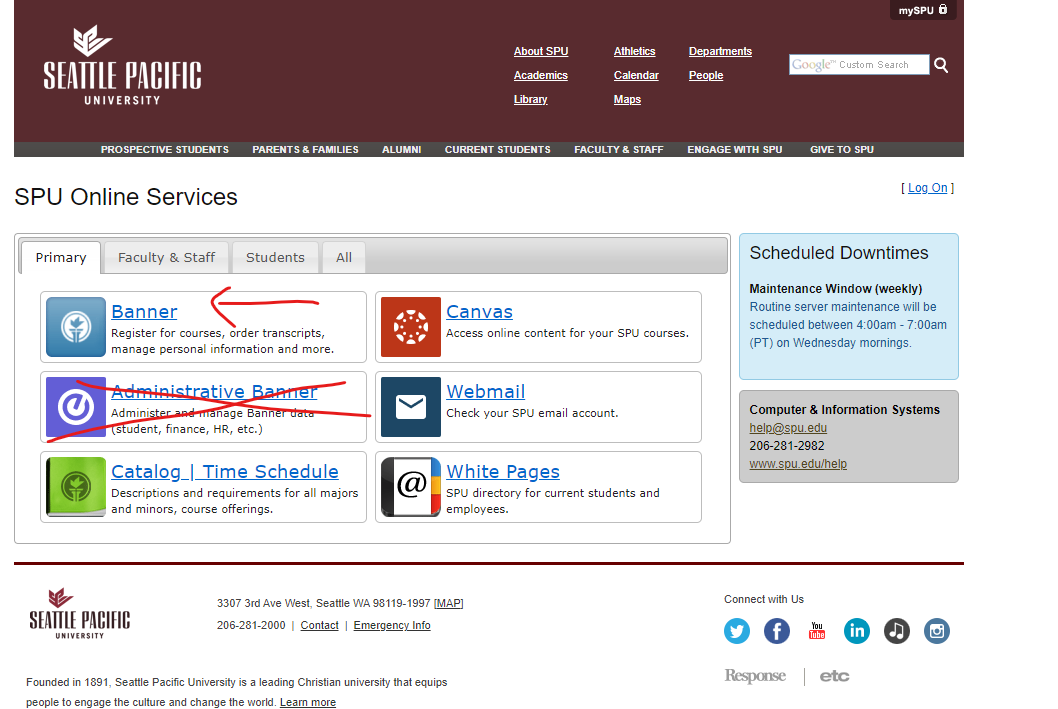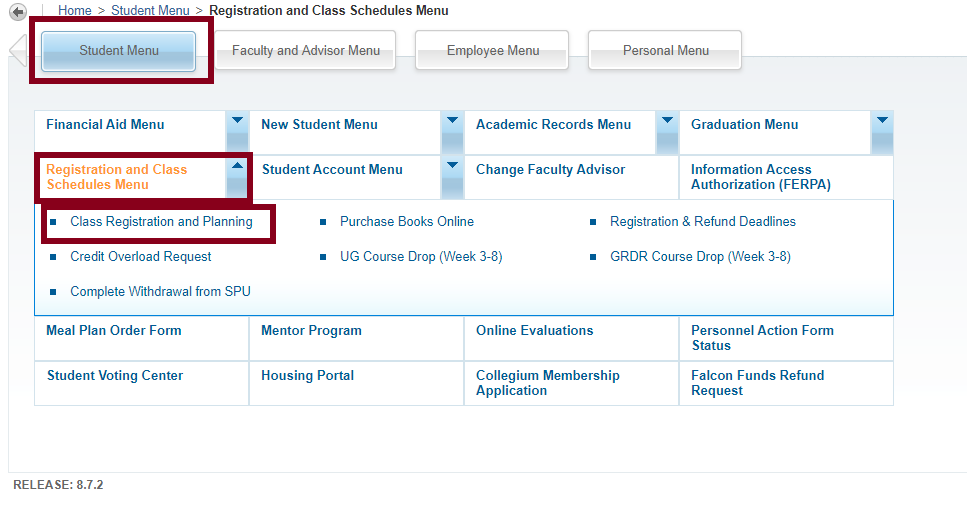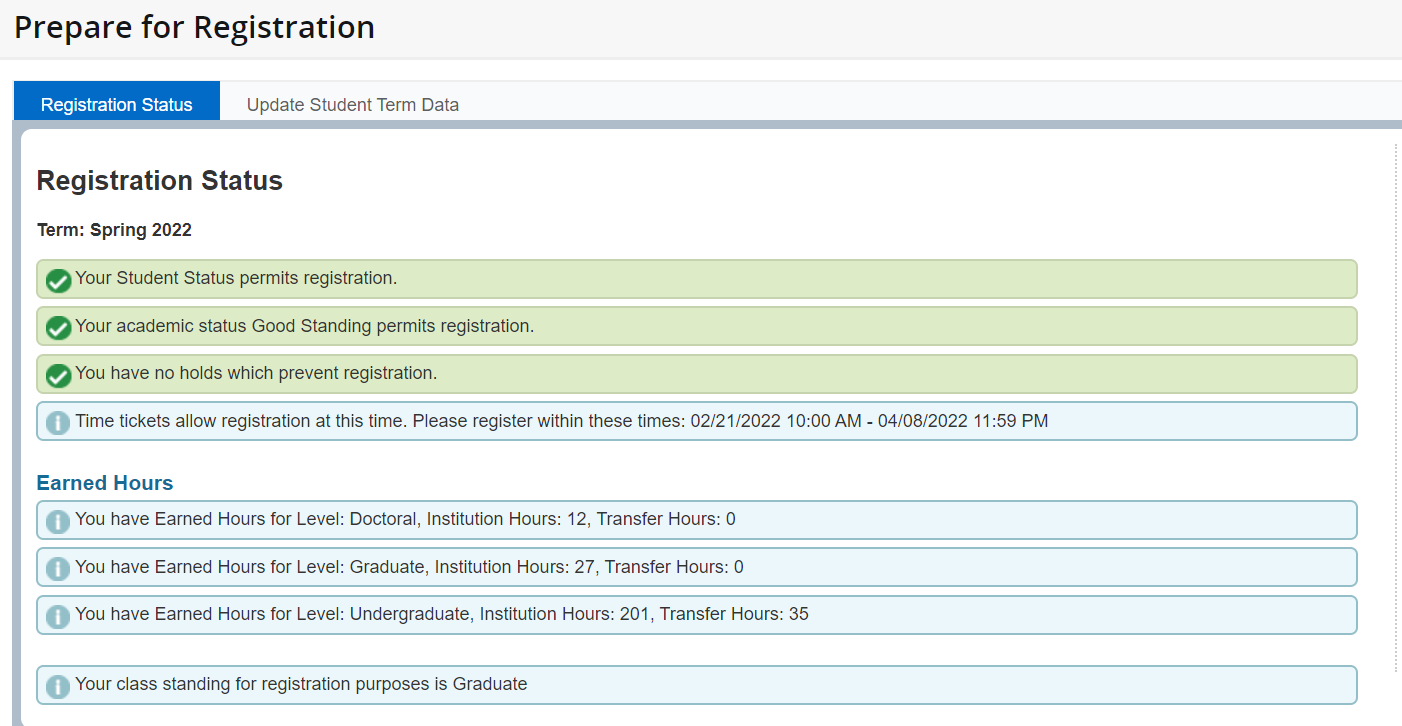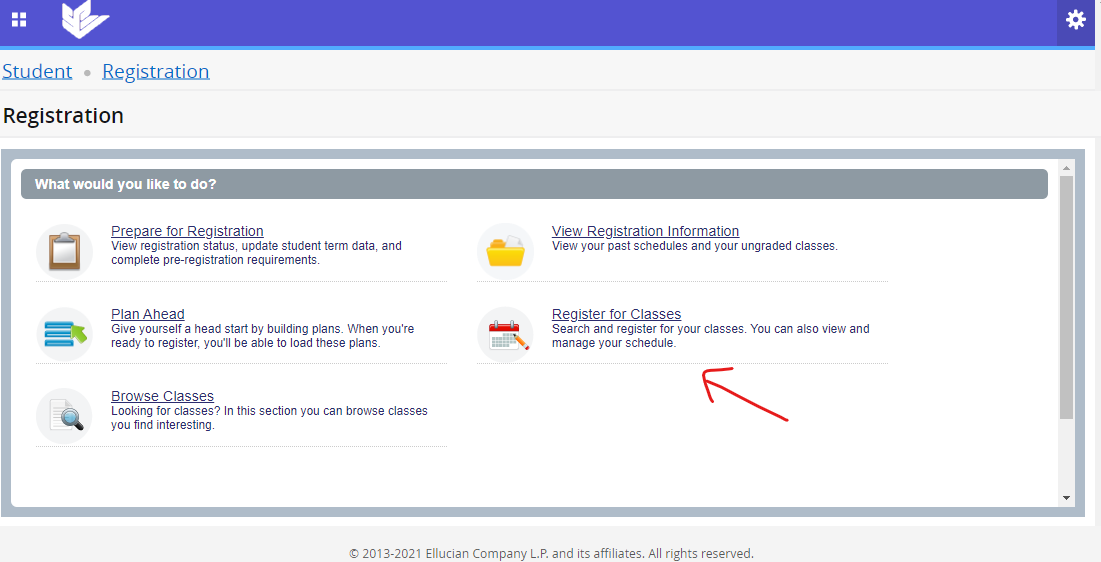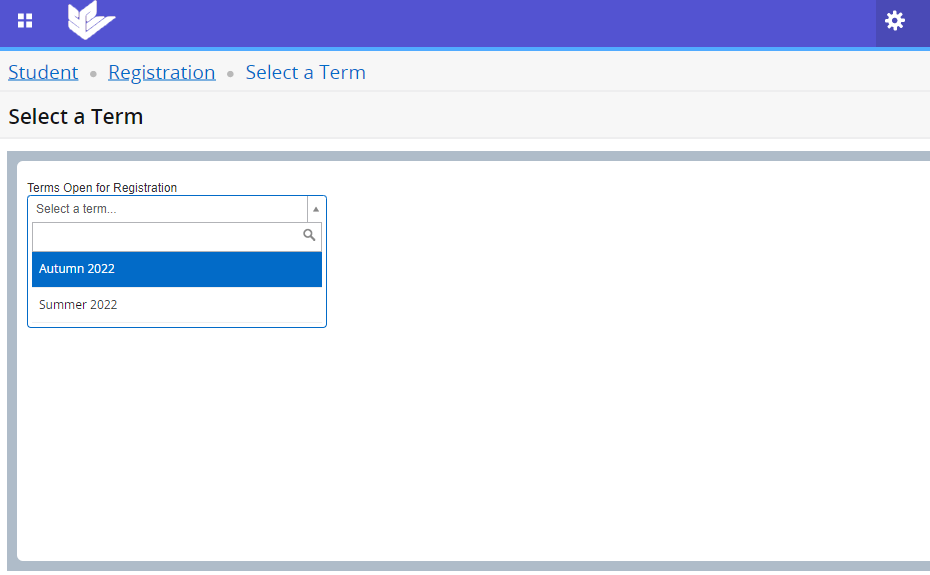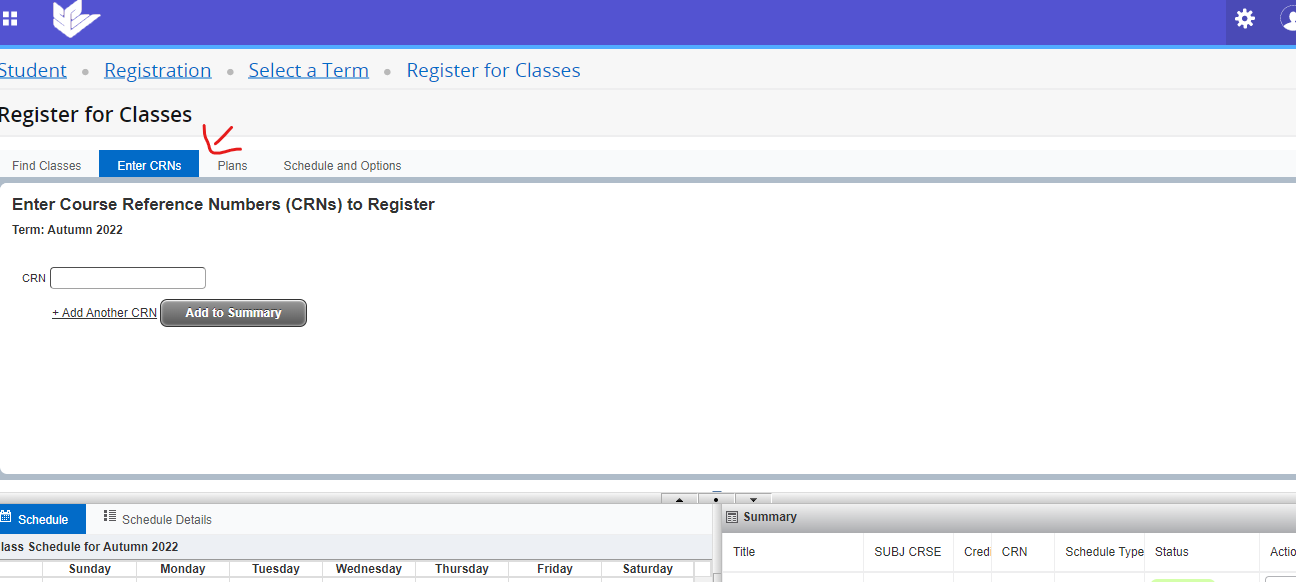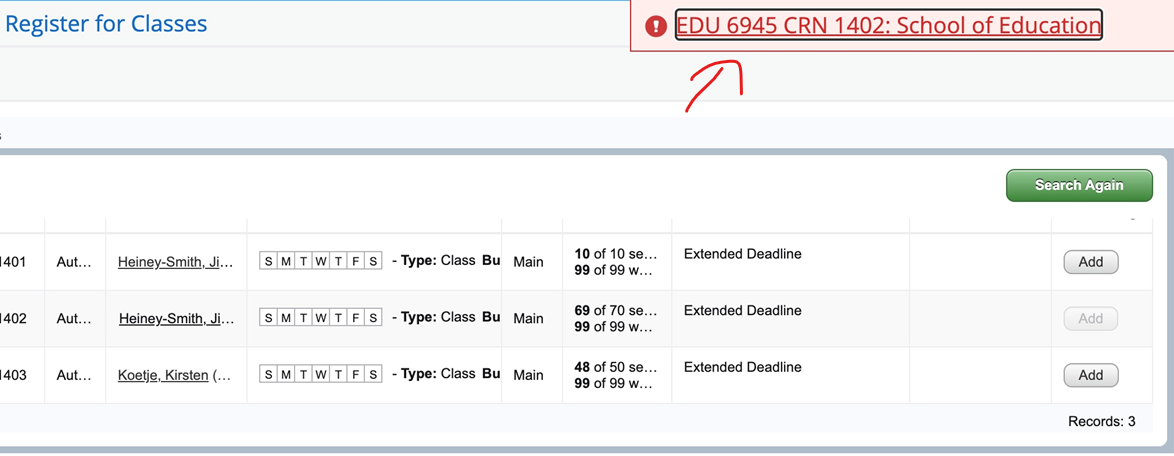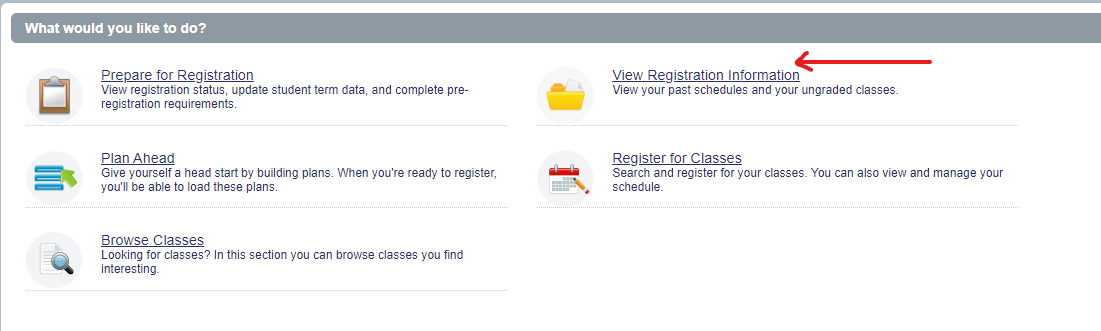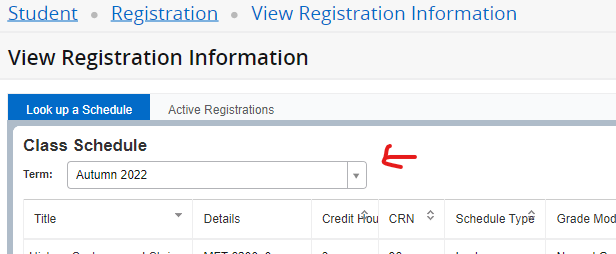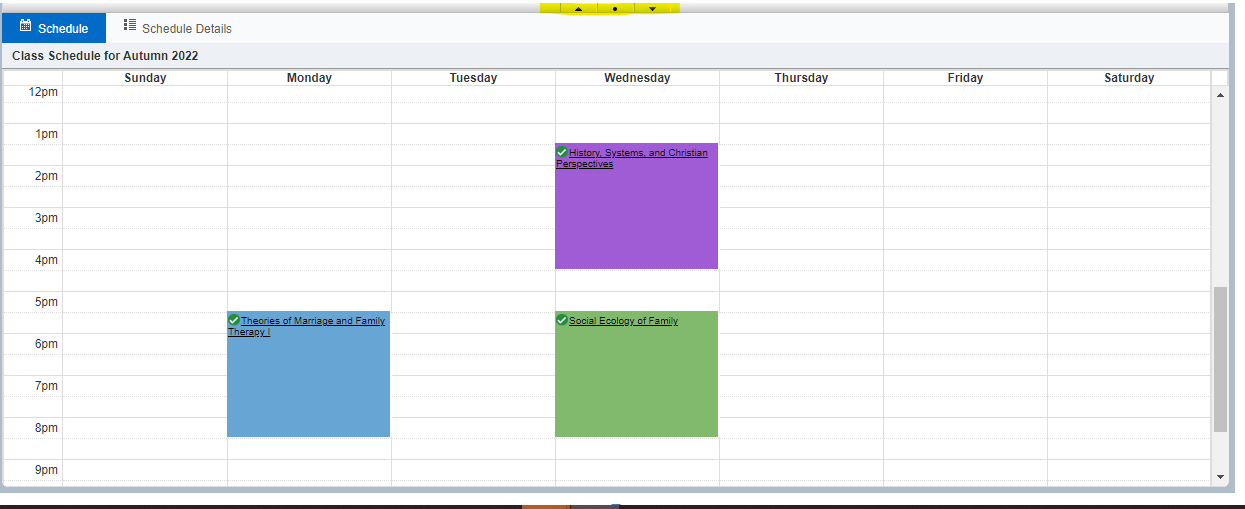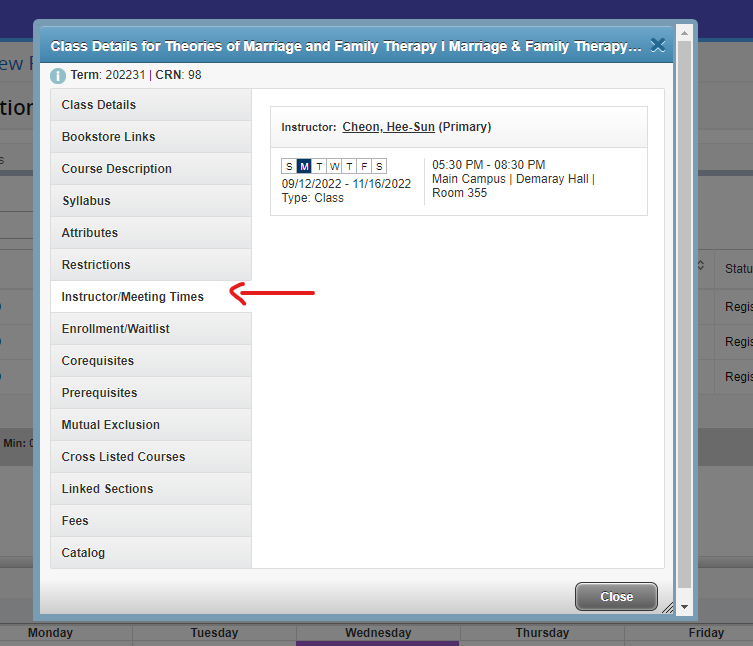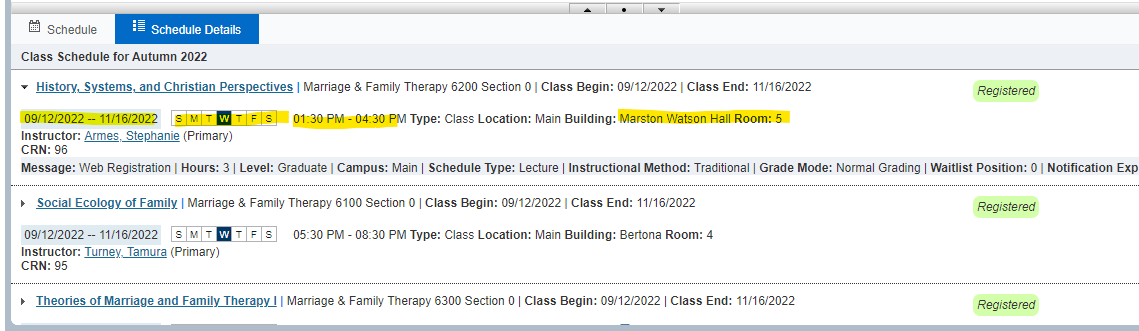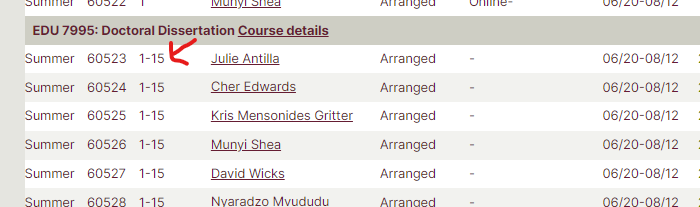Registration
Registering for classes at SPU takes place on a quarterly basis. Registration opens approximately two months before the start of each quarter, and closes by the first day of the quarter (with some notable exceptions). You can find the specific dates on the Academic Calendar. It is important that you follow your program checksheet (or program plan provided by your faculty advisor) to determine the classes you will take each quarter.
Use Time Schedule to find your classes, and then register in Banner using the information you found on each class in Time Schedule (namely, the Course Reference Number, or CRN).
Finding and Logging into Banner
From the SPU homepage, select “mySPU”, then Banner (not Administrative Banner), which will take you to a log-in page. Use your SPU email address (without “@spu.edu”) as your username and your SPU email password for your password.
Banner Menus
The main page will present you with at least two menus: Student and Personal. A list of the functions of each is noted on that page. For registration, you will use the “Student Menu”. From the Student Menu, select the "Registration and Class Schedules Menu," then “Class Registration and Planning.
Preparing for Registration
Before you select “Register for Classes”, have a look at the “Prepare for Registration” menu, selecting your intended quarter of enrollment. This page will alert you to anything outstanding in your account which may prevent you from registering in general. You may still run into section level holds.
Note: If you do not have a time ticket listed, please contact the Associate Director of Graduate Programs (soe-grad@spu.edu).
Common holds
Past-due balance: See Student Financial Services
Health history/immunization: See the Health Center
How to Register
To register, you will need to enter your student menu in banner. In the class registration and planning menu, you will click on the Register for Classes link. If prompted, select the term you are registering for.
We recommend that students use use the graduate time schedule to find course information including the CRN (computer reference number) which is needed to register for courses. Before registering, collect the CRNs of the classes you need from the Time Schedule. In the Enter CRNs tab you can enter as many CRNs as you want. If your courses require you to be concurrently registered, you will need to add them at the same time. More information on how to use the time schedule can be found on the SOE Graduate Time Schedule wiki page.
Additional information provided by the Office of the Registrar can be found on their Registering Resources wiki page or watching this video (students need to be logged in with their SPU credentials on Panopto) on How to Register. This was created for faculty and staff but may still be helpful.
Registration Errors
If you receive a registration error, please take a screenshot of the entire error message, including course information with the CRN, and put it in an email with your ID number.
Teacher education students (AMAT, AMTMS, MAT, ARC) should contact the Certification Office with any registration issues. All other graduate and doctoral students should contact the Associate Director of Graduate Programs.
If you are using Windows, you can use the snipping tool or snip and sketch to take a screenshot of the error message. On a Mac you can use Shift+Command+3.
Viewing Your Registration Record
While there are multiple ways to view your registration record, the easiest way it to look in banner.
- Log into Banner.
- Select the Student Menu.
- Then select the Registration and Class Schedules Menu.
- Choose Class Registration and Planning.
Then select View Registration Information.
Under "Look up a Schedule," select the term in the top left side of the screen (if not already selected)
- This page will provide you with the ability to see your current registration (status should be "registered") on the top half of the page under the "Class Schedule Block. The bottom half of the page provides you with two different ways to view your schedule. You can look at the "schedule" view or schedule details.
The Schedule page shows a Sunday - Monday calendar and identifies what days/times your classes are. You can use the up arrow, dot, and down arrow in the middle of the page to expand whichever section is most helpful.
If you need to view the rooms and/or specific dates offered, you can select the title of the course (under the class schedule block or the 'schedule' block and it will bring up a pop-up with additional details.
The Schedule Details page shows you the same information that would be displayed if you were to click on the course title but it shows all the courses you are registered for and not just one.
If you have any questions concerning the registration process, you may reference the Student Resources provided by the Office of the Registrar.
Making Changes to Your Registration
Variable Credit
If you are registered for a variable credit class (select internships, dissertation, etc.), you will default register for 1 credit. If your program director/chair or checksheet indicates you need to register for more than 1 credit, you will need to change the number of credits you are registered for. Directions can be found on the Office of the Registrar's Registration Changes wiki page. You will know your course is a variable credit if the time schedule lists a range of credits.
Dropping or registering for a class past the deadline
Sometimes students need to make a registration changes past the Banner deadline including dropping a class, withdrawing from a class, ore registering late for a class. Instructions on how to drop a class in banner can be found on the Registration Changes by the Office of the Registrar. If a student needs to register for a class past the deadline (see the Academic Calendar for dates), they will need to submit a Registration Petitions and have the support of the instructor.
Submitting a Credit Overload Request (taking more than 15 credits in a given quarter)
Some quarters you may find that you need to take more than 15 credits. To do so, you may submit a credit overload request through your Banner account.
To access the credit overload request go to Student Menu > Registration and Class Schedules Menu > Credit Overload Request.
Please also let your program chair know that you are making this request, and copy Sarah Kirschner on your message. If approved, The Office of the Registrar will raise your credit limit, send you confirmation, and then you will be able to register for the additional credits.
Note: Overload credits are subject to additional tuition charges. Certain courses may be eligible for free overload. Please see Student Financial Services for information about those charges.