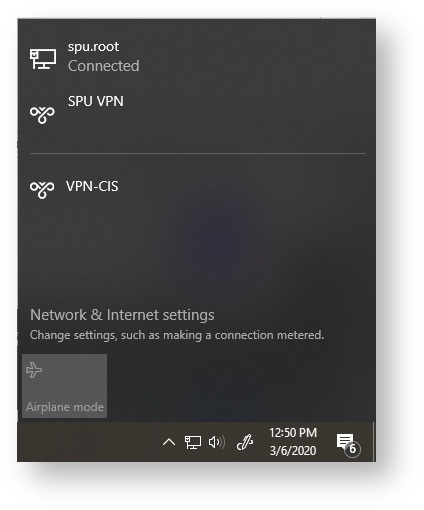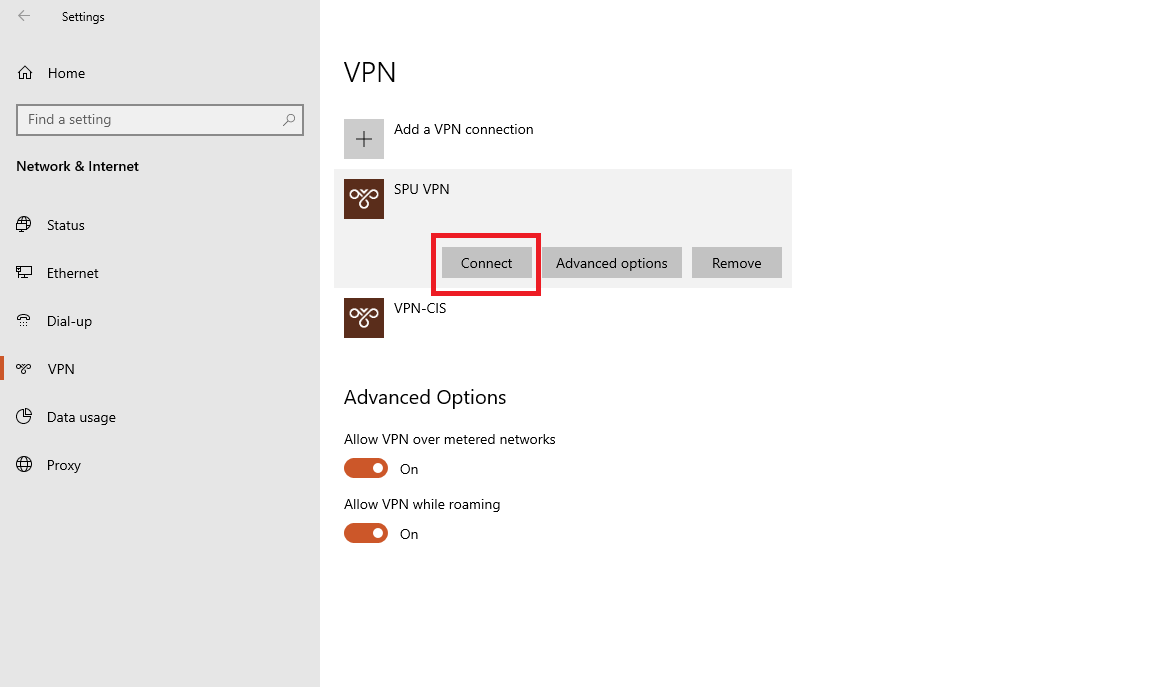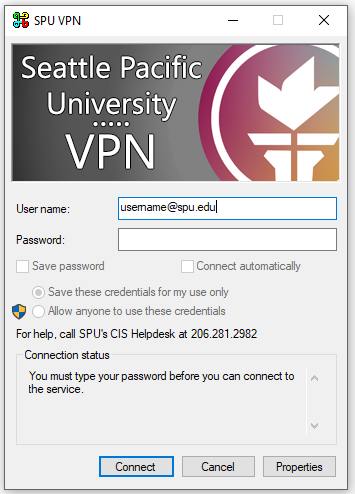Description
In this page, you will learn how to connect to the VPN on SPU-owned Windows computers only.
SPU VPN is a secure connection method that allows SPU-owned computers to virtually connect to our on-campus network from any location with a standard internet connection. Connecting to VPN allows you to access resources like Departmental Shares or Admin Banner that are normally only available on campus.
Why Should I Use the SPU VPN?
Allows you to securely access your department shares and sync your My Documents from off-campus.
Automatically configured on SPU Faculty and Staff computers.
Connecting to the SPU VPN puts the connected computer on a network with similar access to on-campus fac/staff computers.
Steps
| Steps | Relevant Data and Screenshots |
|---|---|
| |
| 2. Click on SPU VPN | |
| 3. You will be navigated to another page that lists available VPN options. Select SPU VPN then click connect. | |
| 4. You will be prompted to log in with your full SPU email address and password. Press Connect to finish connecting to the SPU VPN. | |
5. Remember to disconnect when you're finished with your work. |
Related articles