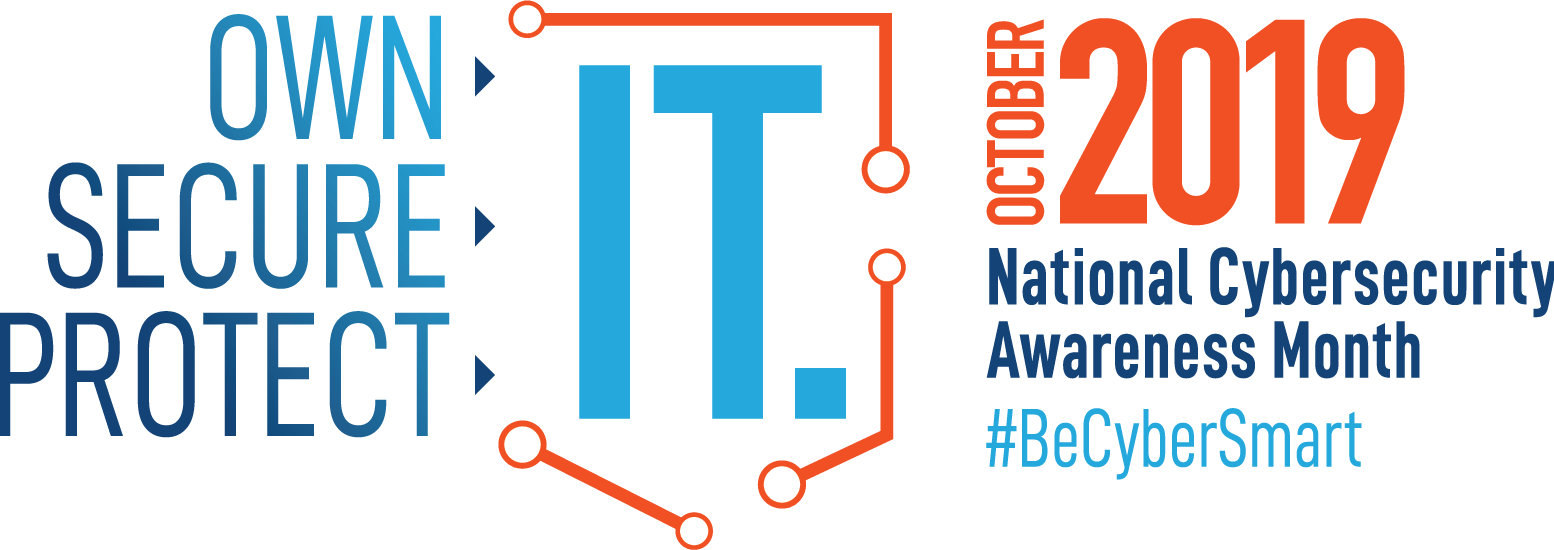Held every October, National Cybersecurity Awareness Month (NCSAM) is a collaborative effort between government and industry to raise awareness about the importance of cybersecurity and to ensure that all Americans have the resources they need to be safer and more secure online.
NCSAM 2019 will emphasize personal accountability and stress the importance of taking proactive steps to enhance cybersecurity at home and in the workplace. This year’s overarching message – Own IT. Secure IT. Protect IT. – will focus on key areas including citizen privacy, consumer devices, and e-commerce security.
Online Privacy
The Internet touches almost all aspects of our daily lives. We are able to shop, bank, connect with family and friends, and handle our medical records all online. These activities require you to provide personally identifiable information (PII) such as your name, date of birth, account numbers, passwords, and location information. #BeCyberSmart when sharing personal information online to reduce the risk of becoming the victim of a cybercrime.
Did You Know?
- 64% of U.S. adults have noticed or been notified of a major data breach affecting their sensitive accounts or personal data.
- Roughly half of Americans (49%) feel that their personal information is less secure than it was five years ago.
- 58% of Americans age 50 and older are more likely to feel that their personal information has become less safe in recent years: 58% of Americans in this age group express this opinion.
- 69% of consumers believe companies are vulnerable to hacks and cyberattacks.
Simple Tips to Own IT
- Double your login protection. Enable multi-factor authentication (MFA) to ensure that the only person who has access to your account is you. Use it for email, banking, social media, and any other service that requires logging in. If MFA is an option, enable it by using a trusted mobile device, such as your smartphone with an authenticator app like DUO!
- Shake up your password protocol. According to NIST guidance, you should consider using the longest password or passphrase permissible. Get creative and customize your standard password for different sites, which can prevent cybercriminals from gaining access to these accounts and protect you in the event of a breach. Use password managers to generate and remember different, complex passwords for each of your accounts.
- Be up to date. Keep your software updated to the latest version available. Maintain your security settings to keeping your information safe by turning on automatic updates so you don’t have to think about it, and set your security software to run regular scans.
- If you connect, you must protect. Whether it’s your computer, smartphone, game device, or other network devices, the best defense against viruses and malware is to update to the latest security software, web browser, and operating systems. Sign up for automatic updates, if you can, and protect your devices with anti-virus software.
- Play hard to get with strangers. Cybercriminals use phishing tactics, hoping to fool their victims. If you’re unsure who an email is from—even if the details appear accurate— or if the email looks “phishy,” do not respond and do not click on any links or attachments found in that email. When available use the “junk” or “block” option to no longer receive messages from a particular sender.
- Never click and tell. Limit what information you post on social media—from personal addresses to where you like to grab a coffee. What many people don’t realize is that these seemingly random details are all that criminals need to know to target you, your loved ones, and your physical belongings—online and in the real world. Keep Social Security numbers, account numbers, and passwords private, as well as specific information about yourself, such as your full name, address, birthday, and even vacation plans. Disable location services that allow anyone to see where you are—and where you aren’t—at any given time.
- Stay protected while connected. Before you connect to any public wireless hotspot—such as at an airport, hotel, or café—be sure to confirm the name of the network and exact login procedures with appropriate staff to ensure that the network is legitimate. If you do use an unsecured public access point, practice good Internet hygiene by avoiding sensitive activities (e.g., banking) that require passwords or credit cards. Your personal hotspot is often a safer alternative to free Wi-Fi. Only use sites that begin with “https://” when online shopping or banking.
Social Media
Now more than ever, consumers spend increasing amounts of time on the Internet. With every social media account you sign up for, every picture you post, and status you update, you are sharing information about yourself with the world. How can you be proactive to stay safe online and, “Own IT. Secure IT. Protect IT.”? #BeCyberSmart and take these simple steps to connect with confidence and safely navigate the social media world.
Did You Know?
- 3.48 billion people worldwide now use social media worldwide. That’s an increase of 9% from 2018. Put another way: 45% of the total world population are using social networks.
- Digital consumers spend nearly 2.5 hours on social networks and social messaging every day.
- 69% of U.S. adults use at least one social media site and the average American has 7.1 social media accounts.
Simple Tips to Own IT
- Remember, there is no ‘Delete’ button on the Internet. Share with care, because even if you delete a post or picture from your profile seconds after posting it, chances are someone still saw it.
- Update your privacy settings. Set the privacy and security settings to your comfort level for information sharing. Disable geotagging, which allows anyone to see where you are—and where you aren’t—at any given time.
- Connect only with people you trust. While some social networks might seem safer for connecting because of the limited personal information shared through them, keep your connections to people you know and trust.
- Never click and tell. Limit what information you post on social media—from personal addresses to where you like to grab a coffee. What many people don’t realize is that these seemingly random details are all that criminals need to know to target you, your loved ones, and your physical belongings—online and in the real world. Keep Social Security numbers, account numbers, and passwords private, as well as specific information about yourself, such as your full name, address, birthday, and even vacation plans. Disable location services that allow anyone to see where you are—and where you aren’t—at any given time.
- Speak up if you’re uncomfortable. If a friend posts something about you that makes you uncomfortable or you think is inappropriate, let him or her know. Likewise, stay open-minded if a friend approaches you because something you’ve posted makes him or her uncomfortable. People have different tolerances for how much the world knows about them, and it is important to respect those differences. Don’t hesitate to report any instance of cyberbullying you see.
- Report suspicious or harassing activity. Work with your social media platform to report and possibly block harassing users. Report an incident if you’ve been a victim of cybercrime. Local and national authorities are ready to assist you.
Internet of Things
Internet of Things (IoT) or smart devices refers to any object or device that is connected to the Internet. This rapidly expanding set of “things,” which can send and receive data, includes cars, appliances, smartwatches, lighting, home assistants, home security, and more. #BeCyberSmart to connect with confidence and protect your interconnected world.
Why Should We Care?
- Cars, appliances, wearables, lighting, healthcare, and home security all contain sensing devices that can talk to another machine and trigger other actions. Examples include devices that direct your car to an open spot in a parking lot; mechanisms that control energy use in your home; and tools that track eating, sleeping, and exercise habits.
- New Internet-connected devices provide a level of convenience in our lives, but they require that we share more information than ever.
- The security of this information and the security of these devices is not always guaranteed. Once your device connects to the Internet, you and your device could potentially be vulnerable to all sorts of risks.
- With more connected “things” entering our homes and our workplaces each day, it is important that everyone knows how to secure their digital lives.
Simple Tips to Own IT
- Shake up your password protocol. According to NIST guidance, you should consider using the longest password or passphrase permissible. Get creative and customize your standard password for different sites, which can prevent cybercriminals from gaining access to these accounts and protect you in the event of a breach. Use password managers to generate and remember different, complex passwords for each of your accounts.
- Keep tabs on your apps. Many connected appliances, toys, and devices are supported by a mobile application. Your mobile device could be filled with apps running in the background or using default permissions you never realized you approved gathering your personal information without your knowledge while also putting your identity and privacy at risk. Check your app permissions and learn to just say “no” to privilege requests that don’t make sense. Only download apps from trusted vendors and sources.
- Secure your network. Properly secure the wireless network you use to connect Internet-enabled devices. Consider placing these devices on a separate and dedicated network. For more information on how you can secure your home network, view the National Security Agency’s Cybersecurity Information page.
- If you connect, you must protect. Whether it’s your computer, smartphone, game device, or other network devices, the best defense is to stay on top of things by updating to the latest security software, web browser, and operating systems. If you have the option to enable automatic updates to defend against the latest risks, turn it on.
Travel Security
In a world where we are constantly connected, cybersecurity cannot be limited to the home or office. When you’re traveling whether domestic or international—it is always important to practice safe online behavior and take proactive steps to secure Internet-enabled devices. The more we travel, the more we are at risk for cyberattacks. #BeCyberSmart and use these tips to connect with confidence while on the go.
Simple Tips To Own IT
Before You Go
If you connect, you must protect. Whether it’s your computer, smartphone, game device, or other network devices, the best defense against viruses and malware is to update to the latest security software, web browser, and operating systems. Sign up for automatic updates, if you can, and protect your devices with anti-virus software
- Back up your information. Back up your contacts, financial data, photos, videos, and other mobile device data to another device or cloud service in case your device is compromised and you have to reset it to factory settings.
- Be up to date. Keep your software updated to the latest version available. Maintain your security settings to keeping your information safe by turning on automatic updates so you don’t have to think about it, and set your security software to run regular scans.
- Double your login protection. Enable multi-factor authentication (MFA) to ensure that the only person who has access to your account is you. Use it for email, banking, social media, and any other service that requires logging in. If MFA is an option, enable it by using a trusted mobile device, such as your smartphone with an authenticator app like DUO!
During Your Trip
- Stop auto-connecting. Some devices will automatically seek and connect to available wireless networks or Bluetooth devices. This instant connection opens the door for cybercriminals to remotely access your devices. Disable these features so that you actively choose when to connect to a safe network.
- Keep it locked. Lock your device when you are not using it. Even if you only step away for a few minutes, that is enough time for someone to steal or misuse your information. Set your devices to lock after a short time and use strong PINs and passwords.
- Stay protected while connected. Before you connect to any public wireless hotspot—such as at an airport, hotel, or café—be sure to confirm the name of the network and exact login procedures with appropriate staff to ensure that the network is legitimate. If you do use an unsecured public access point, practice good Internet hygiene by avoiding sensitive activities (e.g., banking) that require passwords or credit cards. Your personal hotspot is often a safer alternative to free Wi-Fi. Only use sites that begin with “https://” when online shopping or banking.
- Play hard to get with strangers. Cybercriminals use phishing tactics, hoping to fool their victims. If you’re unsure who an email is from—even if the details appear accurate— or if the email looks “phishy,” do not respond and do not click on any links or attachments found in that email. When available use the “junk” or “block” option to no longer receive messages from a particular sender.
- Never click and tell. Limit what information you post on social media—from personal addresses to where you like to grab a coffee. What many people don’t realize is that these seemingly random details are all that criminals need to know to target you, your loved ones, and your physical belongings—online and in the real world. Keep Social Security numbers, account numbers, and passwords private, as well as specific information about yourself, such as your full name, address, birthday, and even vacation plans. Disable location services that allow anyone to see where you are—and where you aren’t—at any given time.
- Guard your mobile device. To prevent theft and unauthorized access or loss of sensitive information, never leave your equipment—including any USB or external storage devices—unattended in a public place. Keep your devices secured in taxis, at airports, on airplanes, and in your hotel room.
CIS HelpDesk Support and Hours
If you have questions or need more information
You may visit the CIS HelpDesk Monday – Friday 7:30 am-5:00 pm in Lower Marston Hall
Submit a Helpdesk Request via the Portal: www.spu.edu/cishelpdesk
The CIS HelpDesk can be reached by phone at (206) 281-2982
Monday – Friday 7:30am – 5:00pm
Monday – Thursday 5:00pm – 9:00pm
Saturday 9:00am – 1:00pm
Email any time at help@spu.edu
Beginning Monday, September 30th, and continuing through the rest of the academic year, the CIS HelpDesk will offer extended support hours (evenings and Saturdays).
Office Hours
Monday - Friday 7:30 a.m. - 5:00 p.m.
Extended Hours
(Telephone, email, and classroom support, CIS HelpDesk visits by appointment)
Monday - Thursday 5:00 p.m. - 9:00 p.m.
Saturday 9:00 a.m. - 1:00 p.m.
New and Returning Faculty, Welcome to campus! CIS is here to help you. Below you will find information on Classroom Technology. Click here to see our latest Fall Technology Update.
Topics:
Check Your Classroom Technology
In preparation for the start of the quarter, CIS technicians have visited every instructional space and tested, tuned, and fixed any broken equipment.
We strongly encourage all faculty to test the technology resources in the classrooms they will use this quarter. Stop by your classroom; log in to the podium computer; check for access to your OneDrive for Business; do a quick run-through of your presentation; test your specialized software; plug in your laptop if you plan to use it for class. If you spot any problems, please contact the CIS Help Desk at 206-281-2982 or www.spu.edu/cishelpdesk
If you need a refresher on how to operate the podium PCs or other presenting technologies supplied, CIS is happy to schedule one-on-one training. Don't hesitate to call the HelpDesk for an appointment at 206-281-2982.
Please do not unplug, move the podium cables or power off the equipment. Please return the podium equipment exactly how you found it before leaving the classroom.
Classroom Support in An Emergency
Even with good preparation, it is always possible that some technology will not function as expected in the classroom. Our priority is to assist you if problems occur.
If you run into problems in your classroom, CALL THE CIS HELPDESK at 206-281-2982. We will do everything we can to provide assistance on the phone or immediately dispatch a technician to your room.
We want to hear of concerns before you confront them in a classroom crisis. If you experience trouble during a class period but can't wait for support, be sure and let us know about it later.
Please don't unplug, move the podium cables, or power off the equipment. Please return the podium equipment exactly how you found it before leaving the classroom.
Academic Software in Classrooms and Academic Labs
All classroom and lab computers have a broad range of software installed and configured -- but it's possible that we missed something. Please let us know AS SOON AS POSSIBLE about software needs. We have a testing and review process that is often required for new items, so please give us as much time as possible.
How to request new software for academic computers, or request an update to existing software.
CIS HelpDesk Support and Hours
You may visit the CIS HelpDesk Monday – Friday 7:30 am-5:00 pm in Lower Marston Hall
Submit a Helpdesk Request via the Portal: www.spu.edu/cishelpdesk
The CIS HelpDesk can be reached by phone at (206) 281-2982
Monday – Friday 7:30am – 5:00pm
Monday – Thursday 5:00pm – 9:00pm
Saturday 9:00am – 1:00pm
Email any time at help@spu.edu
Beginning Monday, September 30th, and continuing through the rest of the academic year, the CIS HelpDesk will offer extended support hours (evenings and Saturdays).
Office Hours
Monday - Friday 7:30 a.m. - 5:00 p.m.
Extended Hours
(Telephone, email, and classroom support, CIS HelpDesk visits by appointment)
Monday - Thursday 5:00 p.m. - 9:00 p.m.
Saturday 9:00 a.m. - 1:00 p.m.
Welcome to new students and welcome back to returning students. We are excited for the start of another school year and trust you are too!
Accessing the Wireless Internet on Campus
Wireless network connectivity is available across campus. See Connecting On Campus for complete instructions.
- Connecting to SPU Wireless: SPU-Wireless Internet Access (Campus Members)
- Guest Wireless Access: SPU-Guests Wireless Access (Campus Guests)
Microsoft Office365 For Education
SPU has a long-term relationship with Microsoft to provide a wide range of online services. The services include:
- SPU Email - Your SPU email account is used for all official campus communication and you should check it on a frequent basis (daily). Go here for help in configuring SPU email across all your devices (computers, tablets, phones, etc...). SPU users get 50 GB (gigabytes) of email storage space.
- OneDrive for Business - OneDrive for Business provides a huge Internet-hosted storage location that is secure and reliable. It is accessible from any of your devices, on or off-campus, and documents/worksheets can also be shared with others for group collaboration. SPU users get 1 TB (terabyte) of storage space. OneDrive for Business is tied to your SPU Office 365 account and uses your SPU credentials (username and password). Learn More
- Microsoft Office Suite - Current students may obtain the latest version of Microsoft Office for Windows or Mac through the Microsoft Student Advantage Program. There is no cost to install the software on up to 5 personal devices, including your computer (PC or Mac), tablet (iPad or Android), or mobile phone (iPhone and Android). The Office Suite provides powerful productivity tools including, Word, Excel, PowerPoint, OneDrive, and Outlook. Learn More
- SPU Email - Your SPU email account is used for all official campus communication and you should check it on a frequent basis (daily). Go here for help in configuring SPU email across all your devices (computers, tablets, phones, etc...). SPU users get 50 GB (gigabytes) of email storage space.
- OneDrive for Business - OneDrive for Business provides a huge Internet-hosted storage location that is secure and reliable. It is accessible from any of your devices, on or off-campus, and documents/worksheets can also be shared with others for group collaboration. SPU users get 1 TB (terabyte) of storage space. OneDrive for Business is tied to your SPU Office 365 account and uses your SPU credentials (username and password). Learn More
- Microsoft Office Suite - Current students may obtain the latest version of Microsoft Office for Windows or Mac through the Microsoft Student Advantage Program. There is no cost to install the software on up to 5 personal devices, including your computer (PC or Mac), tablet (iPad or Android), or mobile phone (iPhone and Android). The Office Suite provides powerful productivity tools including, Word, Excel, PowerPoint, OneDrive, and Outlook. Learn More
Banner
Students can use the banner system to access Financial Aid, Academic Records, and Class Registration information. In order to access Banner, go to the mySPU menu and log in with your SPU Username and Password.
Canvas
Canvas is the SPU Learning Management Platform and the Educational Technology and Media (ETM) department has a wealth of content for help using the new system. You can learn more here. If you are having trouble with Canvas, such as a course not appearing or not seeing your course content, contact your professor. If that does not resolve your concern, contact the Educational Technology & Media office at etmhelp@spu.edu or at 206-281-2170.
Student Printing Service
SPU provides a campus-wide copier/printer program for students. There are several Multi-Function Printers (MFP's) located across campus for your use.
- Students are granted free print credit at the beginning of each quarter that accumulates through the academic school year. Students enrolled in 12 or more credits get $5.00 per quarter, students enrolled in 11 credits or less get $2.50 per quarter. Once print credit has been used up, you can load Falcon Funds on your SPU ID Card for additional printing.
- You can print black and white OR full-color prints on paper sizes from 8 1/2" x 11" up to 12" x 18". The costs are $0.05 per page for black & white and $0.10 per page for color.
- You may print directly from your computer or a USB flash drive, copy, and scan to email.
- Document scanning on the MFP's is free and does not require print credit.
- You can submit print jobs via the web from on- or off-campus and print them from any MFP once arriving on campus.
Instructions are posted at each MFP as well as our the CIS website at: MFP Student Printing.
Peer-to-Peer File Sharing and Copyright Compliance
File sharing software that copies and distributes songs, movies, videos, games, and software applications without the permission of the owner is a Copyright Law violation that can subject you to criminal and civil liability. Content owners use technological means to track the file-sharing of their intellectual property on the Internet. SPU is required by law to inform you if we are aware you have violated copyright law and provide your information to copyright owners for legal action if you do not cease illegal activity.
You are still responsible for the activities of your computer when connected to the campus network. Go here for more information about copyright compliance.
Phishing Scams and Other Warnings
Phishing email messages are scams attempting to steal your username and password. PLEASE DO NOT reply to these messages or follow web links where you must confirm or enter your username and password. While many of these messages get filtered out of your INBOX some may get through. SPU will NEVER ask you to send or verify your login credentials or other personal/confidential information via email. Your account credentials should not be shared with anyone!
If you have questions about the legitimacy of a message, please forward it to help@spu.edu and we can assist. See Cybersecurity Awareness #1: Phishing for additional information
Update Your Emergency Contacts and SPU-Alert Information
It's important to be made aware of campus emergencies as quickly as the information is provided. SPU-Alert is the system used to notify you of campus emergencies via text, email, and voice calls. We need your current contact information so that we can text you alerts during a campus emergency.
The beginning of the school year is a great time to review and update your information. Log into the Banner Information System go to the Personal Menu, and update your information on the Emergency Alert System, and also your Emergency Contact Information.
CIS HelpDesk Support and Hours
Need help with Banner or logging in to Canvas? Think your computer might have a virus or is running very slowly? We're here to help with your technical concerns.
You may visit the CIS HelpDesk Monday – Friday 7:30 am-5:00 pm in Lower Marston Hall
Submit a Helpdesk Request via the Portal: www.spu.edu/cishelpdesk
The CIS HelpDesk can be reached by phone at: (206) 281-2982
Monday – Friday 7:30am – 5:00pm
Monday – Thursday 5:00pm – 9:00pm
Saturday 9:00am – 1:00pm
Email any time at help@spu.edu
Beginning Monday, September 30th, and continuing through the rest of the academic year, the CIS HelpDesk will offer extended support hours (evenings and Saturdays).
Office Hours
Monday - Friday 7:30 a.m. - 5:00 p.m.
Extended Hours
(Telephone, email, and classroom support, office visits by appointment)
Monday - Thursday 5:00 p.m. - 9:00 p.m.
Saturday 9:00 a.m. - 1:00 p.m.
SPU will NEVER ask you to send your login credentials or other personal/confidential information via email. Your account credentials should not be shared with anyone.
As we begin the 2019-20 year, we have altered how we deliver Adobe software on campus in light of recent changes instituted by Adobe. This primarily affects use of Creative Cloud products (e.g. Photoshop, Illustrator, Premiere, etc.), though there is some impact to Acrobat Pro, as well. Please read the information presented and linked below. We have tried to make this shift as straightforward as possible within the constraints imposed by Adobe, but please contact the CIS Help Desk with any questions.
Creative Cloud
We are licensed to use many of the Adobe Creative Cloud (Adobe CC) applications. See a full listing here: Adobe Creative Cloud (under "Software Details")
Creative Cloud is available for a limited number of faculty and staff for academic or business purposes to use on their SPU-managed devices. Additionally, Creative Cloud will be installed in all computer labs. In both types of use, there will be a new step to login before the software can be used. See the sections below for more details on these options.
Creative Cloud for Faculty/Staff
We have a limited number of Adobe CC licenses available to Faculty and Staff. Please follow the instructions here: Adobe Creative Cloud (under "Creative Cloud for Fac/Staff") to have it installed on your SPU managed device, and to be added as a Named User with permission to use Adobe CC.
Once installed, you will need to login with your SPU username and password (instructions: Opening Adobe Software as Faculty/Staff), and install the specific applications you need.
If you already have an older version of Creative Cloud installed, we encourage you to request getting the latest version installed at your earliest convenience.
Creative Cloud for Classrooms/Labs
We have a limited number of licenses available to install on "Shared Devices." We have chosen to focus on computer classrooms and labs, but have some additional licenses in reserve to install in additional classrooms, if needed. See the full list of locations where Adobe CC is installed here: Adobe Creative Cloud (under "Creative Cloud for Shared Devices").
To use Adobe CC on one of these computers as a Faculty/Staff member, you may use your SPU username (instructions: Opening Adobe Software as Faculty/Staff).
All other users will need a separate Adobe ID, which is free to setup, (see instructions here: Opening Adobe Software on a Shared Device).
Creative Cloud for Students
We do not have additional licenses available for students, so they will need to setup a separate Adobe ID. Students may create an account for free at https://account.adobe.com/, which will let them use the Shared Devices noted above. Alternatively, they can signup for a paid plan to also use Adobe CC on their personal device(s).
Acrobat Pro DC
Unlike Creative Cloud, we are licensed for all Faculty/Staff to use Acrobat Pro DC. At this time, Acrobat Pro is installed on all Fac/Staff and Classroom/Lab computers, most of which have a version installed from prior to 2019. This older version does not require an Adobe account to use, but from 2019 and forward, an Adobe account will be needed.
As computers get rebuilt, or if you need or want a fresh reinstall of Acrobat Pro, you will need to login with your SPU credentials in order to use the product.
For more details on Acrobat Pro, see our documentation here: Adobe Acrobat Pro DC
Planning Ahead
2019-20 marks the end of a 3-year agreement with Adobe. As we look towards licensing for 2020-21 and beyond, we anticipate that the licensing terms and pricing made available to us by Adobe will change. We will monitor our Adobe usage on campus over the next year to evaluate what our needs are for the future and how best to meet them in an ever-changing technology landscape. Please don't hesitate to send us feedback on what is working well, and what is not.