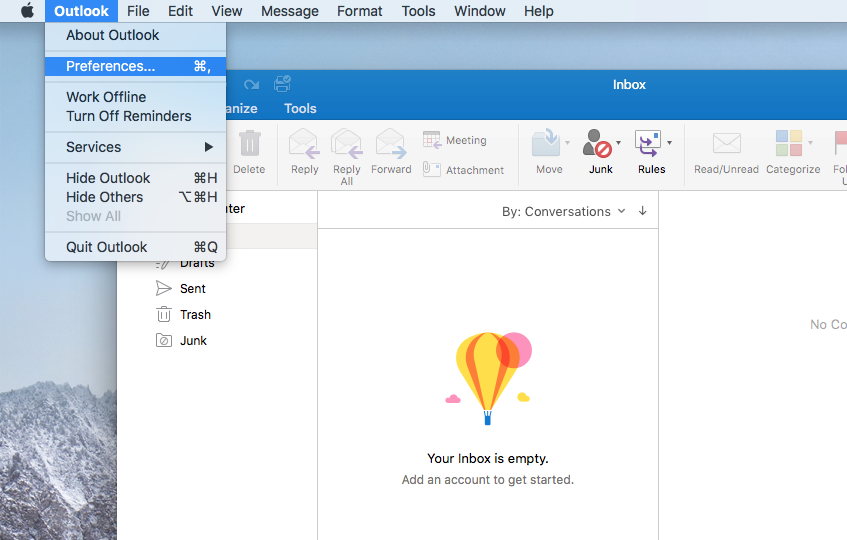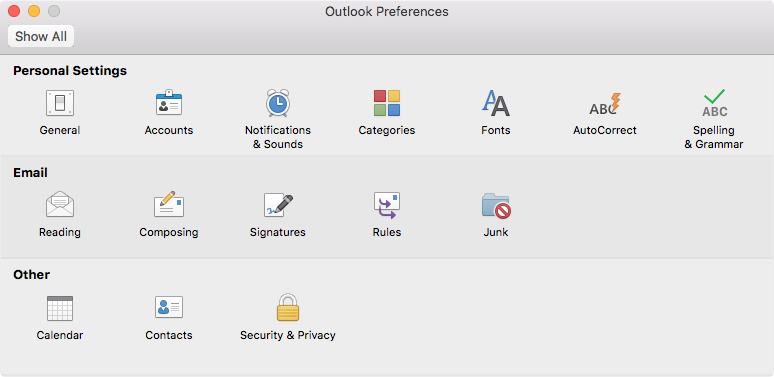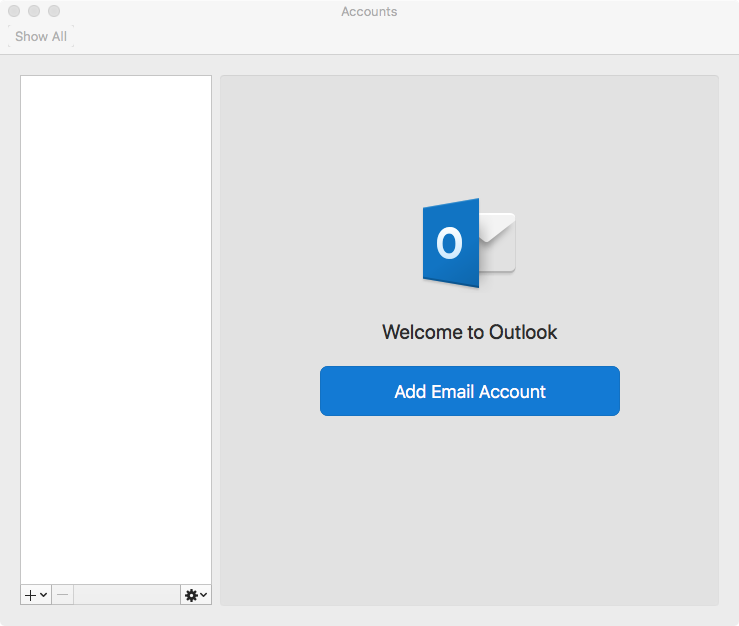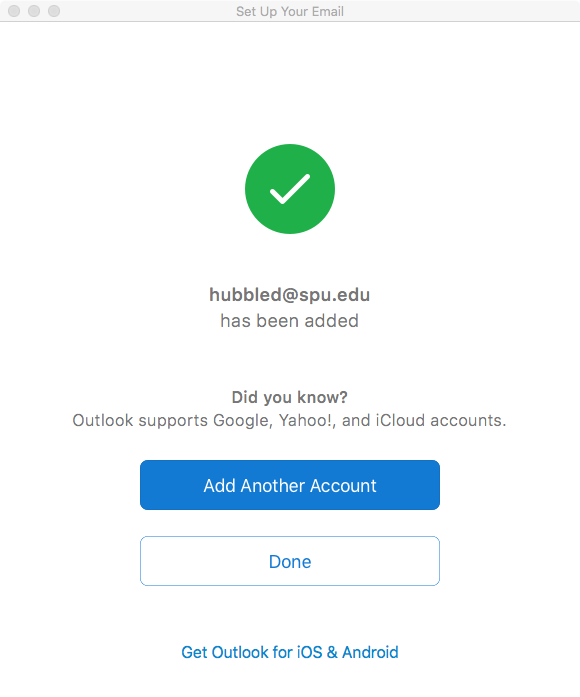Step-by-step guide
- Open Outlook 2011 from Applications -> Microsoft Office 2011 -> Microsoft Outlook.
- When you open Outlook for the first time, click Outlook -> Preferences
- Select the icon for Accounts
- In the new window, choose Add Email Account
- Enter your email address (including the "@spu.edu") and follow the following prompts to log in
- Outlook 2016 is now configured for use on or off campus.
If ever prompted to log in, use your full email address and password.
Related articles