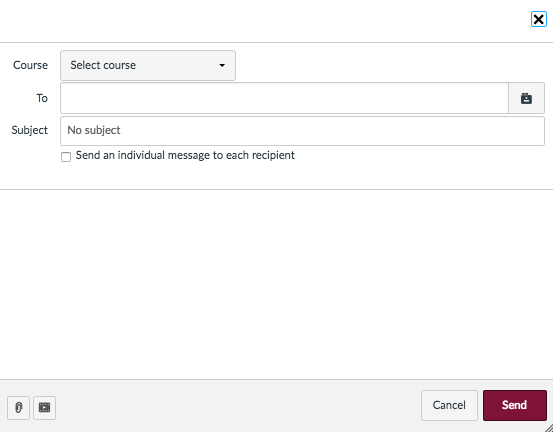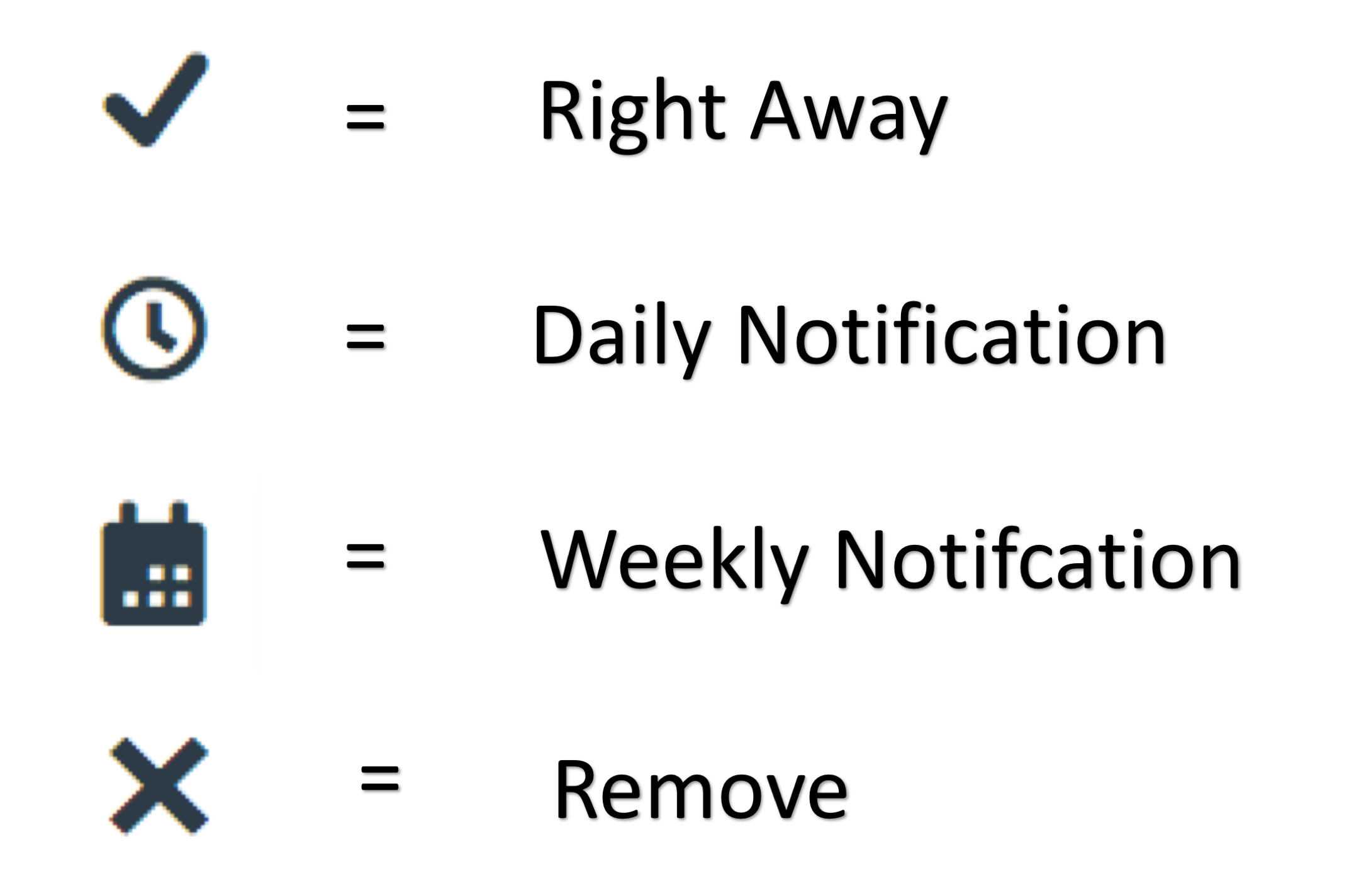Notifications Tutorial Video
Announcements
Announcements are displayed on most course home pages and under the announcements tab. These allow teachers to notify students about changes to the Canvas course as well as office hours, finals schedules, and other occurrences. Default notification preferences are such that you will get an email when a new announcement is made and those who have the Canvas app will get a push notification as well.
Emails
Canvas allows for easy email communication between members of a course.
Canvas & Outlook
Note: Emails sent through Canvas to users with institutional emails will also be sent through Outlook.
- In the inbox tab of your global navigation, select "Compose a New Message".
- Select the course you would like to email.
- Select the members of the course you want to email. If none are selected, the whole course will receive the email.
- Compose and send your message.
Notifications
To view your notification settings:
- Select your profile picture, then notifications.
Your notification settings will be displayed. Select different icons to change the frequency with which you are notified.
Mobile Push Notifications
If you have a Canvas app, you can change your push notification preferences from your desktop or from the app itself. To change them within the app, select you profile picture→ Settings→ Notification Preferences→ For All Devices.