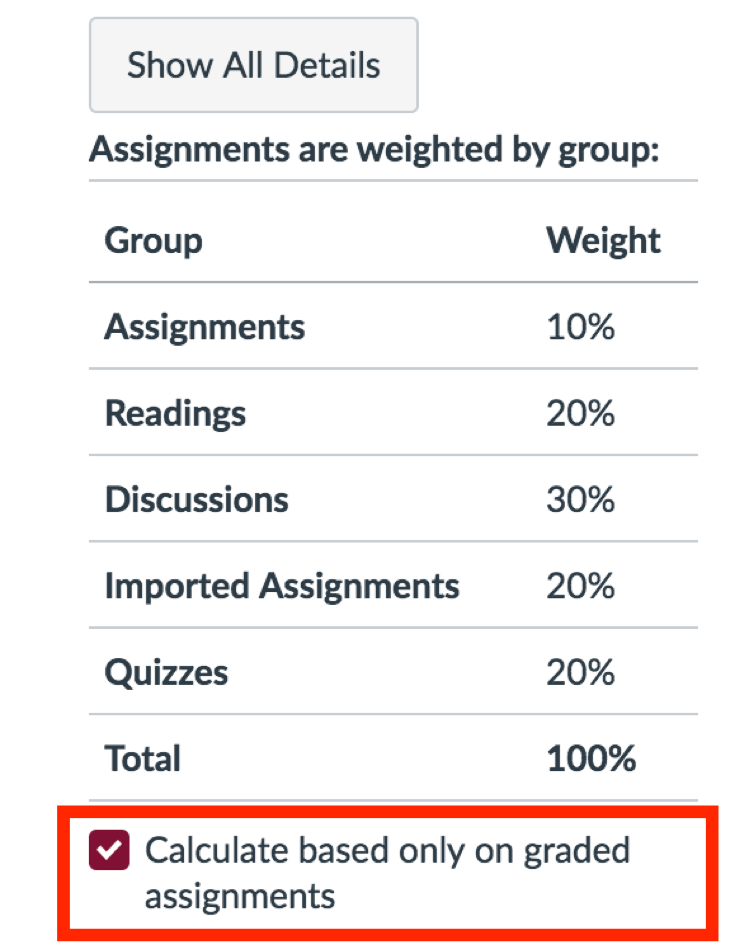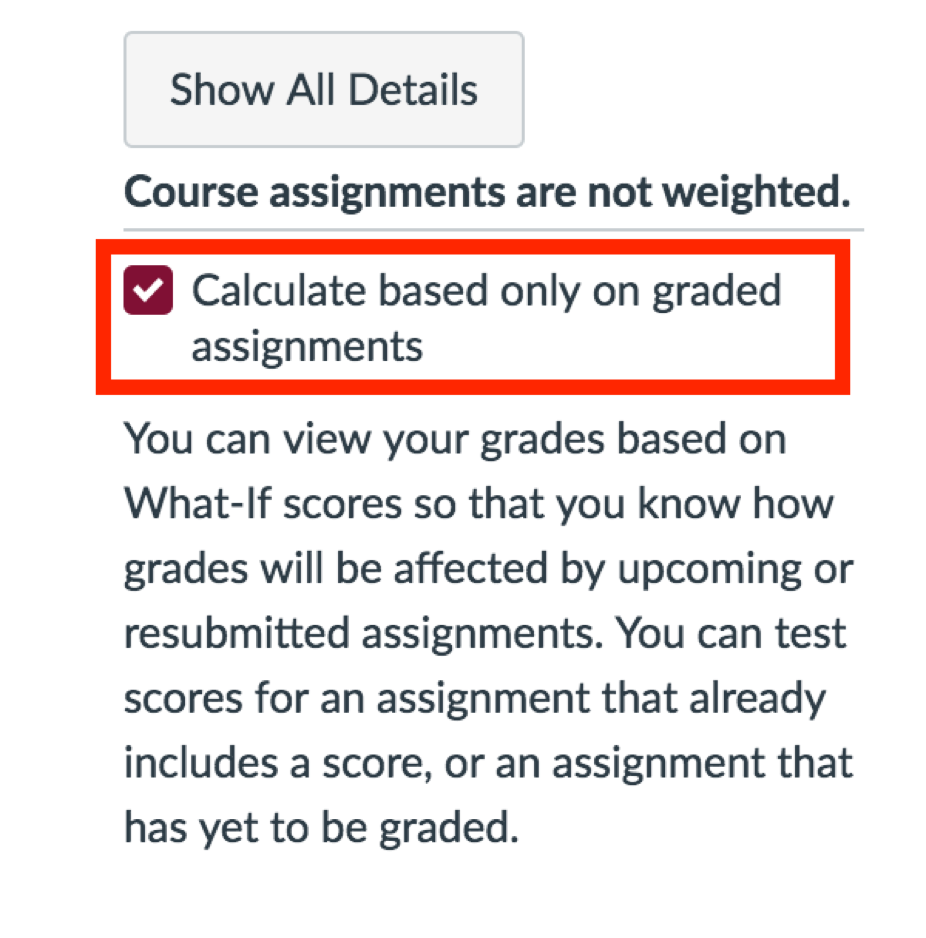Viewing Current Grade
The "Current Grade" is calculated based only on the assignments that have already been graded, according to the weight of each in the course, and does not include future assignments.
To find your Current Grade:
- Click on the "Grades" tab of the course navigator pane.
- Under the percent total grade, check mark the "Calculate based only on graded assignments" box.
Weighted Grade View Non-Weighted Grade View
Viewing Total Grade
The "Total Grade" is the grade that calculates all of the assignments according to their weight, including future assignments.
To access this grade, follow the instructions below.
- Click on the "grades" tab of the course navigator pane.
- Under the percent total grade, deselect the "Calculate based only on graded assignments" box.