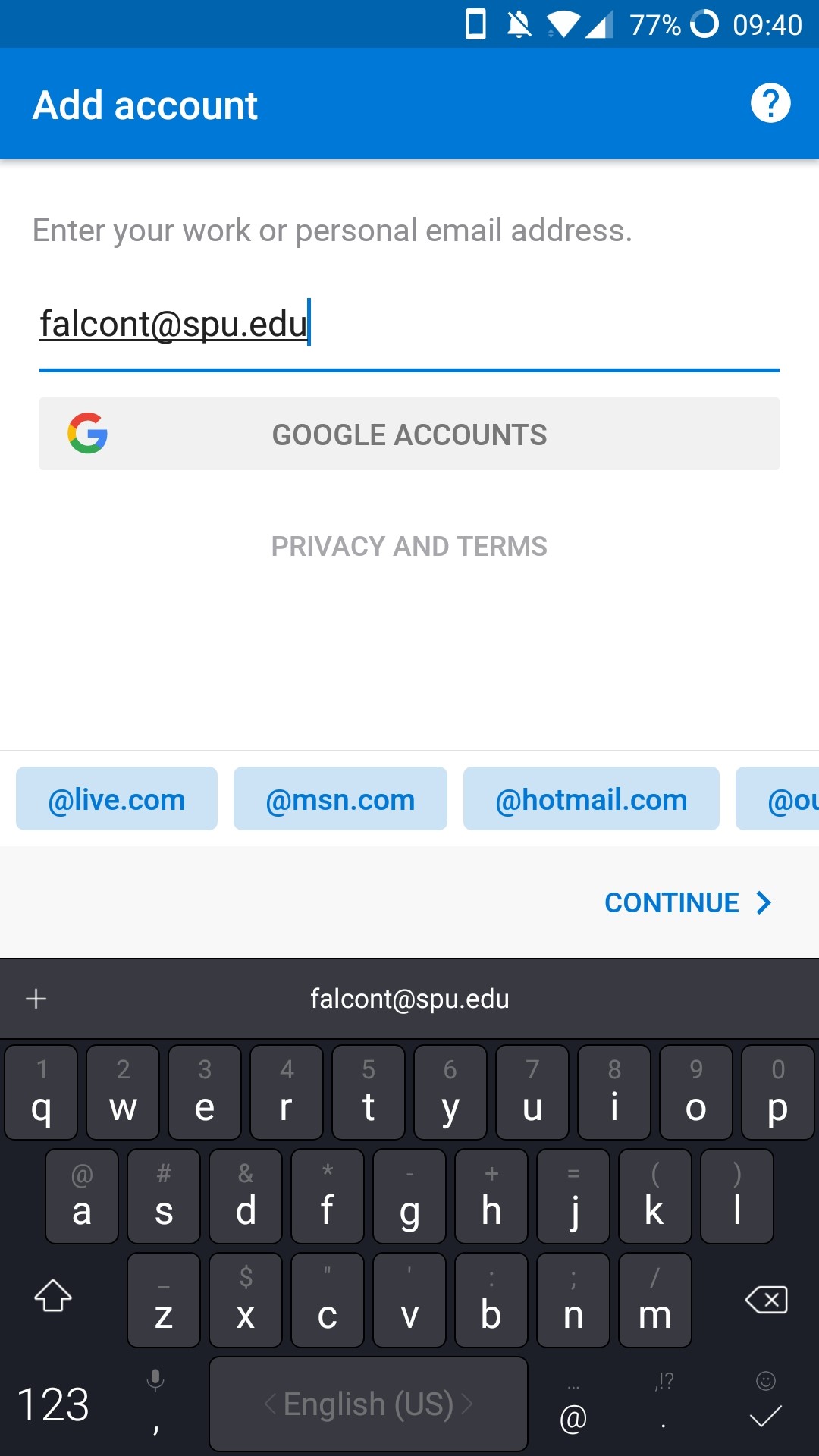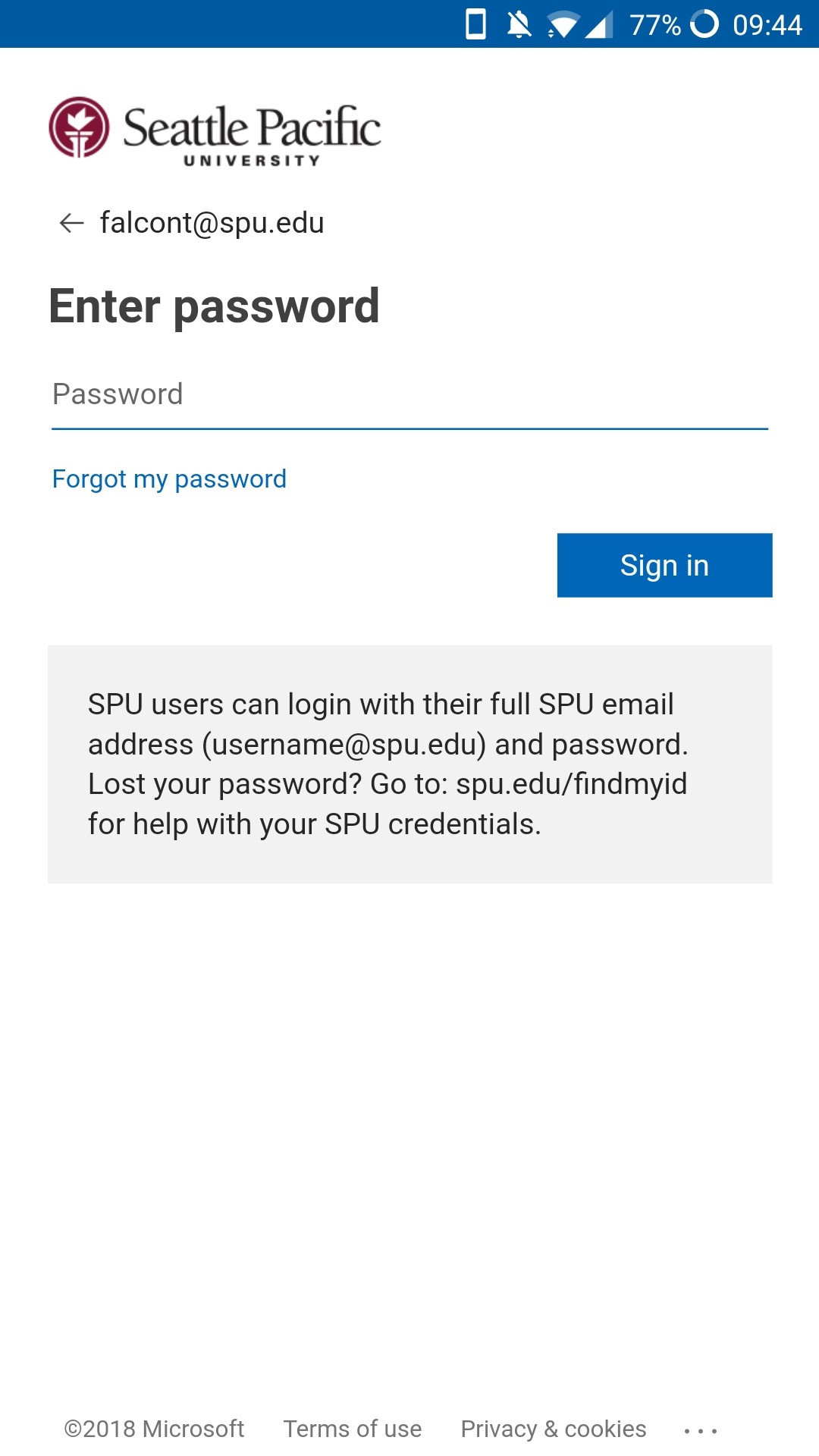Step by step guide
- Install Outlook on your mobile device
- Click Add Account
Select the Exchange set-up
- Enter your Spu Email Address (the same one you use to access Webmail including the @spu.edu) then tap Continue
- Enter your password and tap Sign In
- You should now be logged into your SPU email and be able to send/receive emails and view/edit calendar appointments.