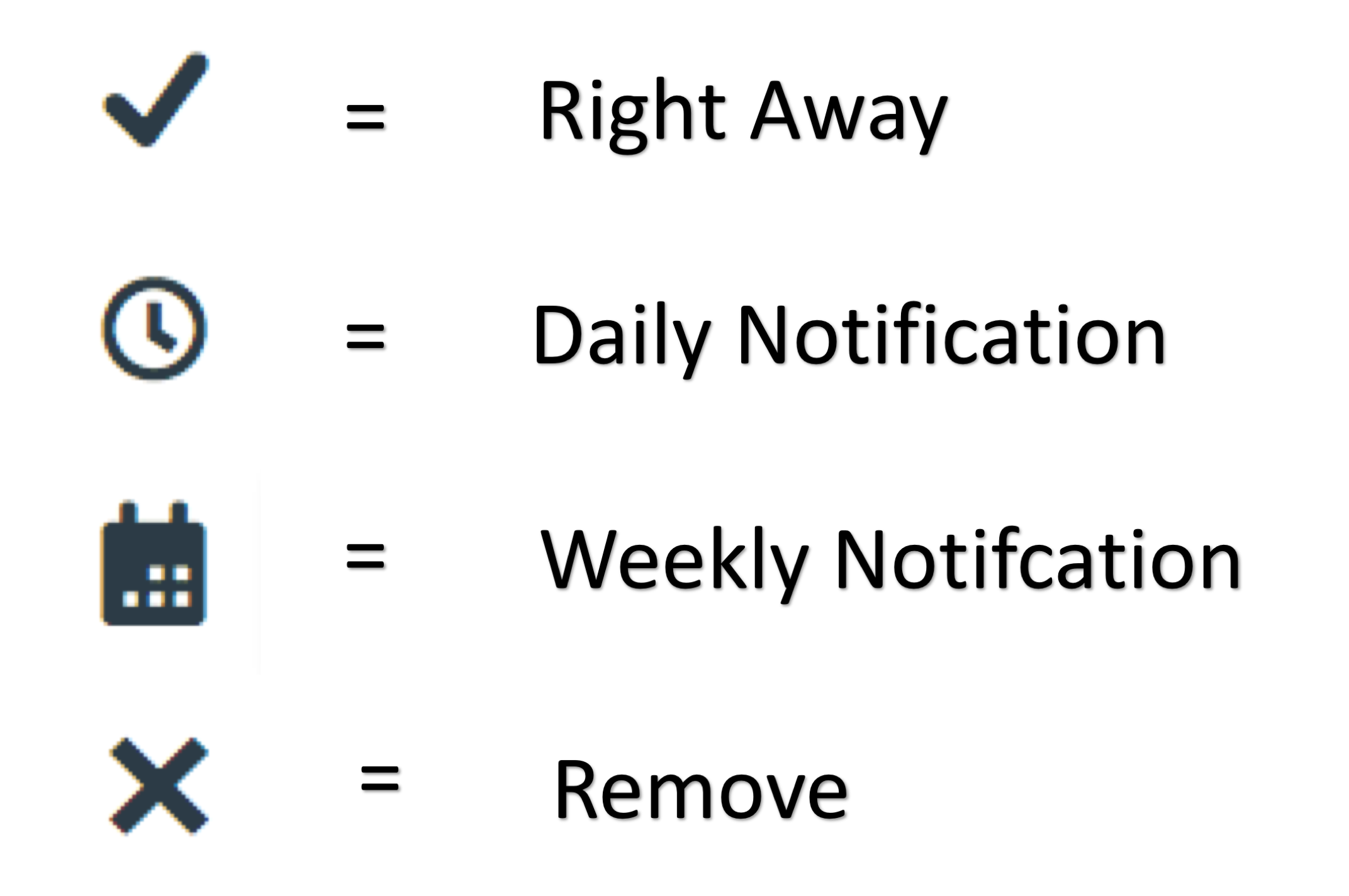Notifications
Notifications are emails that are sent to your SPU email or push notifications sent from the Canvas app. These are fairly easy to change. Doing so will help students filter and receive important emails.
- From the global navigation sidebar, go to "Account" → Notifications.
- Select the frequency at which emails will be sent about Course Activities.
Customizing Dashboard
We have created a separate page showing how to customize your dashboard color, the nickname, and which courses show up on your dashboard.
Settings that Do Not Change
Pictures
Profile Pictures do not change due to SPU policy. Students may be allowed to upload such images to Canvas by Canvas however, keep in mind that these will be automatically removed within 12-24 hours post upload. We have created a separate page demonstrating Canvas profile picture alternatives.
Names
Names do not change via making changes to Canvas. Though Banner creates changes to and "imports" information into Canvas, Canvas cannot change the information in Banner. So, making changes to Canvas will not affect anything except the content and information within Canvas alone. Therefore changing your name in Canvas will only be applied to Canvas and not SPU credentials, etc.
SPU Name Change
Changing the name that appears in all SPU content is possible. Simply submit the "Student Change of Directory Information" form to Student Academic Services via Banner:
- Log into Banner
- Select Personal Menu→ Personal Information Menu
- Select "Update Name"
- Type in new name
- Click on the "Update Name" Button
Follow the link: Student Change of Directory Information to do this process on paper
Course Titles
Though adding nicknames to courses is permitted, changing the course title is not. SPU keeps these unchanged for various reasons. One being helping ETM find these courses when issue arise with specific courses. Unfortunately, many students find it confusing to have acronyms/letters and numbers as identifiers for their courses. The best solution for keeping these courses easily identifiable, change the color of the course box on the dashboard or give it a nickname. We have created a separate page showing both options. These can be found in the "customizing" section of this page.
Arrangement of Courses on Dashboard
The biggest reason as to why re-arrangement of courses is desired is because too many courses are present on the user dashboard. Unfortunately, re-arranging the courses in a specific order in the dashboard is not an available option. However, changing the color of the course box in the dashboard, giving a nickname to specific courses, and choosing which courses are present on the dashboard are settings made available. These options can be found on the "customizing" section of this page.