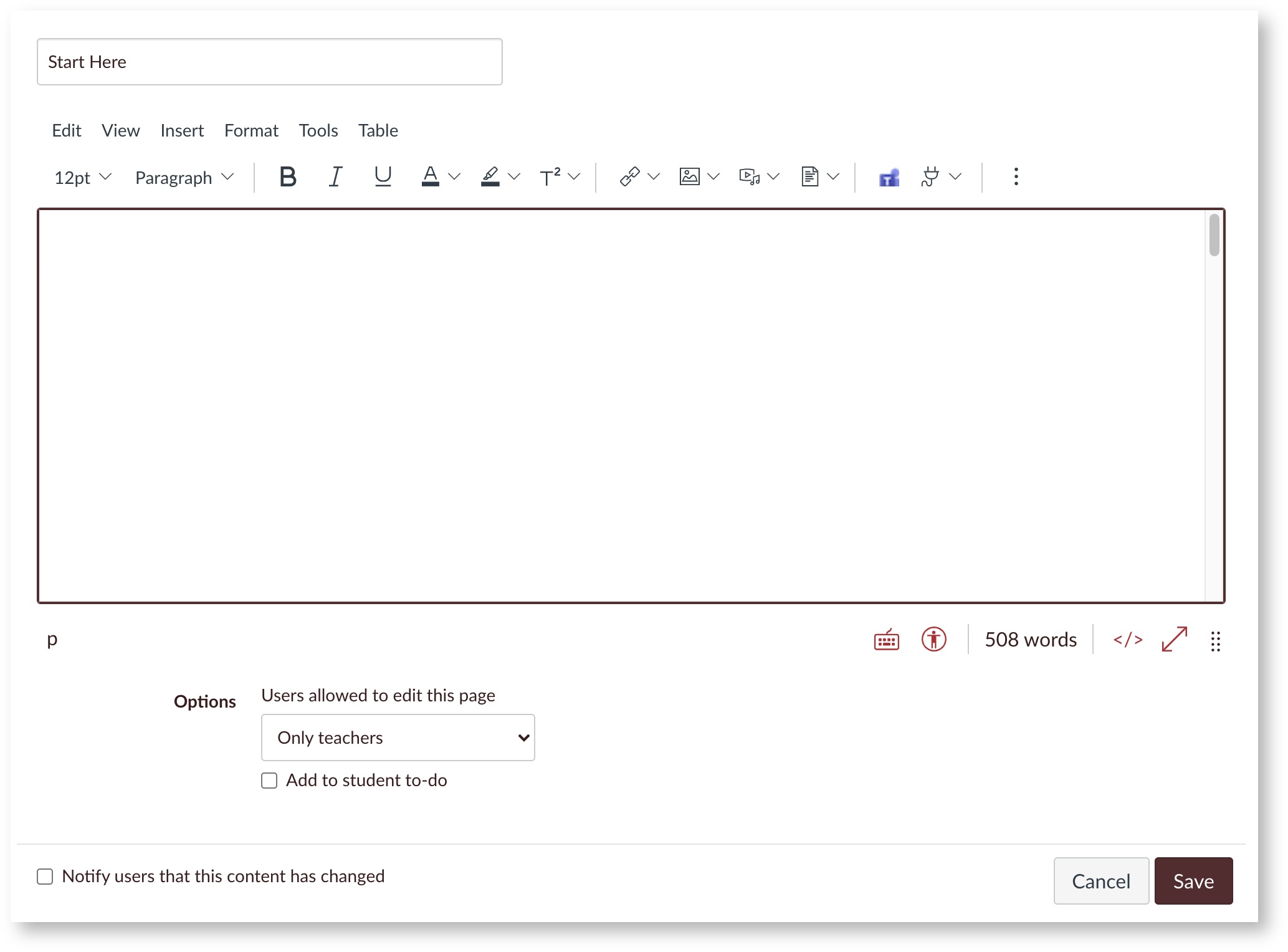Video Overview of the New RCE
Below is a 4:50 video made by Instructure Canvas about the New Rich Content Editor. View the script for this video: http://bit.ly/2RvTv8O
Canvas Tutorials on the New RCE
| Panel | ||||
|---|---|---|---|---|
| ||||
Add and Modify Text in the RCE |
Additional Resources
| Filter by label (Content by label) | ||||||||
|---|---|---|---|---|---|---|---|---|
|
RCE Features
The RCE features a new menu bar and toolbar with all of the familiar tools you're used to using. Some areas we want you to note are the new location for External Apps, under the Tools menu or plug icon in the toolbar as well as the tools in the lower right-hand corner of the editing window: keyboard shortcuts, the accessibility checking tool, a new word count feature, new HTML icon, and the ability to edit in full-screen mode.
The RCE is used in the following Canvas locations by both instructors and students:
- Announcements
- Assignments
- Discussions
- Pages
- Quizzes
- Syllabus
RCE Features
The RCE features a new menu bar and toolbar with all of the familiar tools you're used to using. Some areas we want you to note are the new location for External Apps, under the Tools menu or plug icon in the toolbar as well as the
tools in the lower right-hand corner of the editing window: keyboard shortcuts, the accessibility checking tool, a new word count feature, new HTML icon, and the ability to edit in full-screen mode.
The RCE is used in the following Canvas locations by both instructors and students:
Announcements
Assignments
Discussions
Pages
Quizzes
Syllabus
Video Overview of the New RCE
Below is a 45:50 01 video made by Instructure Canvas about the New Rich Content Editor. View the script for this video: http://bit.ly/2RvTv8O
Canvas Tutorials on the New RCE
| Panel | ||||
|---|---|---|---|---|
| ||||
Add and Modify Text in the RCE |
Additional Resources
| Filter by label (Content by label) | ||||||||
|---|---|---|---|---|---|---|---|---|
|