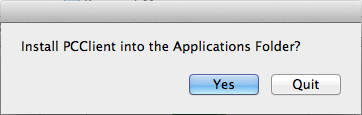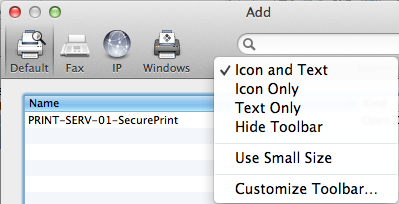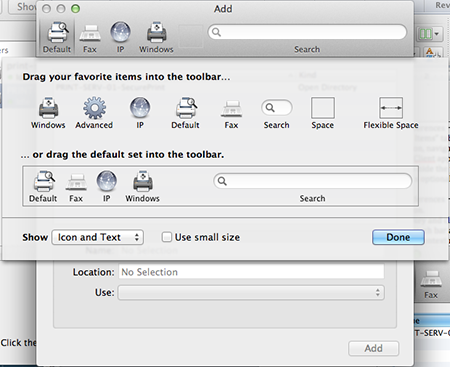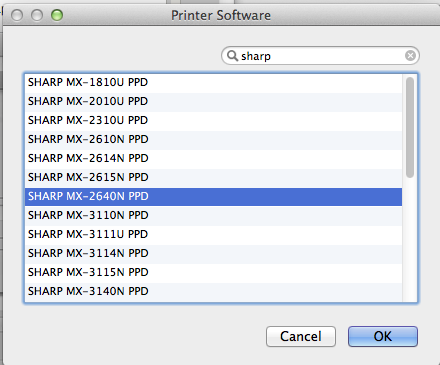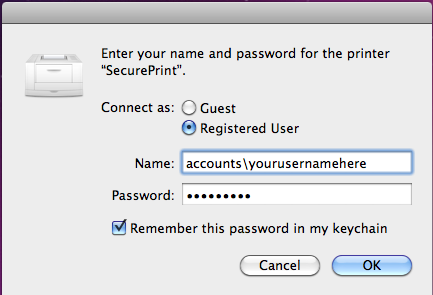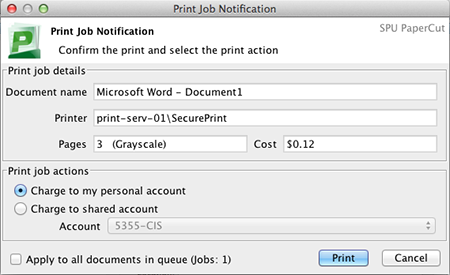| Info | ||||
|---|---|---|---|---|
Table of Contents
|
Intro
These instructions will walk you through downloading and installing the PaperCut for Mac client and connect to SecurePrint for submitting print jobs. This process may involve steps that are not familiar to you. Do NOT use this install on an SPU-managed computer. Throughout the installation and configuration process, you may be prompted for either your SPU Username and Password (use your full email address) or your computer's local administrative account and password (the one you type to install programs or updates).
| Info |
|---|
| You must be connected to the SPU campus network for these steps to work. Make sure that your Mac is also setup to Install Software from Unidentified Developers. |
Overview
- Verify Java and Install Software.
- Install Printer Drivers.
- Install PaperCut Client.
- Add the SecurePrint printer.
- Instructions for Printing.
Steps
System Requirements |
|---|
|
Install Printer Drivers |
|---|
Inside the extracted PapercutMacClient folder you will find print driver installers for each version of Mac OS. You can find the version of your system by selecting 'About this Mac' from the ? the Apple Menu.
Run the file corresponding to your operating system. e.g. 10.9.MX-C26 to begin the printer driver installation. Once this is complete you can move on to installing the PaperCut Client |
Install PaperCut Client | ||
|---|---|---|
Enter your SPU Username and Password in the PaperCut window that appears and check the box next to Remember my identity. |
Install SecurePrint Printer |
|---|
|
Instruction for Printing |
|---|
For more information on the SecurePrint printer, visit our SecurePrint Instructions page. |
Related articles
| Filter by label (Content by label) | ||||||||||||||||||
|---|---|---|---|---|---|---|---|---|---|---|---|---|---|---|---|---|---|---|
|