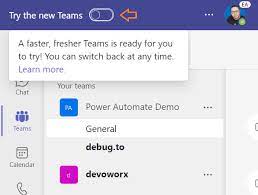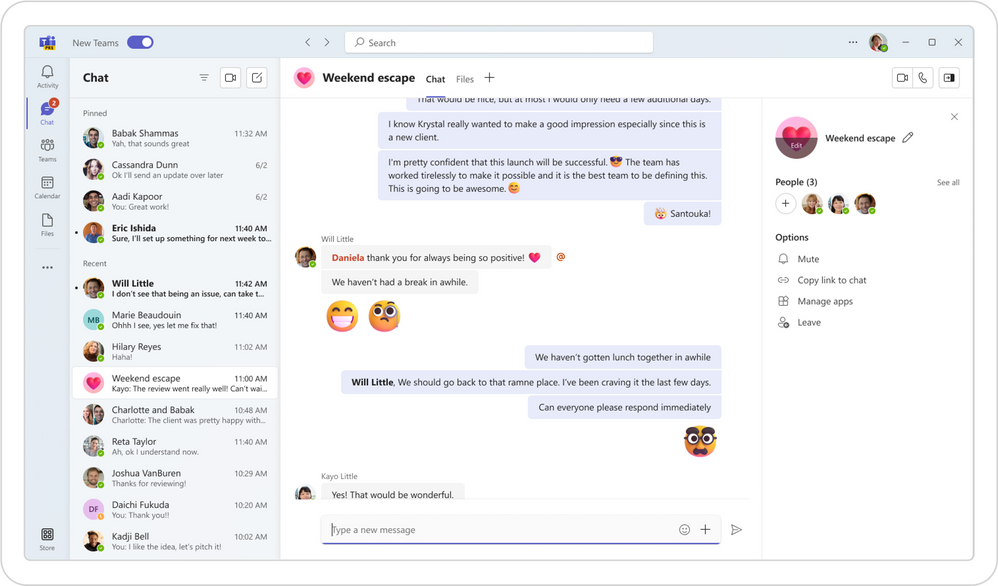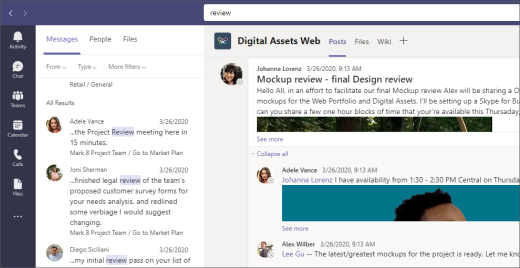How to add Another Account
The new Microsoft Teams allows for multi-account support, meaning you will be able to add another account to your Microsoft Teams App.
To add a new account, select your profile picture at the top right of the application window. Then, select Add another account.
Adding another account to your Microsoft Teams desktop app will allow you to get notifications for both accounts, in real time.
You will be able to participate in different chats, calls, and meeting without having to manually switch between accounts.
You will also be able to set your status for each account individually.
For a more in-depth explanation of how to add another account, please visit Manage Accounts and Organizations in Microsoft Teams, or by following the link below:
Other Microsoft Teams-related Updates
View what else is new by following the link: Microsoft What's New in Teams.
Also, linked below is the starting video in Microsoft Teams Youtube Playlist covering Microsoft Teams: