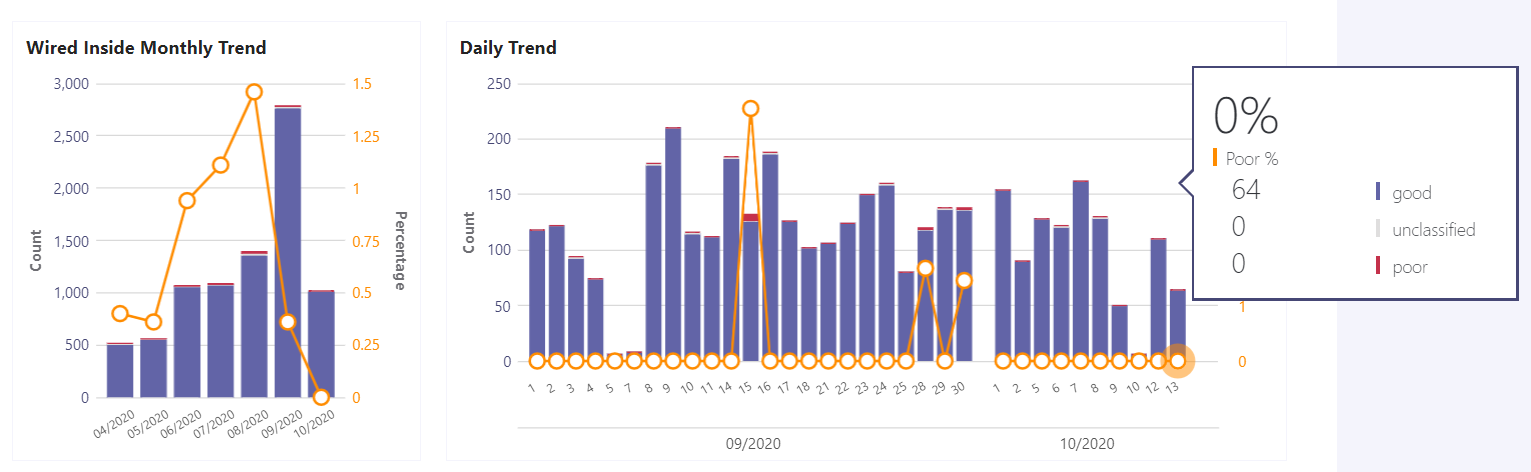As detailed in a blog post earlier this year, CIS is rolling out Teams Calling by migrating campus phone numbers to Microsoft Teams. Migrations are taking place across all campus, with CIS representatives working with each department to introduce Teams Calling and guide them through the migration process. Over the next several months, a CIS representative will reach out to department heads to initiate their migration to Teams Calling. If you want your department to be prioritized for an earlier migration, contact the CIS Business Systems Team at cis-bst@spu.edu.
Continue reading to learn how you can prepare for Teams Calling and to learn other project updates.
Preparing for Teams Calling
To prepare for your migration to Microsoft Teams, CIS recommends taking the following steps:
- Set up your voicemail in Teams (today!)
From Teams, click on your picture on the top-right of the app, then go to Settings > Calls. In the Voicemail section, click Configure Voicemail and follow the on-screen instructions to record a greeting. - Use Teams first for making calls within the University.
- Launch Teams every day so you are available for calls from others.
Teams Calling Orientation
To help faculty, staff, and student employees with this migration, CIS will be hosting orientations focused on Teams Calling just prior to each migration cohort. Sessions will be held on the following dates & times:
- Wednesday, October 28 - 1:00pm-2:00pm
- Thursday, November 12 - 1:00pm-2:00pm
- Thursday, December 3 - 1:00pm-2:00pm
- Wednesday, December 9 - 1:00pm-2:00pm
Click here to sign up for a session
You can also orient yourself to Teams Calling by visiting the CIS Help Desk Wiki.
Teams Performance
Since the early days of the COVID-19 pandemic, CIS has worked hard to enhance Teams performance on the SPU network. Today, there are dedicated "lanes" in the SPU network for Teams internet traffic which ensures that Teams communications are prioritized for smooth operation. These changes have resulted in significant improvements in Teams performance on campus. The following charts show quantitative data on Teams performance on SPU wired and wireless networks since April 2020 and detailed daily data since September 2020.
These charts show that the percentage of calls in the poor category have plummeted from a peak monthly average of 2.5% of all calls to less than 0.5% of calls since improvements were rolled out to the network in July 2020. The data is reinforced by qualitative data. This next chart shows audio quality reports of Teams calls at SPU based on post-call surveys.
The data shows that the percentage of poor call quality as reported by SPU users of Teams has declined steadily to roughly 1% of all calls over the last several months.
We are committed to continue making progress and improving Teams service even further on campus.
If you experience poor call quality in Teams, you can do the following:
- Rate your call by entering a call rating (scale of 1-5) when prompted at the end of your call. Follow the on-screen prompts to report your call quality. These reports go directly to CIS and help us track down and resolve any lingering poor call quality issues.
- CIS has published a list of troubleshooting steps that you can take to improve call quality.
- For VPN users, we are working on deploying a new SPU "Fortinet" VPN that will improve Teams service when connected to VPN. To learn more about the Fortinet VPN and to get it for your SPU-managed device, go to the CIS Help Desk wiki article on Fortinet VPN or contact the CIS Help Desk at help@spu.edu or http://spu.edu/cishelpdesk.