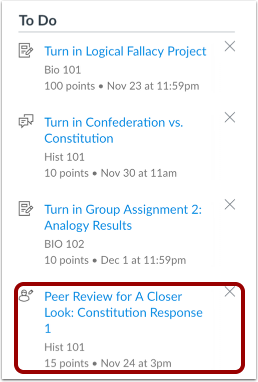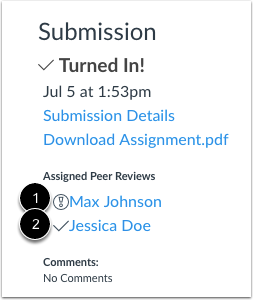Access Through Email
When your professor has assigned peer reviews, you will receive an email from Canvas to notify you of your peer review assignment and directing you to it in Canvas. Follow the link this email provides to access the peer review in Canvas and complete according to your professor's instructions.
Access Through Canvas
You can access your peer reviews in Canvas in the following ways:
To Do List
On the right-hand side of the window in both in your course and one your dashboard, Canvas displays a to-do list which indicates upcoming tasks that need completion. Any peer reviews you have not yet completed will display here. Select the peer review you would like to complete to be taken to the assignment and complete the peer review according to your professors instructions.
From the Assignment
In your course, navigate to the assignment that needs peer review. On the right-hand side of your window will be the name of the student whose submission need to be reviewed, or, if the peer review is anonymous, this will be replaced with the text "anonymous user". Select the name of the of the student who will be reviewing and complete the peer review according to the professor's instructions.
Additional Resources
Filter by label
There are no items with the selected labels at this time.