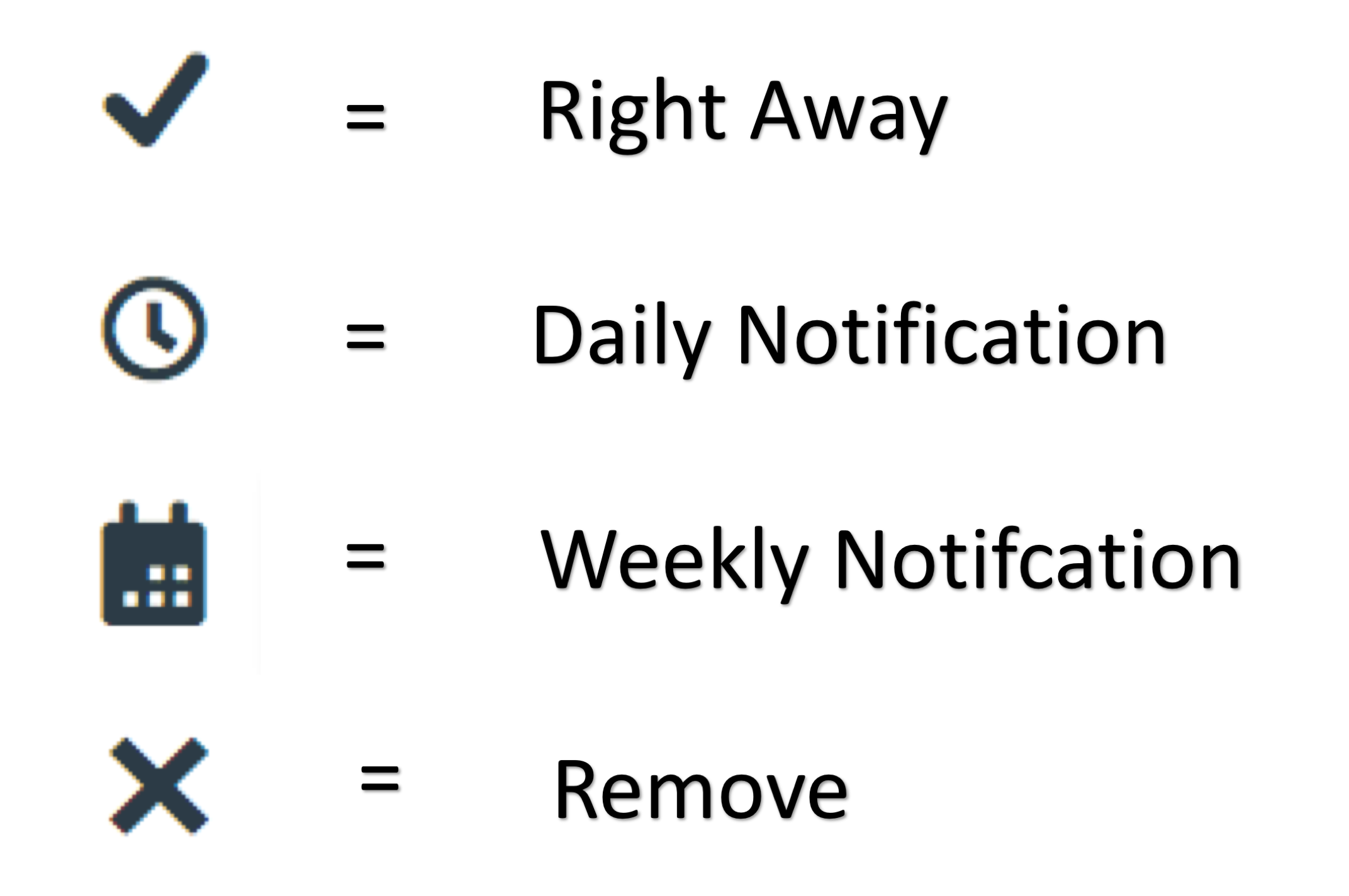Notifications
Notifications are emails that are sent to your SPU email. These are fairly easy to change. Doing so will help students filter and receive important emails and not emails about small changes made to the course.
- Go to the user "Notifications" link (Second link when the SPU Picture is selected)
- Select the frequency at which emails will be sent about Course Activities.
Course Dashboard Colors
Changing the colors for the specific courses on the dashboard makes them easier to find as well as to keep things organized.
- Go to your Dashboard
- Click on the three vertical dots of the course boxes (Located on the top right corner of these course boxes.)
- Choose the color desired.
Course Nickname
Creating a nickname for each course may be useful when students do not remember their courses by the course number, etc. This makes it much easier for students to keep their work organized.
- Go to your Dashboard
- Click on the three vertical dots of the course boxes (Located on the top right corner of these course boxes.)
- Enter a nickname in the text box provided.
Settings that Do Not Change
Pictures
Names
Course Titles
Arrangement of Courses on Dashboard
Additional Resources
Filter by label
There are no items with the selected labels at this time.