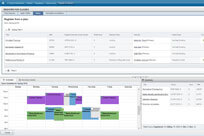ADD CLASSES
Go to Banner > Student Menu > Class Registration and Planning > Register for Classes.
Select the quarter for which you are registering and click Continue. On this page, you will find three ways to register:
- Enter CRN tab: Enter as many CRN’s as you wish; click Add to Summary when finished.
- Plans tab: Add all classes saved to your plan by clicking the Add All button, or add individual courses from your plan by clicking the Add button next to each class.
- Find Classes tab: Search for courses and select by clicking the Add button.
- Once all your courses are selected, click Submit in the lower right-hand corner to complete your registration. The status of your courses will change from “pending” to “registered.” (see screenshot below)
CONFIRM YOUR REGISTRATION
...
REGISTRATION ERRORS
When you register, you may find that you receive an error message. Here are some common registration errors and what they mean:
- PREQ: You have not taken (or fulfilled) the prerequisite for this course.
- Class Restriction: The class is restricted to students in certain class standing (e.g., freshmen), and you are not in that class standing.
- Instructor Permission Req: You must have permission from the instructor to take the course.
- Co-requisite: You are registering for one of two (or more) classes that must be registered for at the same time.
Review this complete list of registration errors.
WAITLIST CLASSES
For most courses that are full or “closed,” you have the option to add yourself to the waitlist. The waitlist begins two weeks after the start of registration. If a spot becomes available in a course, Banner will send you an automated email.
At that time, you must log in to Banner and register yourself for the class. A specific amount of time is allotted for students to respond to a spot opening, so it is important that you check your SPU email daily.
To waitlist a class:
- Go to Banner > Student Menu > Class Registration and Planning > Register for Classes.
- Select the academic quarter for which you are registering and click Continue.
- In the lower right-hand box, find the course you would like to waitlist. There will be a drop-down menu next to the course, select “Waitlist,” and click Submit.
DROP CLASSES
- Go to Banner > Student Menu > Class Registration and Planning > Register for Classes.
- Select the academic quarter for which you are registering and click Continue.
- In the lower right-hand box, find the course you would like to drop. There will be a drop-down menu next to the course, select “Drop via Web” and click Submit.
IMPORTANT REGISTRATION POLICIES
...
| Child pages (Children Display) |
|---|